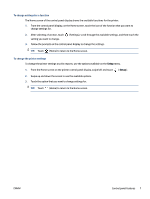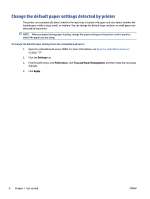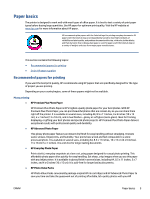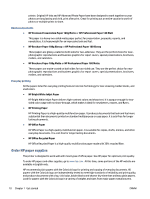HP Smart Tank Plus 650 User Guide - Page 18
Use the HP Smart app to print, scan, and troubleshoot, iOS/Android, Windows, Start
 |
View all HP Smart Tank Plus 650 manuals
Add to My Manuals
Save this manual to your list of manuals |
Page 18 highlights
Use the HP Smart app to print, scan, and troubleshoot HP Smart helps you to set up, scan, print, share, and manage your HP printer. You can share documents and images through email, text messages, and popular cloud and social media services (such as iCloud, Google Drive, Dropbox, and Facebook). You can also set up new HP printers, as well as monitor and order supplies. NOTE: The HP Smart app is supported on iOS, Android, Windows 10, OS X 10.11, and macOS 10.12 and later devices. The app might not be available in all languages. Some features might not be available with all printer models. Get more information about the HP Smart app For basic instructions on how to print, scan, and troubleshoot using HP Smart, see Print using the HP Smart app on page 25, Scan using the HP Smart app on page 43, and Get help from the HP Smart app on page 127. For more information, you can also visit: ● iOS/Android: www.hp.com/go/hpsmart-help ● Windows: www.hp.com/go/hpsmartwin-help ● Mac: www.hp.com/go/hpsmartmac-help To install the HP Smart app and connect to your printer 1. To get the HP Smart app, visit 123.hp.com to download and install the app. Users of iOS, Android, and Windows 10 devices can also get the app from the device's app store. 2. After installation, open the app. ● iOS/Android: From the device desktop or app menu, tap HP Smart. ● Windows 10: From the computer desktop, click Start, and then select HP Smart from the app list. ● Mac: From the Launchpad, select the HP Smart app. 3. Connect to your printer. For information, see Connect your printer by using the HP Smart app on page 116. 12 Chapter 1 Get started ENWW