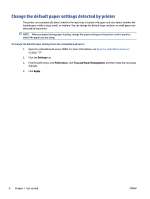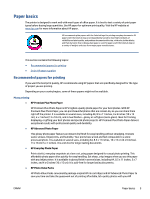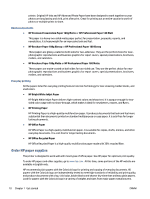HP Smart Tank Plus 650 User Guide - Page 19
Sleep mode, To change the Sleep mode settings from the Embedded Web Server EWS
 |
View all HP Smart Tank Plus 650 manuals
Add to My Manuals
Save this manual to your list of manuals |
Page 19 highlights
Sleep mode ● Power usage is reduced while in Sleep mode. ● After initial setup of printer, the printer will enter Sleep mode after 5 minutes of inactivity. ● The Power button light is dimmed and the printer control panel display is off in Sleep mode. ● Pressing any button on the control panel, or sending a print or scan job can wake up the printer from sleep mode. To change the Sleep mode settings from the Embedded Web Server (EWS) 1. Open the embedded web server (EWS). For more information, see Open the embedded web server on page 120. 2. Click the Settings tab. 3. In the Power Management section, click Energy Save Mode, and select the desired option. 4. Click Apply. To change the Sleep mode settings from the printer control panel 1. From the Home screen on the printer control panel display, swipe left and touch ( Setup ). NOTE: If you do not see the Home screen, touch (Home). 2. Touch Power Management, touch Sleep Mode, and then touch the desired option. ENWW Sleep mode 13