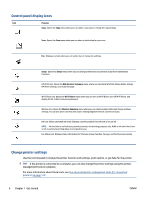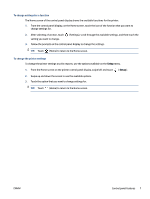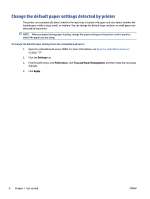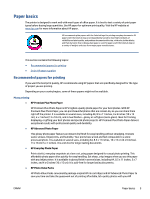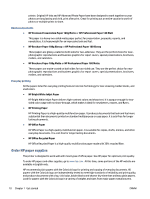HP Smart Tank Plus 650 User Guide - Page 17
Open the HP printer software (Windows), printer name.
 |
View all HP Smart Tank Plus 650 manuals
Add to My Manuals
Save this manual to your list of manuals |
Page 17 highlights
Open the HP printer software (Windows) You can use the HP printer software to configure the printer settings, check estimated ink levels, order printing supplies, maintain the printer, resolve printing issues, and more. More information about the available printer software options is provided throughout this guide. After installing the HP printer software, depending on your operating system, do one of the following: NOTE: If you are using the HP Smart app instead of the printer software, see Use the HP Smart app to print, scan, and troubleshoot on page 12. ● Windows 10: From the computer desktop, click Start, select HP from the app list, and then select the icon with the printer name. ● Windows 8.1: Click the down arrow in the lower left corner of the Start screen, and then select the printer name. ● Windows 8: Right-click an empty area on the Start screen, click All Apps on the app bar, and then select the printer name. ● Windows 7: From the computer desktop, click Start, select All Programs, click HP, click the folder for the printer, and then select the icon with the printer name. ENWW Open the HP printer software (Windows) 11