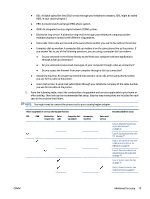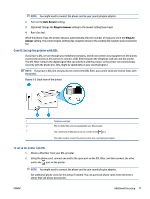HP Smart Tank Plus 650 User Guide - Page 78
Print fax error reports, Print and view the fax log, Setup, Reports, On Fax Send, On Fax Receive
 |
View all HP Smart Tank Plus 650 manuals
Add to My Manuals
Save this manual to your list of manuals |
Page 78 highlights
On (Fax Receive) On (Fax Send and Receive) Prints a fax confirmation report for every fax you receive successfully. Prints a fax confirmation report for every fax you send and receive successfully. To include an image of the fax on the report 1. From the printer control panel display, touch Fax . 2. Touch Setup . 3. Touch Reports and touch Fax Confirmation . 4. Touch On (Fax Send) or On (Fax Receive) or On (Fax Send and Receive) . 5. Touch Confirmation with image. 6. Touch OK. Print fax error reports You can configure the printer so that it automatically prints a report when there is an error during transmission or reception. To set the printer to print fax error reports automatically 1. From the printer control panel display, touch Fax . 2. Touch Setup . 3. Touch Reports and touch Fax Error Reports. 4. Touch to select one of the following. On (Fax Send and Receive) Off On (Fax Send) On (Fax Receive) Prints whenever a fax error occurs. Does not print any fax error reports. Prints whenever a transmission error occurs. This is the default setting. Prints whenever a receiving error occurs. Print and view the fax log You can print a log of faxes that have been sent and received by the printer. To print the fax log from the printer control panel 1. From the printer control panel display, touch Fax . 2. Touch Setup , and then touch Reports . 3. Touch Print Fax Reports . 4. Touch Last 30 Transactions Fax Logs . 5. Touch Print to begin printing. 72 Chapter 5 Fax ENWW