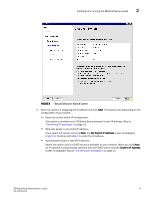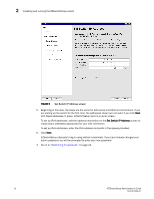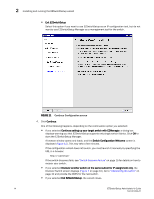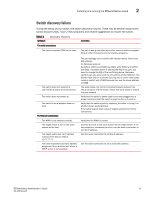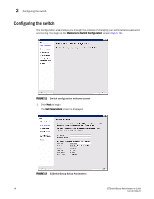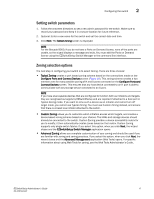HP StorageWorks 8/80 EZSwitchSetup Administrator's Guide v6.3.0 (53-1001344-01 - Page 24
Set Switch IP Address screen, Confirming IP addresses
 |
View all HP StorageWorks 8/80 manuals
Add to My Manuals
Save this manual to your list of manuals |
Page 24 highlights
2 Installing and running the EZSwitchSetup wizard FIGURE 9 Set Switch IP Address screen 5. Beginning at this step, the steps are the same for both serial and Ethernet connections. If you are setting up the switch for the first time, the addresses shown are not valid. If you click Next with these addresses in place, EZSwitchSetup returns an error screen. To set up IPv4 addresses, edit the address information on the Set Switch IP Address screen to create static addresses appropriate for your LAN connection. To set up IPv6 addresses, enter the IPv6 address and prefix in the spaces provided. 6. Click Next. EZSwitchSetup attempts to log in using default credentials. If you have already changed your admin password, you will be prompted to enter your new password. 7. Go on to "Confirming IP addresses" on page 13. 12 EZSwitchSetup Administrator's Guide 53-1001344-01