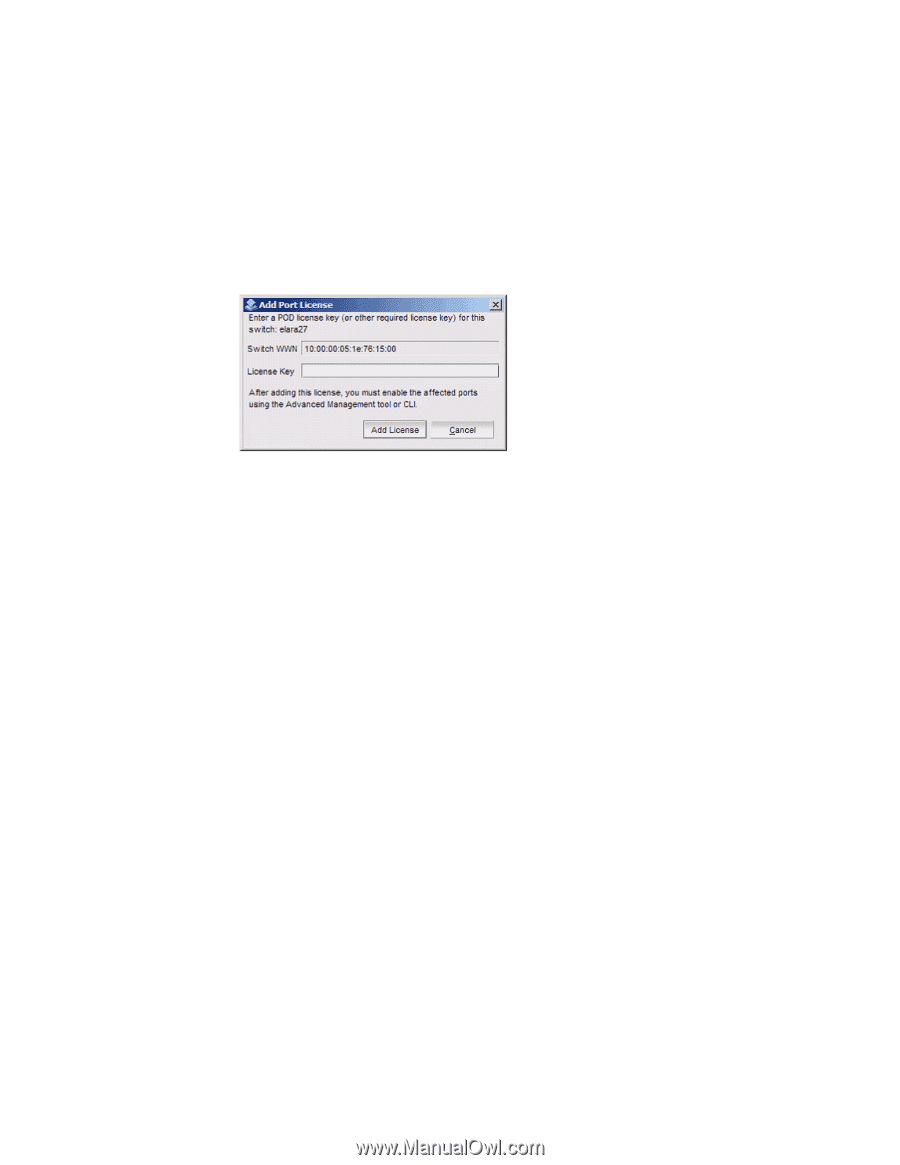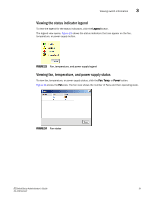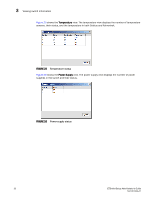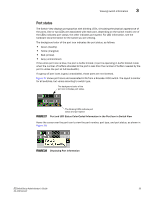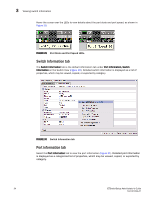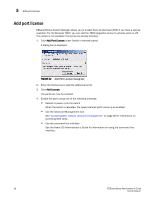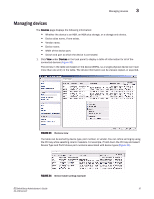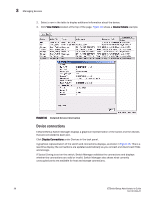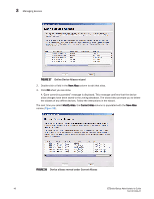HP StorageWorks 8/80 EZSwitchSetup Administrator's Guide v6.3.0 (53-1001344-01 - Page 48
Add port license
 |
View all HP StorageWorks 8/80 manuals
Add to My Manuals
Save this manual to your list of manuals |
Page 48 highlights
3 Add port license Add port license EZSwitchSetup Switch Manager allows you to enable Ports On Demand (POD) if you have a license available. For the Brocade 7800, you can add the 7800 Upgrade License to activate ports 4-25. This option is not available if all ports are already licensed. 1. Click Add Port License under Switch in the task panel. A dialog box is displayed. FIGURE 32 Add Port License dialog box 2. Enter the license key to add the additional ports. 3. Click Add License. The ports can now be enabled. 4. Enable the ports using one of the following methods: • Reboot or power cycle the switch When the switch is rebooted, the newly licensed ports come up as enabled. • Use the Advanced Management tool See "Accessing Web Tools for advanced management" on page 46 for information on launching Web Tools. • Use the command line interface See the Fabric OS Administrator's Guide for information on using the command line interface. 36 EZSwitchSetup Administrator's Guide 53-1001344-01