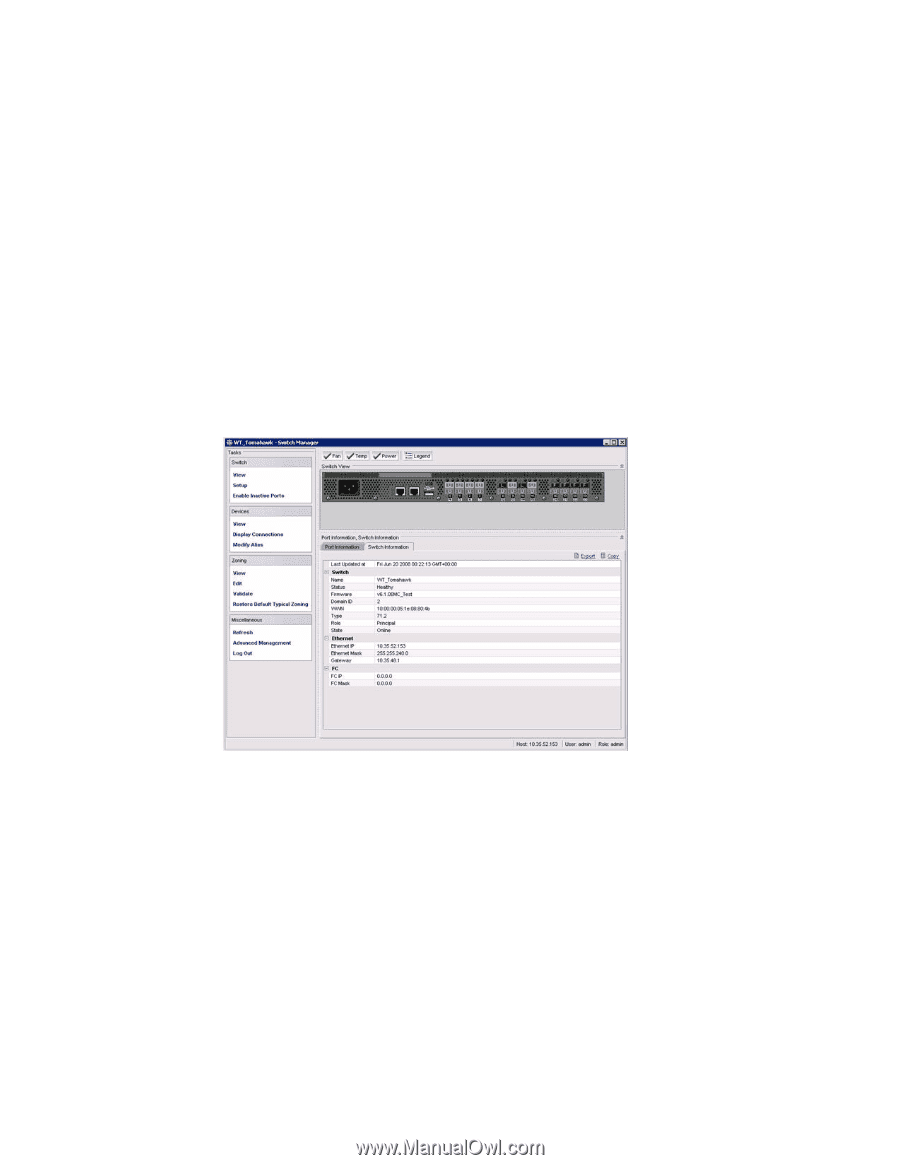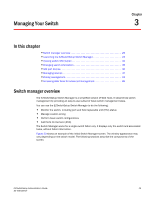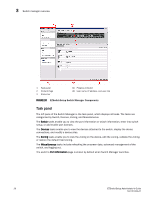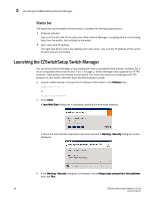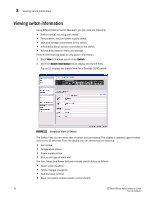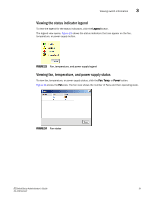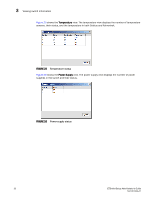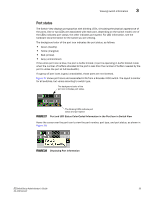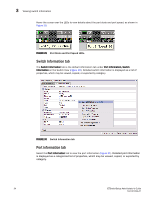HP StorageWorks 8/80 EZSwitchSetup Administrator's Guide v6.3.0 (53-1001344-01 - Page 42
Viewing switch information
 |
View all HP StorageWorks 8/80 manuals
Add to My Manuals
Save this manual to your list of manuals |
Page 42 highlights
3 Viewing switch information Viewing switch information Using EZSwitchSetup Switch Manager, you can view the following: • Switch status, including port status. • Temperature, fan, and power supply status. • HBA and storage connections to the switch. • Information about devices connected to the switch. • Accessibility between HBAs and storage. Perform the following steps to view switch information 1. Click View in the task panel under Switch. 2. Click the Switch Information tab to display the Switch View. Figure 22 displays the Switch View for a Brocade 200E switch. FIGURE 22 Graphical View of Switch The Switch View is a real-time view of switch and port status. The display is updated approximately once every 15 seconds. From the display you can determine the following: • Fan status • Temperature status • Power supply status • Status and type of each port The Fan, Temp, and Power buttons indicate overall status as follows: • Green circle (healthy) • Yellow triangle (marginal) • Red diamond (critical) • Black and yellow striped square (unmonitored) 30 EZSwitchSetup Administrator's Guide 53-1001344-01