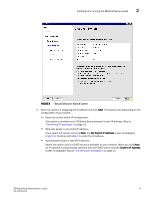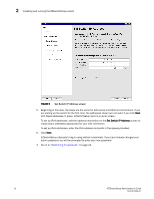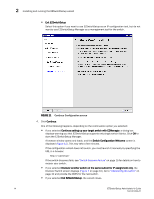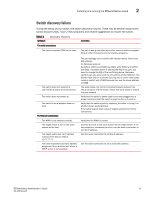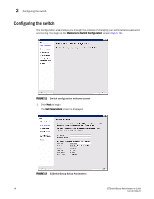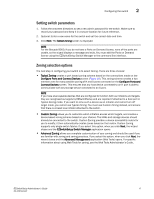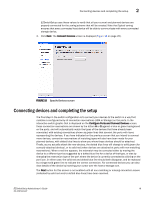HP StorageWorks 8/80 EZSwitchSetup Administrator's Guide v6.3.0 (53-1001344-01 - Page 26
Switch Configuration Welcome, Exit EZSwitchSetup
 |
View all HP StorageWorks 8/80 manuals
Add to My Manuals
Save this manual to your list of manuals |
Page 26 highlights
2 Installing and running the EZSwitchSetup wizard • Exit EZSwitchSetup Select this option if you want to use EZSwitchSetup as an IP configuration tool, but do not want to use EZSwitchSetup Manager as a management tool for the switch. FIGURE 11 Continue Configuration screen 4. Click Continue. One of the following happens, depending on the continuation option you selected: • If you selected Continue setting up your target switch with EZManager, a dialog box displays warning you that EZSwitchSetup supports only single switch fabrics. Click OK to start the EZSwitchSetup Manager. A browser window opens and loads, and the Switch Configuration Welcome screen is displayed (Figure 12). This may take a few minutes. If the configuration wizard does not launch, you must launch it manually by specifying the URL in a browser: http:// If the switch discovery fails, see "Switch discovery failure" on page 15 for details on how to recover your switch. • If you selected Discover another switch on the same subnet for IP assignment only, the Discover Switch screen displays (Figure 7 on page 10). Go to "Discovering the switch" on page 10 and provide the WWN for the next switch. • If you selected Exit EZSwitchSetup, the wizard closes. 14 EZSwitchSetup Administrator's Guide 53-1001344-01