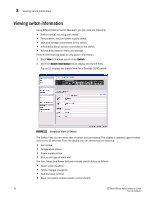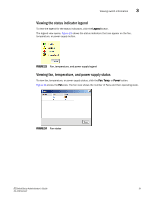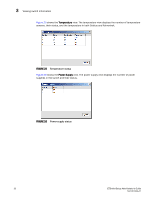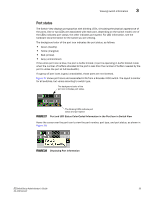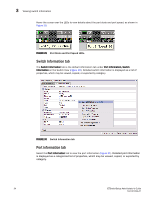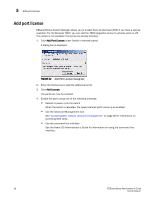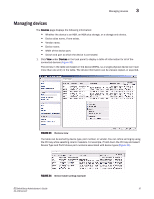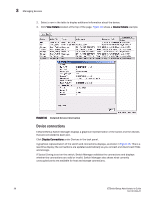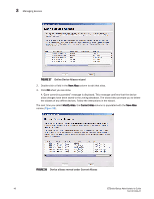HP StorageWorks 8/80 EZSwitchSetup Administrator's Guide v6.3.0 (53-1001344-01 - Page 47
Changing switch information
 |
View all HP StorageWorks 8/80 manuals
Add to My Manuals
Save this manual to your list of manuals |
Page 47 highlights
Changing switch information 3 FIGURE 31 Port Information tab The information page displays the following for each port: • Port number. • Port name. • State of the port. • Port type. • Status (health) of the port. • Indication of whether the port is licensed. Changing switch information From the Switch Manager, you can relaunch the EZSwitchSetup Switch Configuration to perform the following tasks: • Change the switch name. • Change the switch time. • Change the admin password. • Change the zoning configuration type. This is the same wizard that was launched the first time you set up the switch. 1. Click Setup under Switch in the task panel. The Switch Configuration launches. 2. Follow the instructions in the wizard. You can optionally change the switch name, switch time, and admin password. When prompted, you must select a zoning configuration. EZSwitchSetup Administrator's Guide 35 53-1001344-01