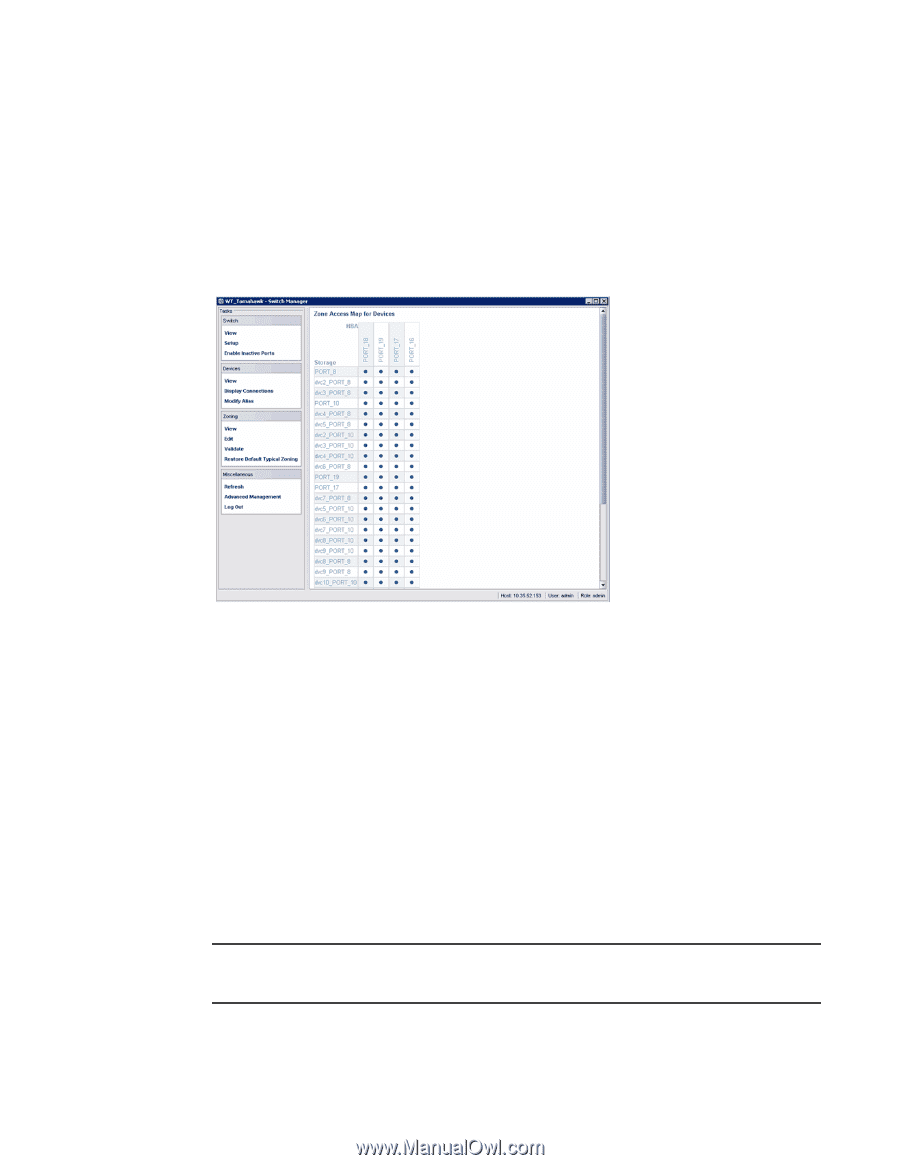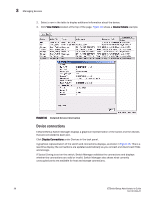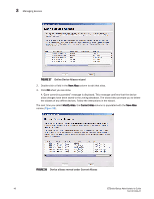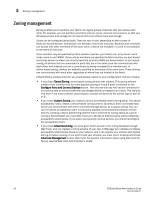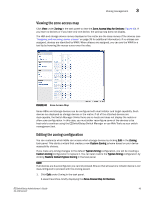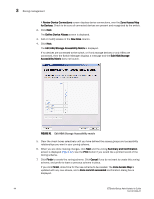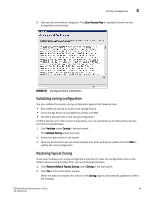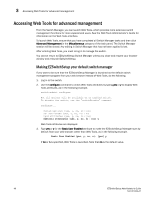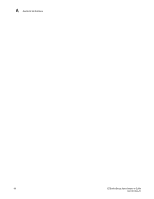HP StorageWorks 8/80 EZSwitchSetup Administrator's Guide v6.3.0 (53-1001344-01 - Page 55
Viewing the zone access map, Editing the zoning configuration, Zoning, Zone Access Map for Devices
 |
View all HP StorageWorks 8/80 manuals
Add to My Manuals
Save this manual to your list of manuals |
Page 55 highlights
Zoning management 3 Viewing the zone access map Click View under Zoning in the task panel to view the Zone Access Map for Devices (Figure 40). If you have no devices or if you have only one device, the zoning map does not display. The HBA and storage device names displayed in the matrix are the alias names of the devices (see "Assigning and renaming device aliases" on page 39 for additional information). If no aliases are assigned, devices are identified by WWN. When aliases are assigned, you can see the WWN in a tool tip by hovering the mouse cursor over the alias. FIGURE 40 Zone Access Map Some HBAs and storage devices can be configured with dual initiator and target capability. Such devices are displayed as storage devices in the matrix. If all of the attached devices are dual-capable, the Switch Manager thinks there are no hosts and does not display the matrix or allow zone configuration. In this case, you must either reconfigure some of the devices to be host-only to continue using the EZSwitchSetup Switch Manager or use Web Tools as your switch management tool. Editing the zoning configuration You can customize which HBAs can access which storage devices by clicking Edit in the Zoning task panel. This starts a wizard that creates a new Custom Zoning scheme based on your device accessibility choices. If you make any zoning changes to the default Typical Zoning configuration, you will be creating a Custom Zoning configuration to replace it. You can later restore the Typical Zoning configuration by clicking Restore Default Typical Zoning in the task panel. NOTE If all devices are dual-configured, you cannot proceed. Ensure that at least one initiator device is not dual-configured to proceed with this Zoning wizard. 1. Click Edit under Zoning in the task panel. A wizard launches, briefly displaying the Zone Access Map for Devices. EZSwitchSetup Administrator's Guide 43 53-1001344-01