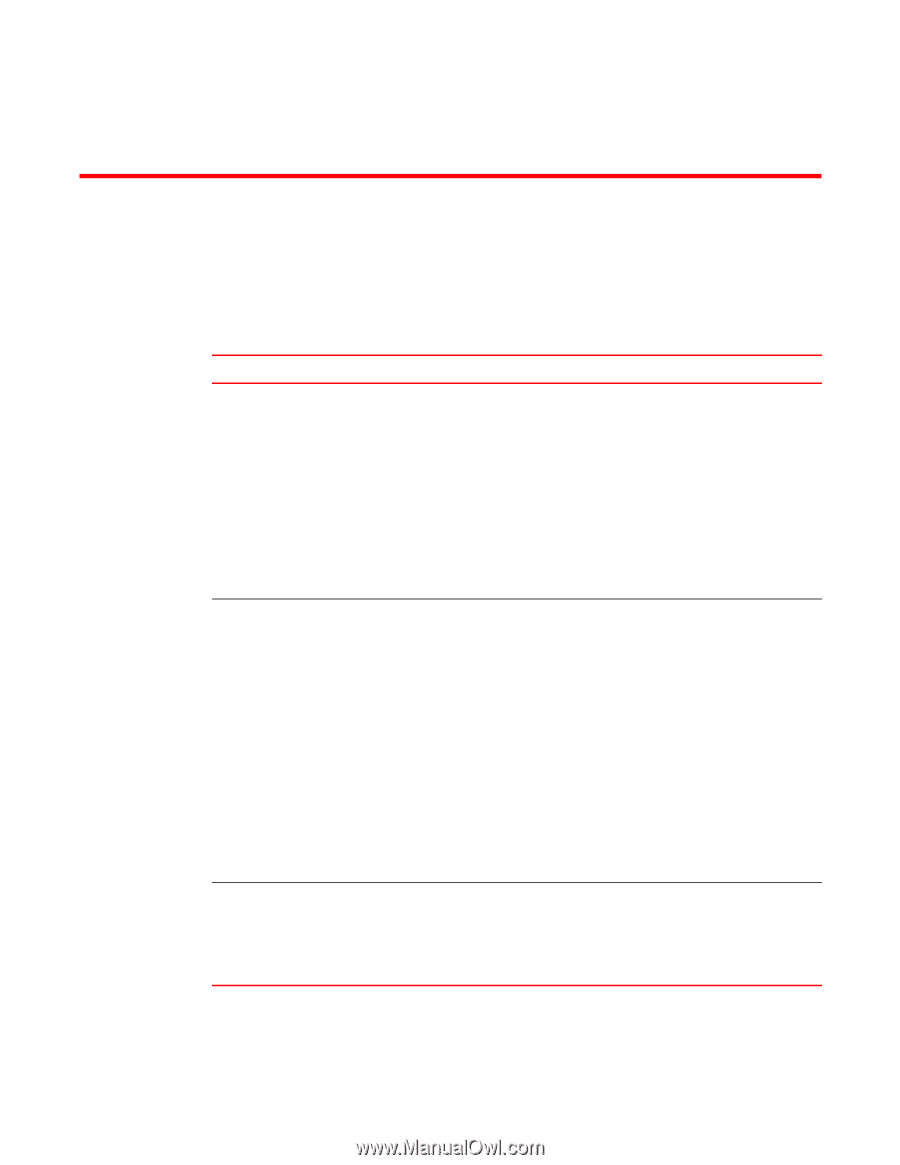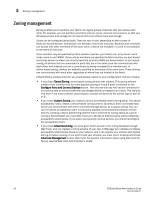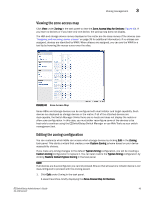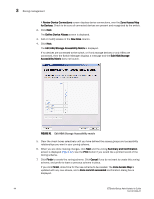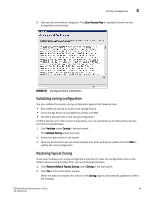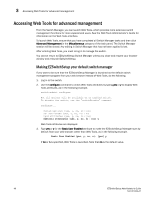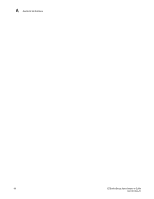HP StorageWorks 8/80 EZSwitchSetup Administrator's Guide v6.3.0 (53-1001344-01 - Page 59
General limitations
 |
View all HP StorageWorks 8/80 manuals
Add to My Manuals
Save this manual to your list of manuals |
Page 59 highlights
EZSwitchSetup Limitations Appendix A General limitations Table 3 lists general EZSwitchSetup limitations, which apply to all browsers and switch platforms. TABLE 3 EZSwitchSetup Switch Manager limitations Problem Area Details HTTP timeout Very often, you may see the following message when you try to get data from a switch or to send a request to the switch: Failed to get switch response. Please verify the status of your last operation and try again if necessary. This indicates that an HTTP request did not get a response. The request was sent to the switch, but the connection was down, probably caused by a temporary loss of the Web server on the switch. Due to the nature of an HTTP connection, Switch Manager will report this error after a 90-second default timeout. In this case, verify the status of your last request, using Telnet to check related status, or click the Refresh button in the Switch Manager to retrieve related data. If your request did not get through to the switch, resubmit it. Executing a refresh from Switch Manager retrieves a copy of switch data at that moment; the data you entered can be lost if it had not already been committed to the switch. Loss of Connection Occasionally, you may see the following message when you try to retrieve data from the switch or send a request to the switch: Switch Status Checking The switch is not currently accessible. The dialog title may vary, because it indicates which module is having the problem. This is caused by the loss of HTTP connection with the switch, due to a variety of possible problems. Switch Manager automatically tries to regain the connection. While Switch Manager is trying to regain the connection, check if your Ethernet connection is still functioning. If the problem is not with the Ethernet connection, wait for Switch Manager to recover the connection and display the following message: You will have to resubmit your request after closing this message. If the temporary switch connection loss is caused by switch hot code load, or other similar operation, the Switch Explorer you are currently running can be downloaded from a different firmware version than the new one. In this case the following message displays: Switch connection is restored. The firmware version you are running is not in sync with the version currently on switch. Close your browser and re-launch Webtools. You must close Switch Manager and relaunch it to reopen the connection. Switch Name Change If you change the switch name using EZSwitchSetup or SNMP and then open a Telnet window to verify the name change, the CLI prompt (for example, switch:admin>) displays the previous name. The Telnet prompt cannot pick up the new switch name until the switch is rebooted. Workaround: To display the correct switch name in the CLI prompt after a switch name update using EZSwitchSetup or SNMP, fastboot the switch. EZSwitchSetup Administrator's Guide 47 53-1001344-01