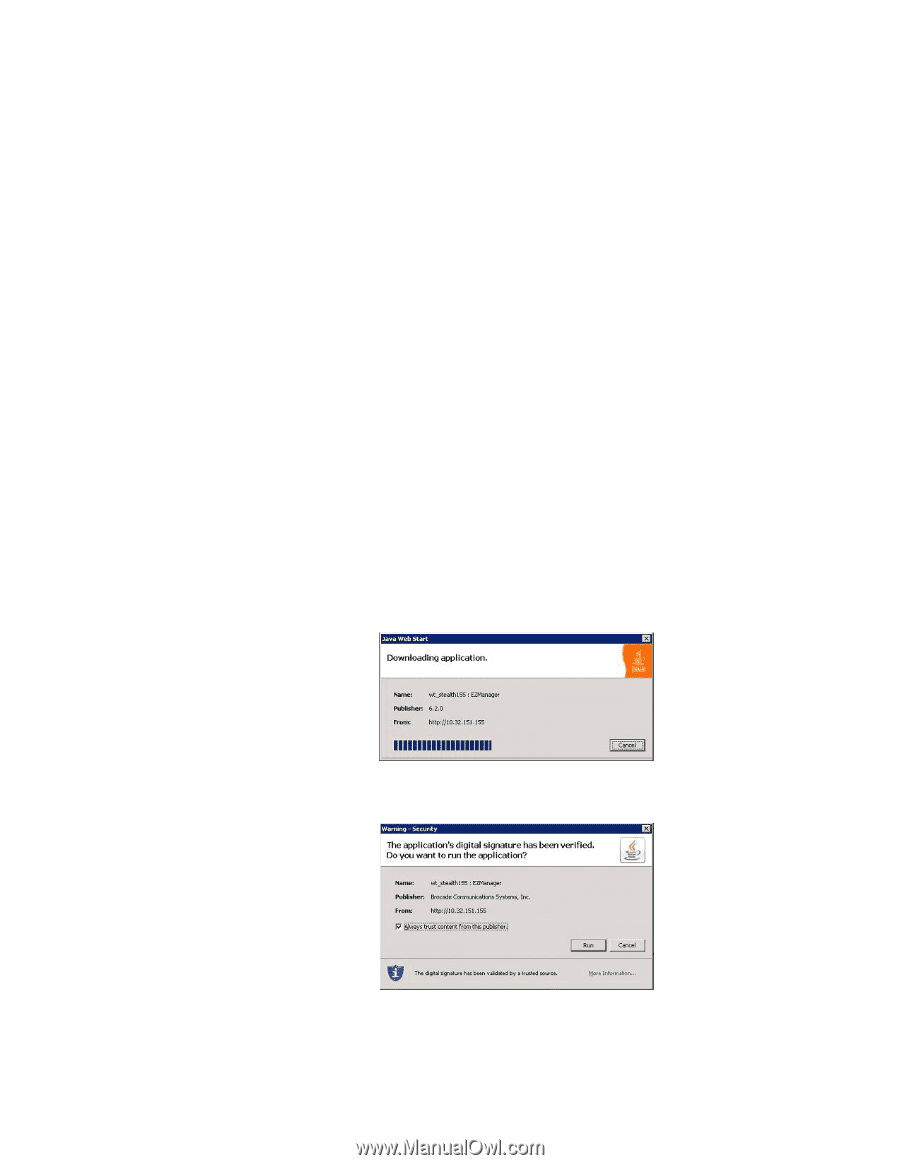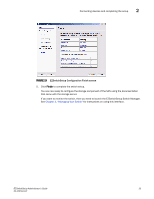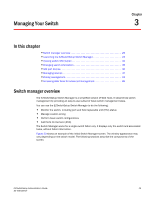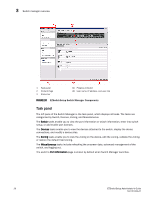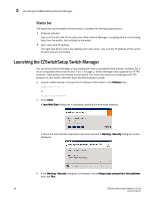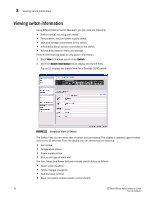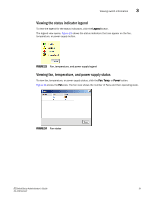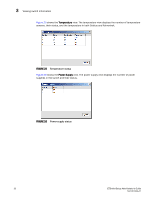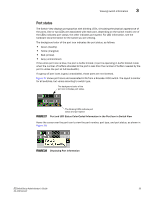HP StorageWorks 8/80 EZSwitchSetup Administrator's Guide v6.3.0 (53-1001344-01 - Page 40
Status bar, Launching the EZSwitchSetup Switch Manager
 |
View all HP StorageWorks 8/80 manuals
Add to My Manuals
Save this manual to your list of manuals |
Page 40 highlights
3 Launching the EZSwitchSetup Switch Manager Status bar The status bar, at the bottom of the window, is divided into the following sections: • Progress indicator This is on the left side of the status bar. When Switch Manager is sending data to or retrieving data from the switch, this indicator is animated. • User name and IP address The right side of the status bar displays your user name, role, and the IP address of the switch to which you are connected. Launching the EZSwitchSetup Switch Manager You can launch Switch Manager on any workstation with a compatible Web browser installed. For a list of compatible web browsers, see Table 1 on page 2. Switch Manager also supports the HTTPS protocol, if that protocol is enabled for the switch. For more information on enabling the HTTPS protocol on your switch, see the Fabric OS Administrator's Guide. 1. Launch a Web browser and type the IP address of the switch in the Address field: http://10.77.77.77 or https://10.77.77.77 2. Press Enter. A Java Web Start dialog box is displayed, showing the download progress. If this is the first time the application has been started, a Warning - Security dialog box is also displayed. 3. If the Warning - Security dialog box is displayed, select Always trust content from this publisher and click Run. 28 EZSwitchSetup Administrator's Guide 53-1001344-01