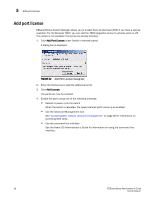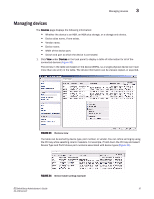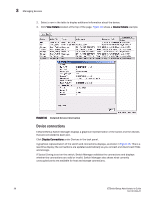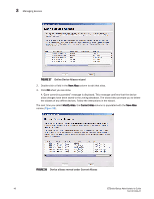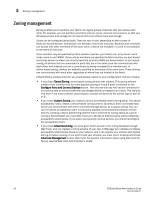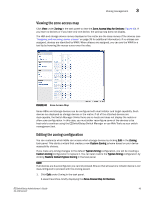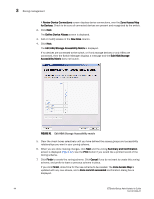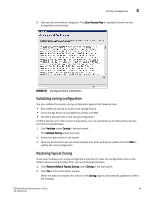HP StorageWorks 8/80 EZSwitchSetup Administrator's Guide v6.3.0 (53-1001344-01 - Page 52
Define Device Aliases wizard, Device aliases moved under Current Aliases
 |
View all HP StorageWorks 8/80 manuals
Add to My Manuals
Save this manual to your list of manuals |
Page 52 highlights
3 Managing devices FIGURE 37 Define Device Aliases wizard 2. Double-click a field in the New Alias column to edit that alias. 3. Click OK when you are done. A "Zone commit succeeded" message is displayed. This message confirms that the device alias changes have been saved to the zoning database. The wizard also prompts you to delete the aliases of any offline devices. Follow the instructions in the wizard. The next time you select Modify Alias, the Current Alias column is populated with the New Alias names (Figure 38). FIGURE 38 Device aliases moved under Current Aliases 40 EZSwitchSetup Administrator's Guide 53-1001344-01

40
EZSwitchSetup Administrator’s Guide
53-1001344-01
Managing devices
3
FIGURE 37
Define Device Aliases wizard
2.
Double-click a field in the
New Alias
column to edit that alias.
3.
Click
OK
when you are done.
A “Zone commit succeeded” message is displayed. This message confirms that the device
alias changes have been saved to the zoning database. The wizard also prompts you to delete
the aliases of any offline devices. Follow the instructions in the wizard.
The next time you select
Modify Alias
, the
Current Alias
column is populated with the
New Alias
names (
Figure 38
).
FIGURE 38
Device aliases moved under Current Aliases