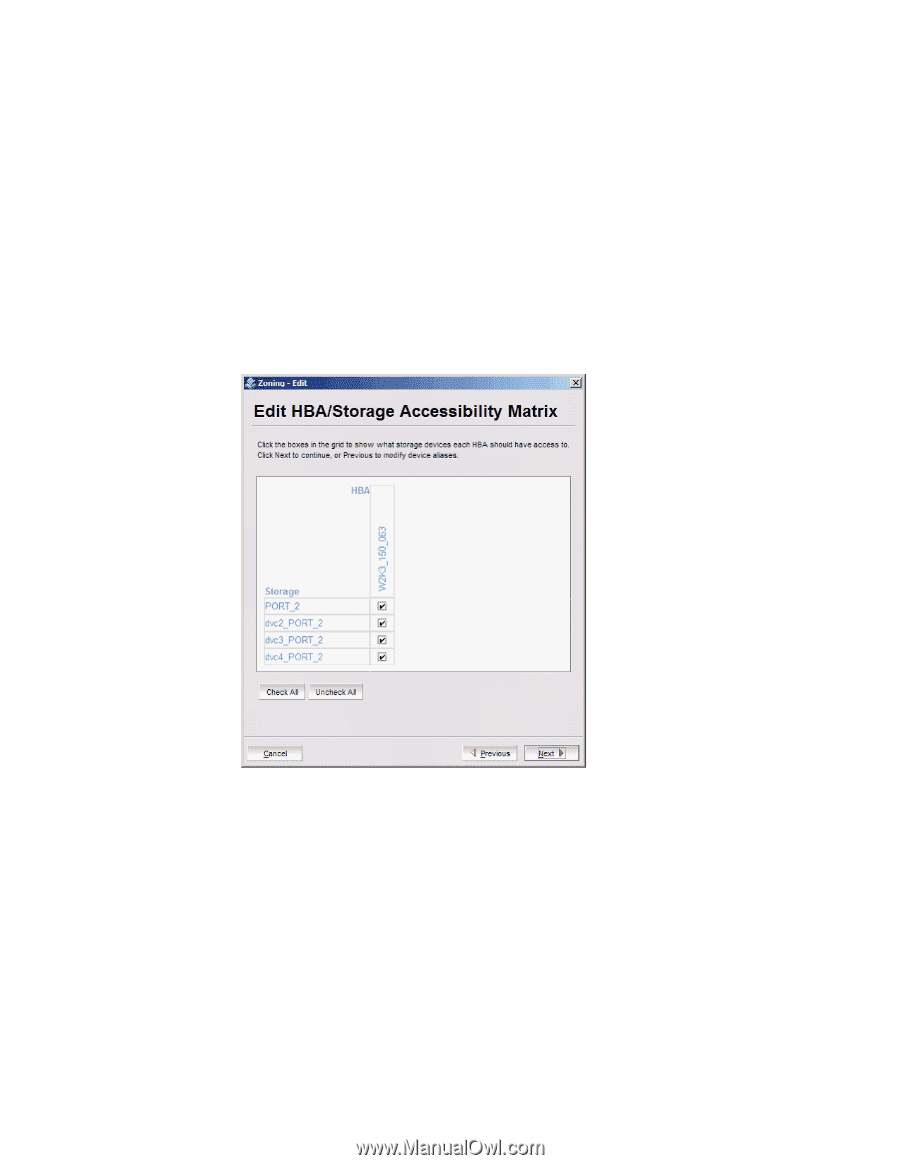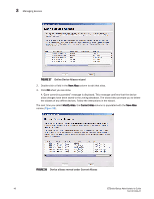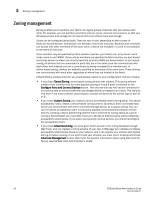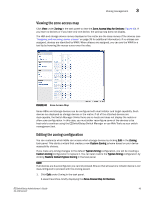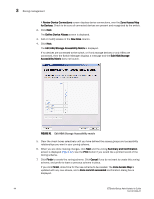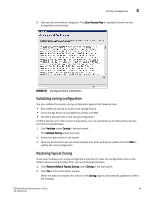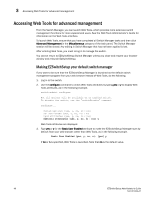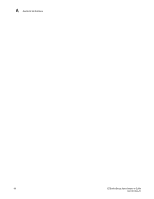HP StorageWorks 8/80 EZSwitchSetup Administrator's Guide v6.3.0 (53-1001344-01 - Page 56
Edit HBA/Storage Accessibility Matrix, Summary and Confirmation
 |
View all HP StorageWorks 8/80 manuals
Add to My Manuals
Save this manual to your list of manuals |
Page 56 highlights
3 Zoning management A Review Device Connections screen displays device connections, over the Zone Access Map for Devices. Check to be sure all connected devices are present and recognized by the switch. 2. Click Next. The Define Device Aliases screen is displayed. 3. Add or modify aliases in the New Alias column. 4. Click Next. The Edit HBA/Storage Accessibility Matrix is displayed. If no devices are connected to the switch, or if only storage devices or only HBAs are connected, then the Switch Manager displays a message and the Edit HBA/Storage Accessibility Matrix does not launch. FIGURE 41 Edit HBA/Storage Accessibility matrix 5. Clear the check boxes selectively until you have defined the access groups and accessibility relationships you want in your zoning scheme. 6. When you are done making changes, click Next and the zoning Summary and Confirmation screen is displayed (Figure 42). Use the Print button if you would like a printed record of the zoning scheme. 7. Click Finish to create the zoning scheme. Click Cancel if you do not want to create this zoning scheme, and prefer to leave a previous scheme in place. If you click Finish, allow time for the new scheme to be created. The Zone Access Map is updated with any new aliases, and a Zone commit succeeded confirmation dialog box is displayed. 44 EZSwitchSetup Administrator's Guide 53-1001344-01