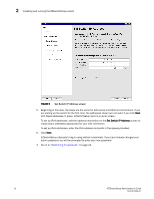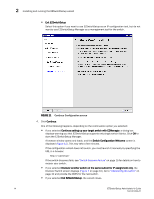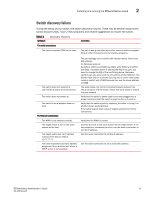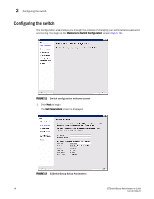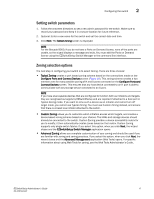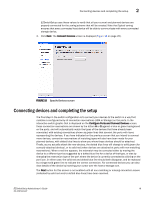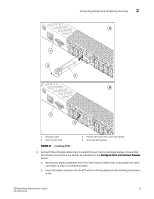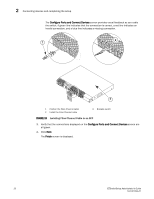HP StorageWorks 8/80 EZSwitchSetup Administrator's Guide v6.3.0 (53-1001344-01 - Page 29
Setting switch parameters, Zoning selection options, Optional, dual-capable devices
 |
View all HP StorageWorks 8/80 manuals
Add to My Manuals
Save this manual to your list of manuals |
Page 29 highlights
Configuring the switch 2 Setting switch parameters 1. Follow the onscreen directions to set a new admin password for the switch. Make sure to record your password and keep it in a secure location for future reference. 2. Optional: Enter a new name for the switch and set the correct date and time. 3. Click Next. The Select Zoning screen is displayed. NOTE For the Brocade 8000, if you do not have a Ports on Demand license, none of the ports are usable, so the wizard displays a message and exits. You must add the Ports on Demand license using the EZSwitchSetup Switch Manager or the command line interface. Zoning selection options The next step in configuring your switch is to select zoning. There are three choices: • Typical Zoning creates a port based zoning scheme based on the connections made on the Configure Ports and Connect Devices screen (Figure 16). This zoning scheme creates a two member zone for every possible pairing of H and S ports connected on the Configure Ports and Connect Devices screen. This ensures that any host device connected to an H port is able to communicate with any storage device connected to an S port. NOTE If you have dual-capable devices that are configured to function both as initiators and targets, they are recognized as targets by EZSwitchSetup and are rejected if attached to a host port in Typical Zoning mode. If you want to zone such a device as an initiator and cannot turn off target mode, you cannot use Typical Zoning. You must use Custom Zoning instead, and ensure that there is at least one initiator attached to the switch. • Custom Zoning allows you to customize which initiators access which targets, and creates a device-based zoning scheme based on your choices. The HBAs and storage devices should already be connected to the switch. Custom Zoning provides a device accessibility matrix for you to modify; it then automatically creates zones based on that matrix. Custom Zoning supports only single-switch fabrics. If you select this option, when you click Next, the wizard closes and the EZSwitchSetup Switch Manager application opens. • Advanced Zoning allows you complete customization of your zoning and should be used if you are familiar with zoning and zoning practices. If you select this option, when you click Next, the wizard closes and the Advanced Management application (Web Tools) opens. For specific information about using Web Tools for zoning, see the Web Tools Administrator's Guide. EZSwitchSetup Administrator's Guide 17 53-1001344-01