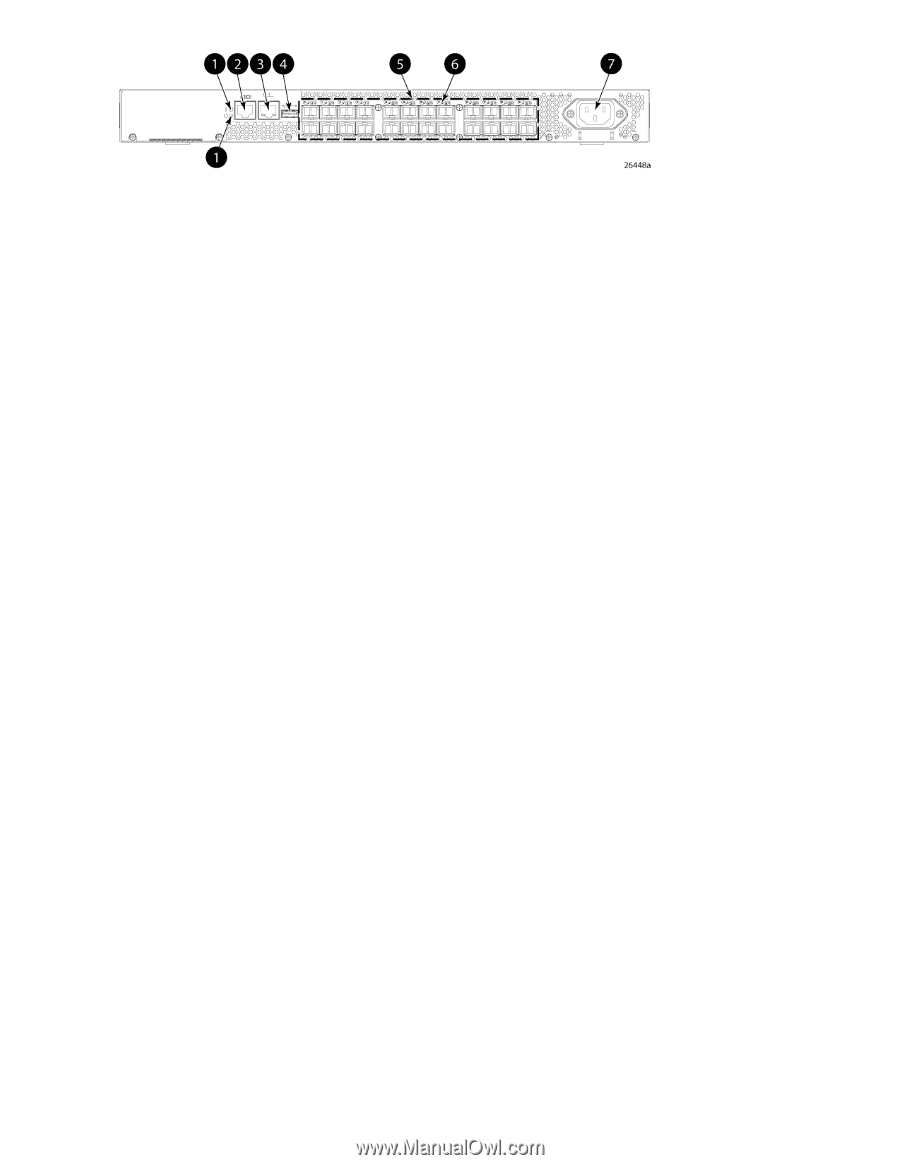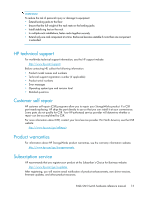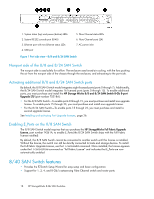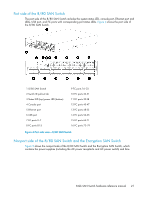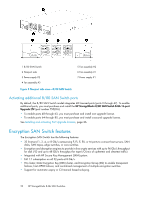HP StorageWorks 8/80 HP StorageWorks 8-Gb SAN Switch hardware reference manual - Page 18
Nonport side of the 8/8 and 8/24 SAN Switch, Activating additional 8/8 and 8/24 SAN Switch ports
 |
View all HP StorageWorks 8/80 manuals
Add to My Manuals
Save this manual to your list of manuals |
Page 18 highlights
1. System status (top) and power (bottom) LEDs 2. System RS-232 console port (RJ-45) 3. Ethernet port with two Ethernet status LEDs 4. USB port 5. Fibre Channel status LEDs 6. Fibre Channel ports (24) 7. AC power inlet Figure 1 Port side view-8/8 and 8/24 SAN Switch Nonport side of the 8/8 and 8/24 SAN Switch The nonport side is used solely for airflow. The enclosure uses forced-air cooling, with the fans pushing the air from the nonport side of the chassis through the enclosure, and exhausting to the port side. Activating additional 8/8 and 8/24 SAN Switch ports By default, the 8/8 SAN Switch model integrates eight licensed ports (ports 0 through 7). Additionally, the 8/24 SAN Switch model integrates 16 licensed ports (ports 0 through 15). To enable additional ports, you must purchase and install the HP Storage Works 8/8 and 8/24 SAN Switch 8-Gb 8-port Upgrade LTU (part number T5518A): • For the 8/8 SAN Switch-To enable ports 8 through 15, you must purchase and install one upgrade license. To enable ports 15 through 23, you must purchase and install one upgrade license. • For the 8/24 SAN Switch-To enable ports 15 through 23, you must purchase and install a second upgrade license. See Installing and activating Port Upgrade licenses, page 26. Enabling E_Ports on the 8/8 SAN Switch The 8/8 SAN Switch model requires that you purchase the HP StorageWorks Full Fabric Upgrade License, part number T4261A, to enable E_Ports (the 8/24 SAN Switch ships with the Full Fabric license installed). By default, the 8/8 SAN Switch cannot be connected to another switch until this license is installed. Without the license, the switch can still be directly connected to hosts and storage devices. To install the Full Fabric Upgrade License, use the licenseadd command. Once installed, the license appears under the licenseshow command as "Full Fabric License" and indicates that E_Ports are now automatically enabled. 8/40 SAN Switch features • Provides the EZSwitch Setup Wizard for easy setup and basic configuration. • Support for 1, 2, 4, and 8 Gb/s autosensing Fibre Channel switch and router ports. 18 HP StorageWorks 8-Gb SAN Switches