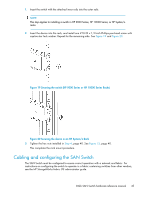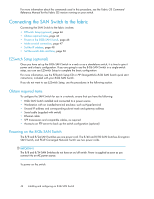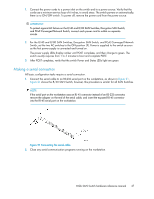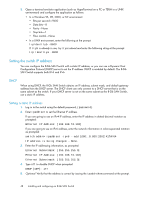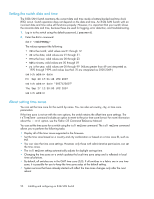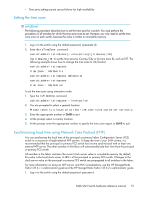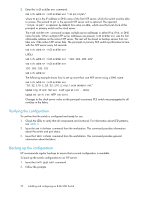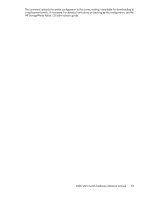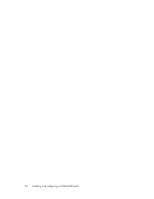HP StorageWorks 8/80 HP StorageWorks 8-Gb SAN Switch hardware reference manual - Page 49
Connecting an Ethernet cable and opening a Telnet session, Setting the domain ID
 |
View all HP StorageWorks 8/80 manuals
Add to My Manuals
Save this manual to your list of manuals |
Page 49 highlights
6. Record the IP address on the label located on the port side of the chassis. Record the IP address on the pull-out tab on the port side of the switch. 7. If the serial port is no longer required, log out of the serial console, remove the serial cable, and replace the safety plug in the serial port. Connecting an Ethernet cable and opening a Telnet session To create an Ethernet connection to the switch: 1. Remove the plug from the Ethernet port. 2. Connect an Ethernet cable to the switch Ethernet port and to the workstation or to an Ethernet network containing the workstation. 3. Open a Telnet session on the workstation. NOTE: The following information describes the use of the CLI, but these tasks can be performed using WebTools or the DCFM product (Enterprise version required for the Encryption SAN Switch). Setting the domain ID To set the switch domain ID: 1. Log on to the switch using Telnet, using the admin account. 2. Modify the domain ID, if required. The default domain ID is 1. • If the switch is not powered on until after it is connected to the fabric and the default domain ID is already in use, the domain ID for the new switch is automatically reset to a unique value. • If the switch is connected to the fabric after it has been powered on and the default domain ID is already in use, the fabric segments. To find the domain IDs that are currently in use, run the fabricShow command on another switch in the fabric. 1. Disable the switch by entering the switchDisable command. 2. Enter the configure command. The command prompts display sequentially. 3. Enter a new value or press Enter to accept each default value. 4. Enter y after the Fabric param prompt: Fabric param (yes, y, no, n): [no] y 5. Enter a unique domain ID, such as the domain ID used by the previous switch, if it is still available: Domain: (1 ..239) [1] 3 6. Complete the remaining prompts or press Ctrl-D to accept the remaining settings without completing all the prompts. 7. Re-enable the switch by entering the switchEnable command. 8-Gb SAN Switch hardware reference manual 49