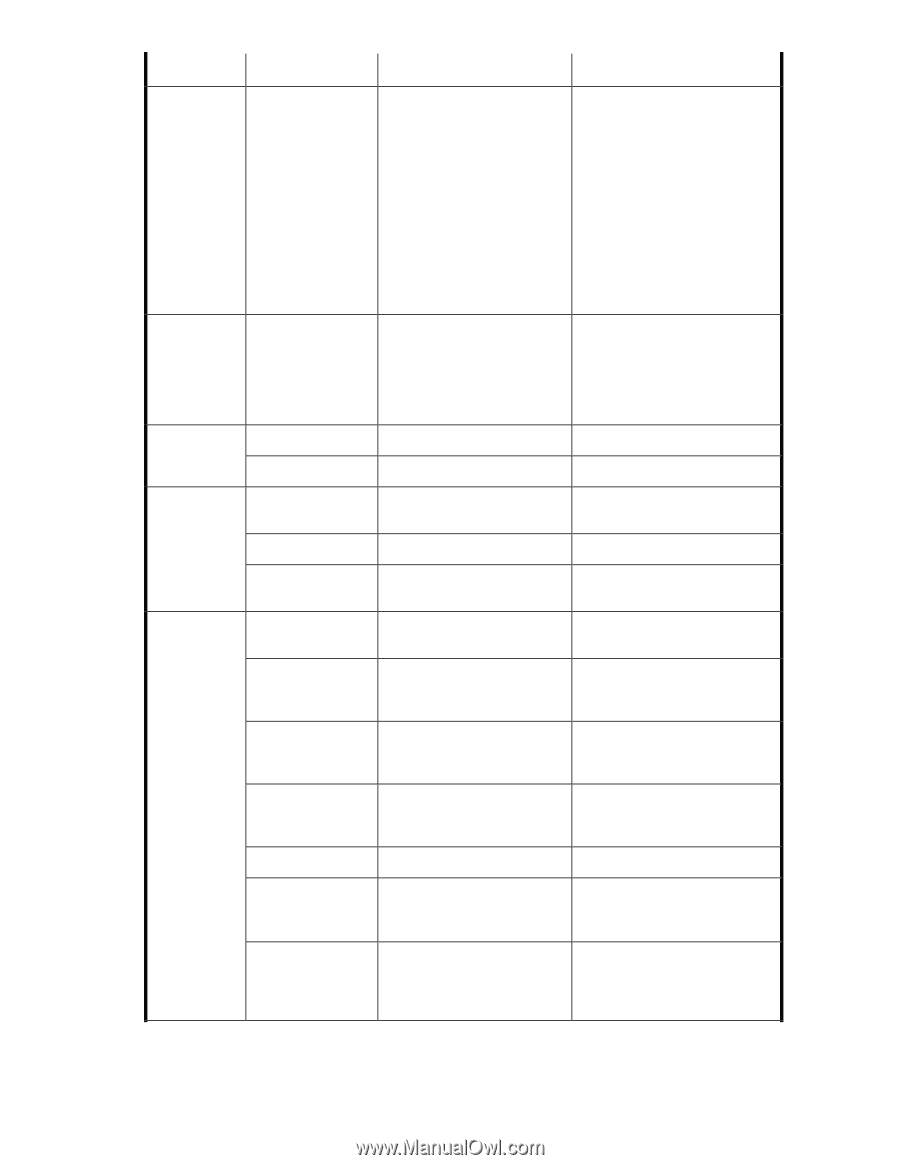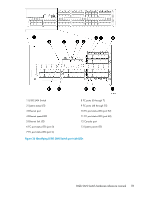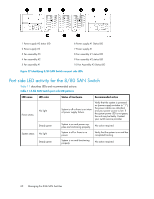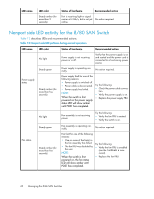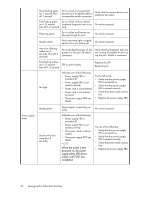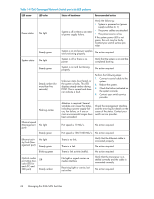HP StorageWorks 8/80 HP StorageWorks 8-Gb SAN Switch hardware reference manual - Page 61
Recommended action, Status of hardware, LED color, LED name, This LED displays steady
 |
View all HP StorageWorks 8/80 manuals
Add to My Manuals
Save this manual to your list of manuals |
Page 61 highlights
LED name LED color Steady amber (for more than five seconds) Status of hardware Recommended action Faulty fan FRU or power supply FRU, boot failed, or the system is faulty. NOTE: This LED displays steady amber during POST. This is normal and does not indicate a fault. Verify that the fan FRU and power supply FRU are seated correctly. Replace the fan FRU or power supply FRU, if necessary. If the fan or power supply FRU is not the problem, follow these steps: 1. Connect a serial cable to the system. 2. Reboot the system. 3. Check the failure message on the console. 4. Contact your service provider. Flashing amber/green Attention is required. A number of variables can cause this status, including a single power supply failure, a fan failure, or exceeding one or more environmental ranges. Check the management interface and the error log for details on the cause of the status. Contact your switch service provider. No light Ethernet speed Steady green Port speed is 10 Mb/sec. Port speed is 100 Mb/sec. No action required. No action required. No light There is no link. Verify that the Ethernet cable is connected correctly. Ethernet link Steady amber There is a link. No action required. Flashing amber/no light There is link activity (traffic). No action required. Port status No light No signal or light carrier (media or cable) detected. Check transceiver and cable. Slow flashing green Port is online but segmented (flashing in 2-second because of a loopback cable or No action required. intervals) incompatible switch connection. Fast flashing green (flashing in halfsecond intervals) Port is online and an internal loopback diagnostic test is running. No action required. Flickering green (steady with random flashes) Port is online and frames are flowing through the port. No action required. Steady green Port is online, but has no traffic. No action required. Slow flashing amber Port is disabled (because of (flashing in 2-second diagnostics or the portDis- intervals) able command). Verify that the diagnostic tests are not running. Re-enable the port using the portEnable command. Fast flashing amber (flashing in halfsecond intervals) Port is faulty. Check the management interface and the error log for details on the cause of status. Contact your switch service provider. 8-Gb SAN Switch hardware reference manual 61