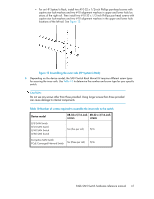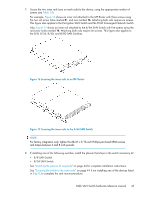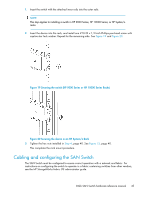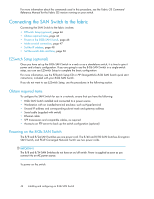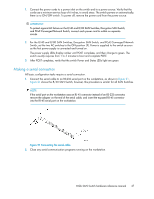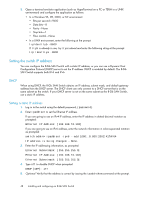HP StorageWorks 8/80 HP StorageWorks 8-Gb SAN Switch hardware reference manual - Page 44
Installing the plenum (if required), Securing the switch to the outer rails, Step 8, - san switch specifications
 |
View all HP StorageWorks 8/80 manuals
Add to My Manuals
Save this manual to your list of manuals |
Page 44 highlights
Installing the plenum (if required) Check to see if you are installing one of the SAN switches listed above in Step 8 and, if so, follow the steps to install the plenum: 1. Place the device (with inner rails attached) on a flat surface (see Figure 18). NOTE: Although Figure 18 illustrates how to attach the plenum to the 4/8 or 4/16 SAN Switch specifically, the procedure and figure also apply to installing the plenum on other models. 1. Plenum (installed) 2. 4/8 or 4/16 SAN Switch 3. Two screws that secure the rails to the plenum Figure 18 Attaching the plenum to a 4/8 or 4/16 SAN Switch 2. Obtain the plenum and four 8-32 x 0.312 Phillips pan-head SEMs screws from the accessory kit. These are the same screws used to attach the inner rails in Step 5 of the previous section. 3. For each inner rail (Left and Right), use one screw hole marked 8 and one screw hole marked 16 to attach the plenum. CAUTION: Verify that the open end of the plenum faces the rear of the device. When installed properly, you should see the plenum's air vent holes on one side, and the front panel of the device on the other. Securing the switch to the outer rails To secure the switch to the outer rails: 44 Installing and configuring an 8-Gb SAN Switch