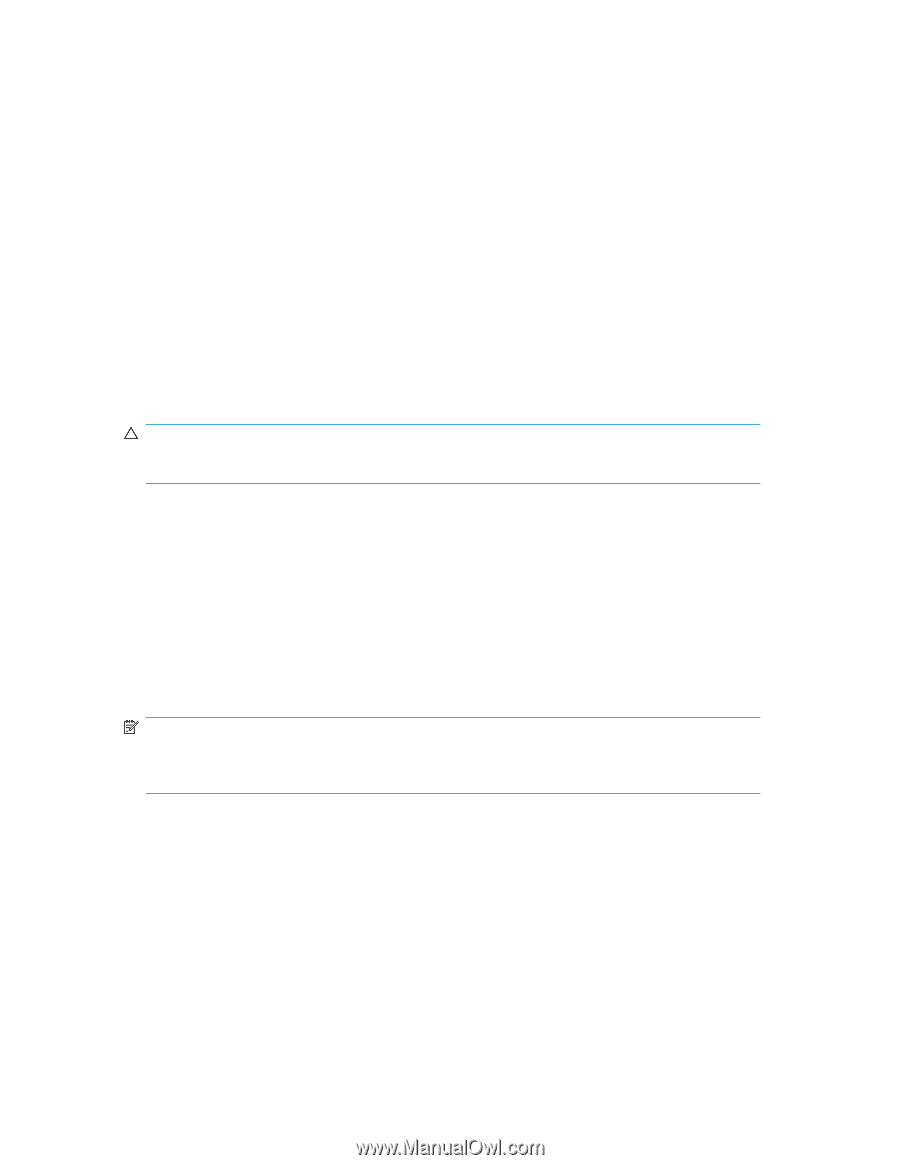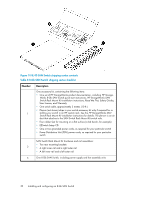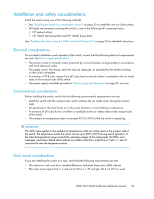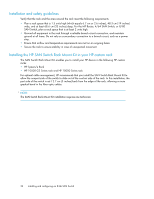HP StorageWorks 8/80 HP StorageWorks 8-Gb SAN Switch hardware reference manual - Page 35
Installing the switch as a standalone device
 |
View all HP StorageWorks 8/80 manuals
Add to My Manuals
Save this manual to your list of manuals |
Page 35 highlights
Installing the switch as a standalone device To install the switch as a standalone unit: 1. Unpack the switch, and verify that all items listed in "Shipping carton contents" on page 31 are present. 2. Locate the four rubber feet in the accessory box. 3. Apply the adhesive rubber feet to the switch. The rubber feet help prevent the switch from sliding off the supporting surface: a. Clean the indentations at each corner of the bottom of the switch, to ensure that they are free of dust or other debris that might lessen the adhesion of the feet. b. With the adhesive side against the chassis, place one rubber foot in each indentation, and press into place. 4. Place the switch on a flat, sturdy surface. 5. Apply power to the switch as described in "Power on the 8-Gb SAN Switch" on page 46. CAUTION: Do not connect the switch to the network until the IP address is set. See "Set the IP address" on page 48. Installing the switch using the SAN Switch Rack Mount Kit The SAN Switch Rack Mount Kit is supplied with your 8-Gb SAN Switch. Use the SAN Switch Rack Mount Kit with the following optional HP StorageWorks custom racks only: • HP 9000 Series Rack • HP 10000 Series Rack • HP 10000 G2 Series Rack • HP System/e Rack NOTE: Figures and procedures throughout this document use "HP 10000 Series Rack" to reference both 10000 Series rack models (HP 10000 Series Rack and HP 10000 G2 Series Rack). Before you begin-important information about the plenum The plenum is an air duct that attaches to the switch rails, enabling the switch to draw cooler air into the switch from outside the rack, rather than drawing in heated air from within the rack. A plenum ships with the following 8-Gb SAN Switch models only: • 8/8 SAN Switch • 8/24 SAN Switch See "Installing the plenum (if required)" on page 44 for complete instructions on how to install a plenum. 8-Gb SAN Switch hardware reference manual 35