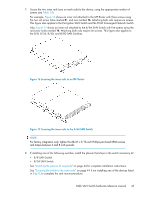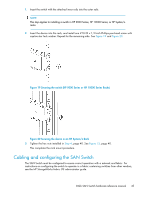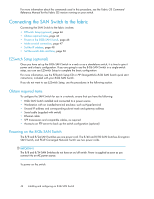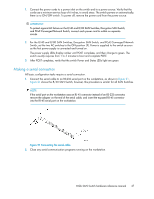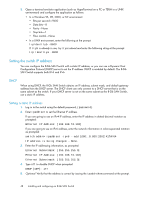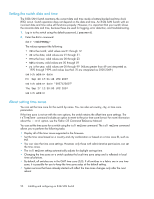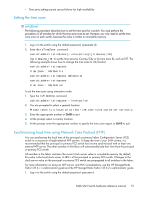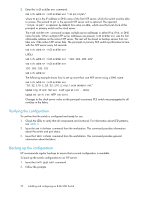HP StorageWorks 8/80 HP StorageWorks 8-Gb SAN Switch hardware reference manual - Page 47
Making a serial connection, For the 8/40 and 8/80 SAN Switches, Encryption SAN Switch
 |
View all HP StorageWorks 8/80 manuals
Add to My Manuals
Save this manual to your list of manuals |
Page 47 highlights
1. Connect the power cords to a power inlet on the switch and to a power source. Verify that the cords use a minimum service loop of 6 inches, to avoid stress. The switch powers on automatically; there is no ON/OFF switch. To power off, remove the power cord from the power source. IMPORTANT: To protect against AC failure on the 8/40 and 8/80 SAN Switches, Encryption SAN Switch, and FCoE Converged Network Switch, connect each power cord to outlets on separate circuits. 2. For the 8/40 and 8/80 SAN Switches, Encryption SAN Switch, and FCoE Converged Network Switch, set the two AC switches to the ON position (1). Power is supplied to the switch as soon as the first power supply is connected and turned on. The power supply LEDs display amber until POST completes, and then change to green. The switch usually requires from 1 to 3 minutes to boot and complete POST. 3. After POST completes, verify that the switch Power and Status LEDs light are green. Making a serial connection All basic configuration tasks require a serial connection. 1. Connect the serial cable to an RS-232 serial port on the workstation, as shown in Figure 21. Figure 21 shows the 8/40 SAN Switch; however, this procedure is similar for all SAN Switches. NOTE: If the serial port on the workstation uses an RJ-45 connector instead of an RS-232 connector, remove the adapter on the end of the serial cable, and insert the exposed RJ-45 connector into the RJ-45 serial port on the workstation. Figure 21 Connecting the serial cable 2. Close any serial communication programs running on the workstation. 8-Gb SAN Switch hardware reference manual 47