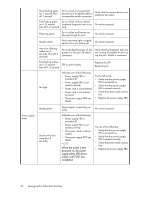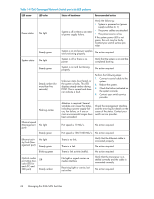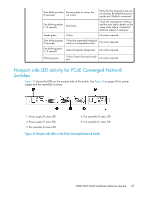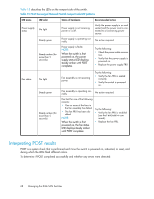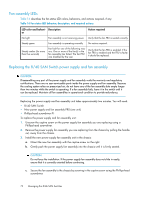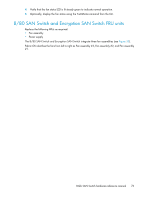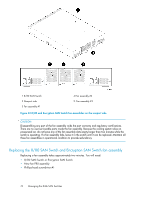HP StorageWorks 8/80 HP StorageWorks 8-Gb SAN Switch hardware reference manual - Page 69
Maintaining the 8-Gb SAN Switches, Installing an SFP
 |
View all HP StorageWorks 8/80 manuals
Add to My Manuals
Save this manual to your list of manuals |
Page 69 highlights
1. Verify that the LEDs on the switch indicate that all components are healthy. (LED patterns are described in Table 11 and Table 12.) If one or more LEDs do not display a healthy state: a. Verify that the LEDs are not set to "beacon" (this can be determined through the switchShow command or Web Tools). For information about how to turn beaconing on and off, see the HP StorageWorks Fabric OS administrator guide or the Web Tools administrator's guide. b. Follow the recommended action for the observed LED behavior, as listed in Table 11 and Table 12. 2. Verify that the switch prompt displays on the terminal of a computer workstation that is connected to the switch. If the prompt does not display when POST completes, press Enter. If the prompt still does not display, open another Telnet session or access the switch through another management tool. If this is not successful, the switch did not successfully complete POST. Contact the switch supplier. 3. Using either Web Tools or the CLI, verify that the diagnostic status for all ports in the switch is OK. • If you are using Web Tools, select Port Admin or Status to display information about the ports. • If you are using the CLI, use the diagShow command. 4. Review the system log for errors. • If you are using Web Tools, errors are listed under Switch Events. • If you are using the CLI, errors detected during POST are written to the system log, which is viewed using the errShow command. For more information about this command, see the Fabric OS Message Reference. Maintaining the 8-Gb SAN Switches The 8-Gb SAN Switches are designed for high availability and low failure; they do not require any regular physical maintenance. They include diagnostic tests and field-replaceable units (FRUs) for the 8/40, 8/80, Encryption SAN Switch, and FCoE Converged Network Switch, as described in the following sections. Installing an SFP The 8-Gb SAN Switches support only HP-branded SFPs. nl See "Supported SFP transceiver options" on page 28, for ordering information. If you use an unqualified SFP, the switchShow command output will show the port in an Mod_Inv state. Additionally, the firmware will also log the issue in the system error log. To install an SFP: 1. Verify that the bail (wire handle) is in the unlocked position (see Figure 30). 2. Place the SFP in the correctly oriented position on the port. NOTE: Each SFP has a gold-plated PCB-edge connector on the bottom. The correct position to insert an SFP into the upper row of ports is with the gold edge down. The correct position to insert an SFP into the lower row of ports is with the gold edge up. 3. Slide the SFP into the port until you feel it click into place; then close the bail. 8-Gb SAN Switch hardware reference manual 69