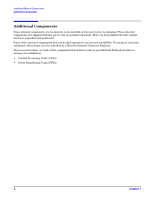HP rp5400 Installation Guide, Third Edition - HP rp5400 Family of Servers - Page 11
Step 9., Plug in and power-up the rp54xx Server.
 |
View all HP rp5400 manuals
Add to My Manuals
Save this manual to your list of manuals |
Page 11 highlights
Installing Additional Components Installing Central Processing Units (CPUs) Step 9. Replace the air baffle. Tighten the four captive screws to secure the air baffle in place. Step 10. Replace the top cover. Tighten the four captive screws to secure the top cover in place. Step 11. For rack configurations, insert the rp54xx Server back into the rack. Step 12. For deskside enclosure configurations, replace the deskside enclosure cover. Step 13. Plug in and power-up the rp54xx Server. Step 14. Use the BCH command in pr to verify that the system recognizes the processors that you have just added. Chapter 1 11

Installing Additional Components
Installing Central Processing Units (CPUs)
Chapter 1
11
Step 9.
Replace the air baffle. Tighten the four captive screws to secure the air baffle in place.
Step 10.
Replace the top cover. Tighten the four captive screws to secure the top cover in place.
Step 11.
For rack configurations, insert the rp54xx Server back into the rack.
Step 12.
For deskside enclosure configurations, replace the deskside enclosure cover.
Step 13.
Plug in and power-up the rp54xx Server.
Step 14.
Use the BCH command
in pr
to verify that the system recognizes the processors that you have just
added.