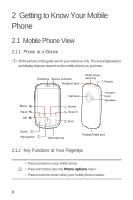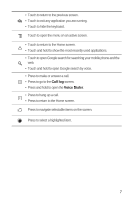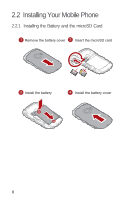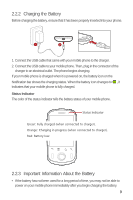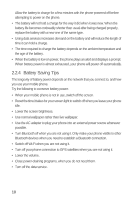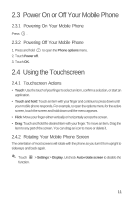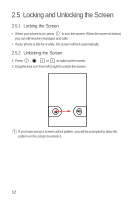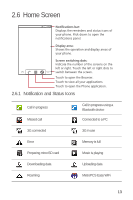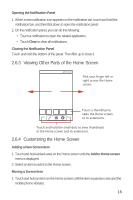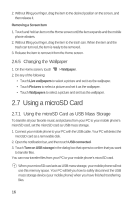Huawei M835 User Manual - Page 15
Power On or Off Your Mobile Phone, Using the Touchscreen
 |
View all Huawei M835 manuals
Add to My Manuals
Save this manual to your list of manuals |
Page 15 highlights
2.3 Power On or Off Your Mobile Phone 2.3.1 Powering On Your Mobile Phone Press . 2.3.2 Powering Off Your Mobile Phone 1. Press and hold 2. Touch Power off. 3. Touch OK. to open the Phone options menu. 2.4 Using the Touchscreen 2.4.1 Touchscreen Actions • Touch: Use the touch of your finger to select an item, confirm a selection, or start an application. • Touch and hold: Touch an item with your finger and continue to press down until your mobile phone responds. For example, to open the options menu for the active screen, touch the screen and hold down until the menu appears. • Flick: Move your finger either vertically or horizontally across the screen. • Drag: Touch and hold the desired item with your finger. To move an item, Drag the item to any part of the screen. You can drag an icon to move or delete it. 2.4.2 Rotating Your Mobile Phone Screen The orientation of most screens will rotate with the phone as you turn it from upright to sideways and back again. Touch > Settings > Display. Uncheck Auto-rotate screen to disable the function. 11