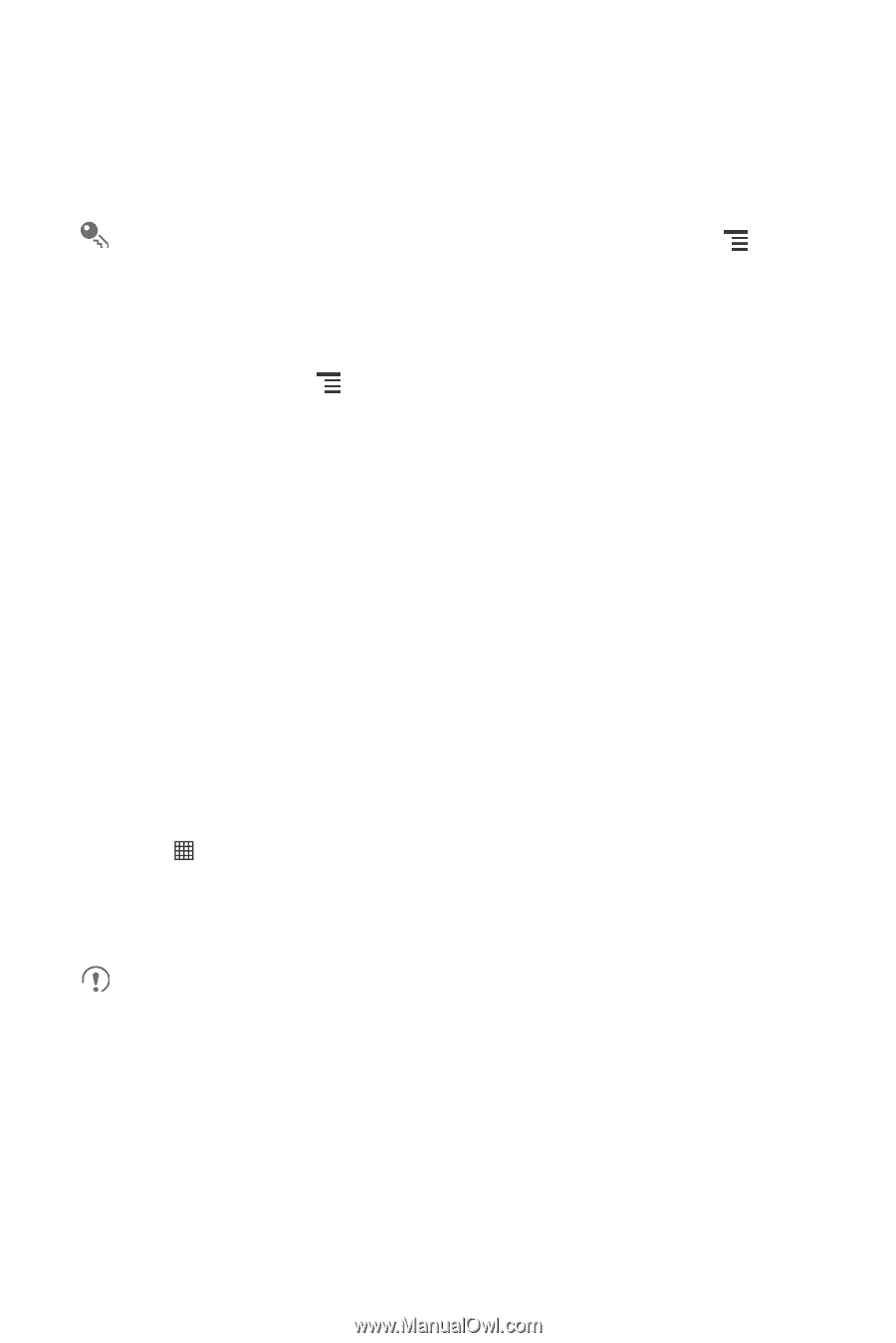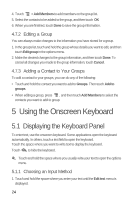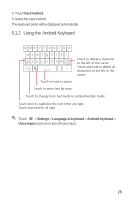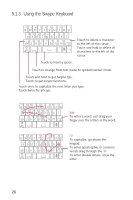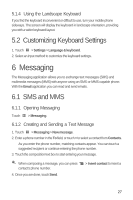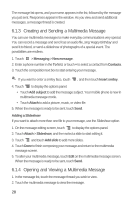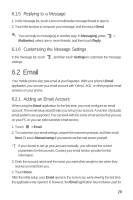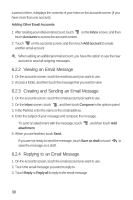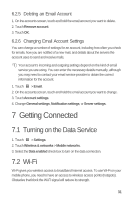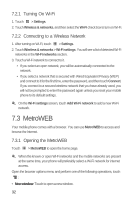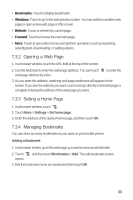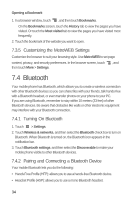Huawei M835 User Manual - Page 33
 |
View all Huawei M835 manuals
Add to My Manuals
Save this manual to your list of manuals |
Page 33 highlights
6.1.5 Replying to a Message 1. In the message list, touch a text or multimedia message thread to open it. 2. Touch the text box to compose your message, and then touch Send. You can reply to message(s) in another way: In Messaging, press > Multiselect, select one or more threads, and then touch Reply. 6.1.6 Customizing the Message Settings In the message list, touch settings. , and then touch Settings to customize the message 6.2 Email Your mobile phone also puts email at your fingertips. With your phone's Email application, you can use your email account with Yahoo!, AOL, or other popular email services on your phone. 6.2.1 Adding an Email Account When using the Email application for the first time, you must configure an email account. The email setup wizard helps you set up your account. A number of popular email systems are supported. You can work with the same email service that you use on your PC or you can select another email service. 1. Touch > Email. 2. To customize your email settings, answer the onscreen prompts, and then touch Next. Or touch Manual setup if you want to set the mail server yourself. If you choose to set up your account manually, you will need the correct parameters for the account. Contact your email service provider for this information. 3. Enter the account name and the name you want other people to see when they receive an email from you. 4. Touch Done. After the initial setup, your Email opens to the screen you were viewing the last time the application was opened. If, however, the Email application has not been used for 29