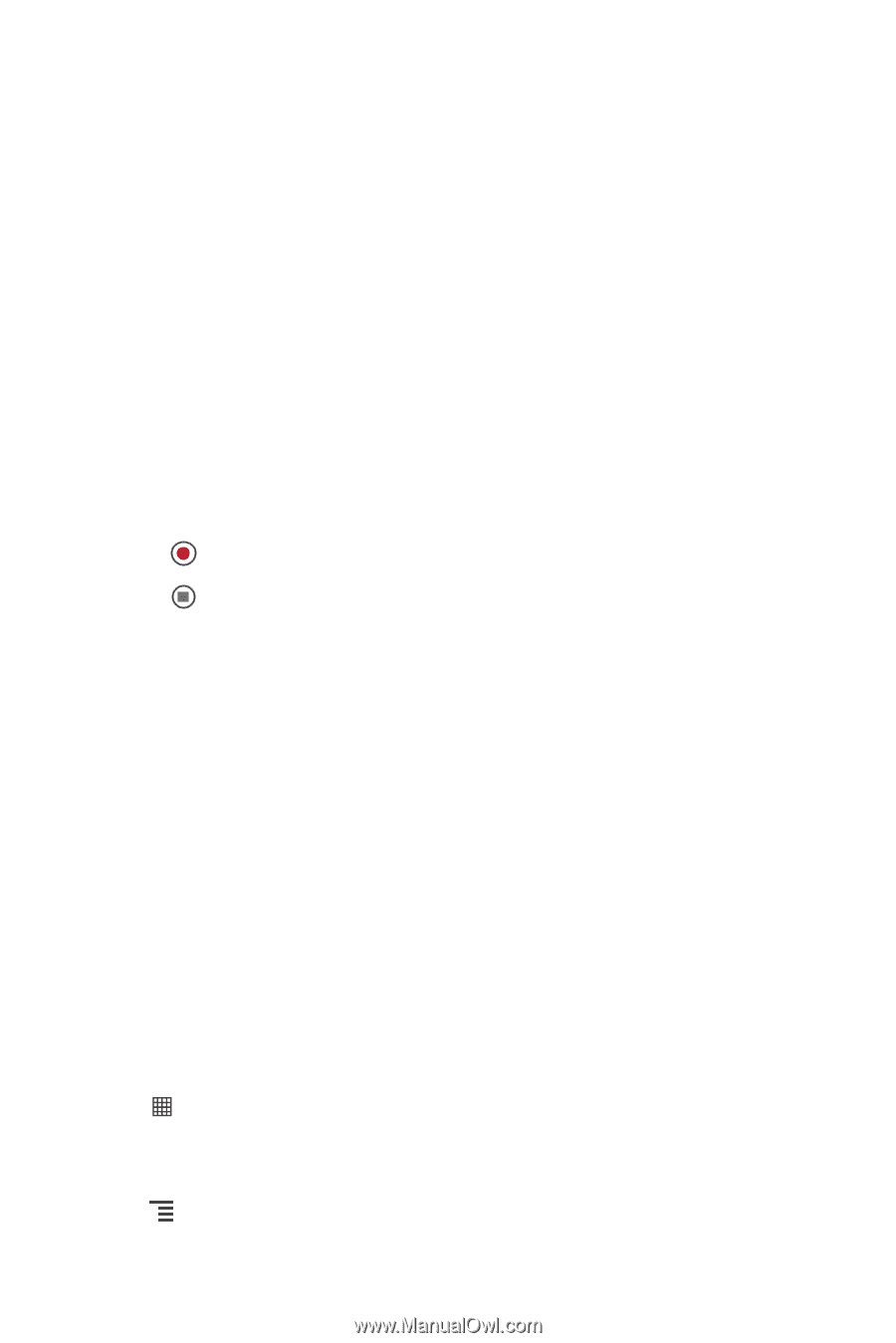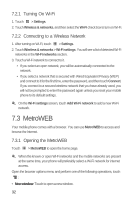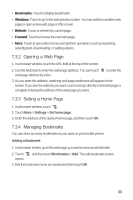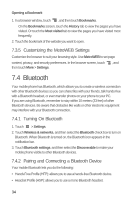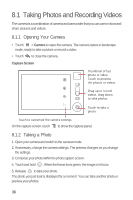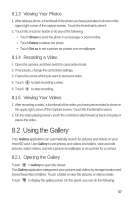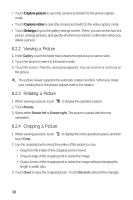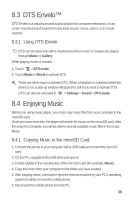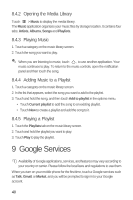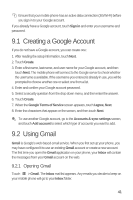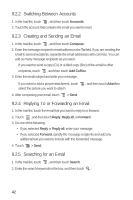Huawei M835 User Manual - Page 41
Using the Gallery
 |
View all Huawei M835 manuals
Add to My Manuals
Save this manual to your list of manuals |
Page 41 highlights
8.1.3 Viewing Your Photos 1. After taking a photo, a thumbnail of the photo you have just taken is shown in the upper right corner of the capture screen. Touch the thumbnail to view it. 2. Touch the onscreen button to do any of the following: • Touch Share to send the photo in a message or post it online. • Touch Delete to delete the photo. • Touch Set as to set a picture as contact icon or wallpaper. 8.1.4 Recording a Video 1. Open the camera, and then switch to camcorder mode. 2. If necessary, change the camcorder settings. 3. Frame the scene which you want to start your video. 4. Touch to start recording a video. 5. Touch to stop recording. 8.1.5 Viewing Your Videos 1. After recording a video, a thumbnail of the video you have just recorded is shown in the upper right corner of the Capture screen. Touch the thumbnail to view it. 2. On the video playing screen, touch the controls to skip forward or back or to play or pause the video. 8.2 Using the Gallery Your Gallery application can automatically search for pictures and videos on your microSD card. Use Gallery to sort photos and videos into folders, view and edit pictures, watch videos, and set a picture as wallpaper or as a photo for a contact. 8.2.1 Opening the Gallery Touch > Gallery to open the viewer. The Gallery application categorizes your pictures and videos by storage location and stores these files in folders. Touch a folder to view the pictures or videos inside. Touch to display the gallery panel. On the panel, you can do the following: 37