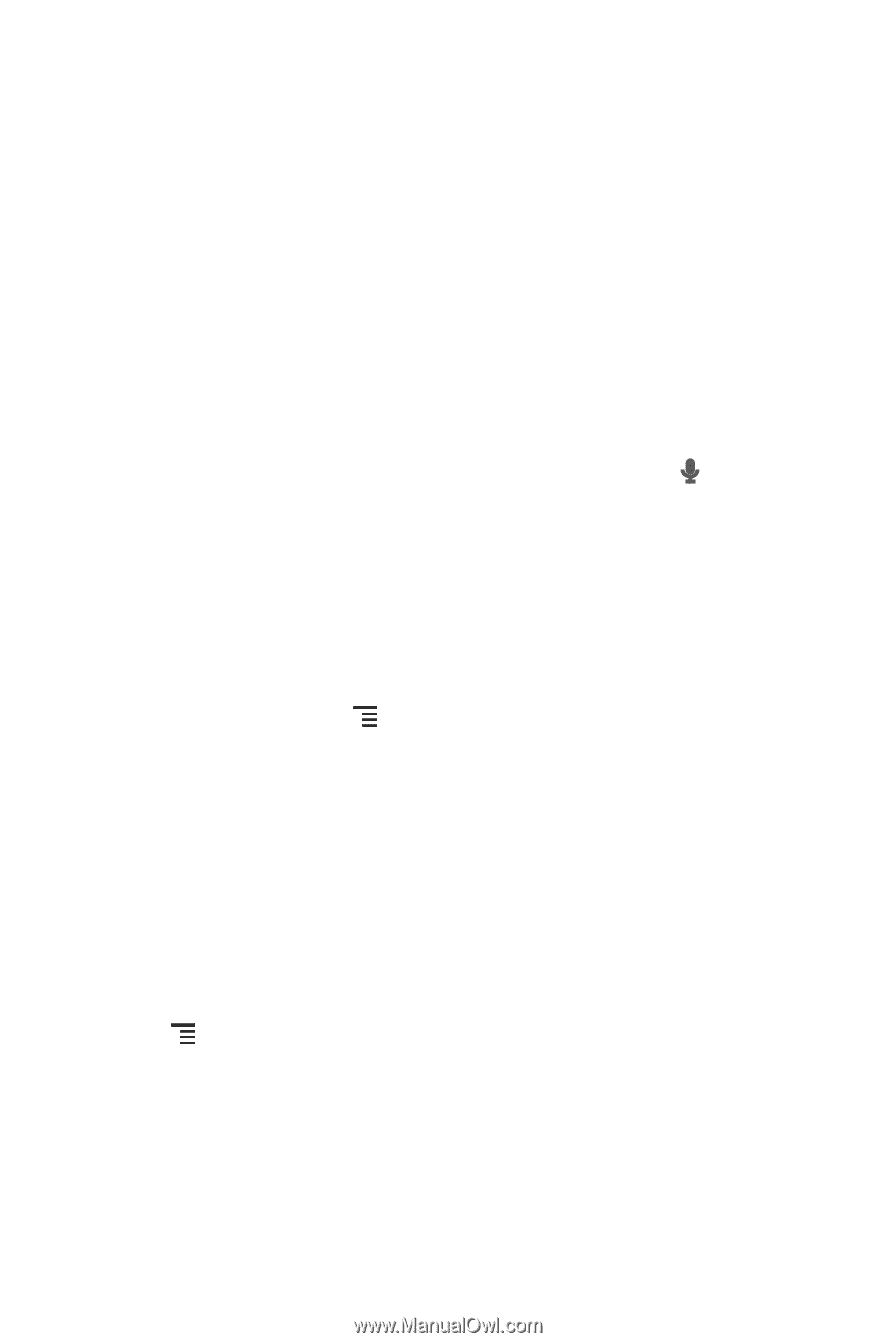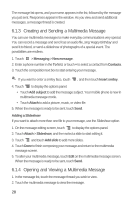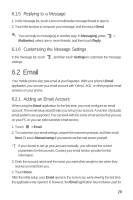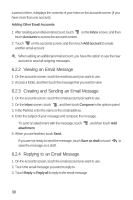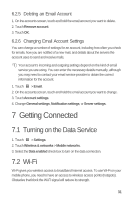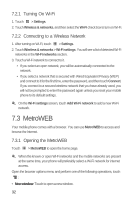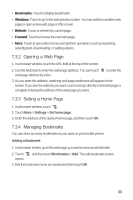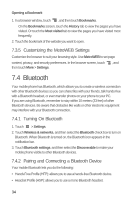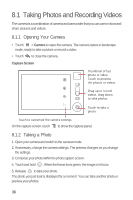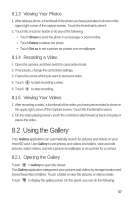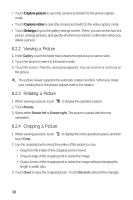Huawei M835 User Manual - Page 37
Opening a Web Setting a Home Managing Bookmarks
 |
View all Huawei M835 manuals
Add to My Manuals
Save this manual to your list of manuals |
Page 37 highlights
• Bookmarks: Touch to display bookmarks. • Windows: Touch to go to the web preview screen. You can switch to another web page or open a new web page on this screen. • Refresh: Touch to refresh the current page. • Forward: Touch to browse the next web page. • More: Touch to open other menus and perform operations such as searching, selecting text, downloading, or setting options. 7.3.2 Opening a Web Page 1. In a browser window, touch the URL field at the top of the screen. 2. Use the keyboard to enter the web page address. You can touch web page address by voice. to enter the 3. As you enter the address, matching web page addresses will appear on the screen. If you see the address you want, touch it and go directly to that web page or complete entering the address of the web page you want. 7.3.3 Setting a Home Page 1. In a browser window, touch . 2. Touch More > Settings > Set home page. 3. Enter the address of the desired home page, and then touch OK. 7.3.4 Managing Bookmarks You can store as many bookmarks as you want on your mobile phone. Adding a Bookmark 1. In a browser screen, go to the web page you want to save as a bookmark. 2. Touch , and then touch Bookmarks > Add. The add bookmark screen opens. 3. Edit the bookmark name as needed and then touch OK. 33