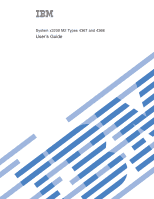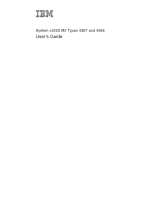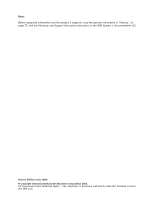IBM 436854u User Manual
IBM 436854u - System x3200 M2 5U Mini Tower Server Manual
 |
UPC - 883436026772
View all IBM 436854u manuals
Add to My Manuals
Save this manual to your list of manuals |
IBM 436854u manual content summary:
- IBM 436854u | User Manual - Page 1
System x3200 M2 Types 4367 and 4368 User's Guide - IBM 436854u | User Manual - Page 2
- IBM 436854u | User Manual - Page 3
System x3200 M2 Types 4367 and 4368 User's Guide - IBM 436854u | User Manual - Page 4
, read the general information in "Notices," on page 75, and the Warranty and Support Information document on the IBM System x Documentation CD. Second Edition (July 2008) © Copyright International Business Machines Corporation 2008. US Government Users Restricted Rights - Use, duplication or - IBM 436854u | User Manual - Page 5
specifications 3 What your server offers 5 Reliability, availability, and serviceability 6 IBM Director 8 Update Xpress program 8 Server controls, LEDs, Installing an optional mini-PCI-X enablement card 46 Installing an IBM Remote Supervisor Adapter II SlimLine 47 Installing a hot-swap power - IBM 436854u | User Manual - Page 6
Trademarks 75 Important notes 76 Product recycling and disposal 77 Battery return program 78 Index 81 iv System x3200 M2 Types 4367 and 4368: User's Guide - IBM 436854u | User Manual - Page 7
este produto, leia as Informações sobre Segurança. Antes de instalar este producto, lea la información de seguridad. Läs säkerhetsinformationen innan du installerar den här produkten. © Copyright IBM Corp. 2008 v - IBM 436854u | User Manual - Page 8
safety information that comes with the blade server or optional device before you install the device. vi System x3200 M2 Types 4367 and 4368: User's Guide - IBM 436854u | User Manual - Page 9
damage. v Disconnect the attached power cords, telecommunications systems, networks, and modems before you open the device covers, unless instructed otherwise in the installation and configuration procedures. v Connect and disconnect cables as described in the following table when installing, moving - IBM 436854u | User Manual - Page 10
Statement 2: CAUTION: When replacing the lithium battery, use only IBM Part Number 33F8354 or an equivalent type battery recommended by the manufacturer. If your system has a module the battery as required by local ordinances or regulations. viii System x3200 M2 Types 4367 and 4368: User's Guide - IBM 436854u | User Manual - Page 11
: v Do not remove the covers. Removing the covers of the laser product could result in exposure to hazardous laser radiation. There are no serviceable parts inside the device. v Use of controls or adjustments or performance of procedures other than those specified herein might result in hazardous - IBM 436854u | User Manual - Page 12
all electrical current from the device, ensure that all power cords are disconnected from the power source. 2 1 x System x3200 M2 Types 4367 and 4368: User's Guide - IBM 436854u | User Manual - Page 13
energy levels are present inside any component that has this label attached. There are no serviceable parts inside these components. If you suspect a problem with one of these parts, contact a service technician. Statement 12: CAUTION: The following label indicates a hot surface nearby. Statement 13 - IBM 436854u | User Manual - Page 14
Statement 15: CAUTION: Make sure that the rack is secured properly to avoid tipping when the server unit is extended. xii System x3200 M2 Types 4367 and 4368: User's Guide - IBM 436854u | User Manual - Page 15
in your language in the Safety Information document. v Problem Determination and Service Guide This document is in PDF on the IBM System x Documentation CD. It contains information to help you solve problems yourself, and it contains information for service technicians. Depending on the server model - IBM 436854u | User Manual - Page 16
in this document. 1. Go to http://www.ibm.com/systems/support/. 2. Under Product support, click System x. 3. Under Popular links, problem situations. v Attention: These notices indicate potential damage to programs, devices, or data. An attention notice is placed just before the instruction 's Guide - IBM 436854u | User Manual - Page 17
Features and specifications The following information is a summary of the features and specifications of the server. Depending on the server model, some features might not be available, or some specifications might not apply. Chapter 1. The System x3200 M2 server 3 - IBM 436854u | User Manual - Page 18
Table 1. Features and specifications Microprocessor: v Supports one Intel® Core™ 2 Duo dual-core or Xeon™ dual-core or quad-core sound-power levels indicate an upper limit, below which a large number of computers will operate. v Two PCI 32-bit/33 MHz slots 4 System x3200 M2 Types 4367 and 4368: - IBM 436854u | User Manual - Page 19
www.ibm.com/systems/support/. 2. Under Product support, click System x. 3. Under Popular links, click Software and device drivers. 4. Click Dynamic System Analysis (DSA). For additional information about the DSA diagnostic programs, see the Problem Determination and Service Guide on the IBM System - IBM 436854u | User Manual - Page 20
problem and records the error in the error log. Note: In messages and documentation, term service supports an optional Remote Supervisor Adapter II SlimLine, which provides service- IBM marketing representative or authorized reseller. Note: In messages and documentation, the term service Guide - IBM 436854u | User Manual - Page 21
Platform Management Interface (IPMI) v Support for an optional IBM Remote Supervisor Adapter II SlimLine v Key-lock support for physical security v Memory change messages posted to the error log v Mini-baseboard management controller (mini-BMC) (service processor) v Power management v Power - IBM 436854u | User Manual - Page 22
.com/ systems/management/director/resources/. It is updated every 6 to 8 weeks. v Support for IBM and non-IBM servers, desktop computers, workstations, and notebook computers. v Support for systems-management industry standards. v Integration into leading workgroup and enterprise systems-management - IBM 436854u | User Manual - Page 23
the server, you must disconnect the power cords from the electrical outlets. Power-control button Press this button to turn the server on and off manually. Hard disk drive activity LED When this LED is flashing, it indicates that the associated hard disk drive is in use. USB connectors Connect USB - IBM 436854u | User Manual - Page 24
LED for a drive is lit, it indicates that the associated hard disk drive has failed. If an optional IBM ServeRAID controller is installed in the server and the LED flashes slowly (one flash per second), it indicates that drive activity LED. 10 System x3200 M2 Types 4367 and 4368: User's Guide - IBM 436854u | User Manual - Page 25
Rear view The following illustration shows the connectors and LEDs on the rear of the server. Power cord AC power LED DC power LED Serial 2 (Com2) Parallel Serial 1 (Com1) Video USB 3 and 4 Ethernet connector USB 1 and 2 Remote Supervisor Adapter II SlimLine (Ethernet) Ethernet transmit/ receive - IBM 436854u | User Manual - Page 26
management software can turn on the server. v If your operating system supports the Wake on LAN feature, the Wake on LAN feature can leave it connected to ac power, the server can respond to requests from the service processor, such as a remote request to turn on the server. While the : User's Guide - IBM 436854u | User Manual - Page 27
server can be turned off in any of the following ways: v You can turn off the server from the operating system, if your operating system supports this feature. After an orderly shutdown of the operating system, the server will be turned off automatically. v You can press the power-control button to - IBM 436854u | User Manual - Page 28
14 System x3200 M2 Types 4367 and 4368: User's Guide - IBM 436854u | User Manual - Page 29
Chapter 2. Installing optional devices This chapter provides detailed instructions for installing optional hardware devices in the server. Server components The following illustration shows the drive (some models) SAS filler panel Hot-swap hard disk drive (some models) © Copyright IBM Corp. 2008 15 - IBM 436854u | User Manual - Page 30
LAN Mini-BMC boot loader PCI-X enablement card connector Mini-PCI slot Mini-BMC JTAG connector 16 System x3200 M2 Types 4367 and 4368: User's Guide - IBM 436854u | User Manual - Page 31
System-board external connectors The following illustration shows the external input/output (I/O) connectors on the system board. Power cord AC power LED DC power LED Serial 2 (Com2) Parallel Serial 1 (Com1) Video USB 3 and 4 Ethernet connector USB 1 and 2 Remote Supervisor Adapter II SlimLine ( - IBM 436854u | User Manual - Page 32
-X 64-bit 133 MHz Slot 4, PCI 32-bit 33 MHz Slot 5, PCI 32-bit 33 MHz 18 System x3200 M2 Types 4367 and 4368: User's Guide - IBM 436854u | User Manual - Page 33
System-board jumpers The following illustration shows the jumpers on the system board. There are no changeable switches on the system board. Boot block jumper (JP6) Clear CMOS jumper (JP1) Mini-BMC force update jumper (JP3) Chapter 2. Installing optional devices 19 - IBM 436854u | User Manual - Page 34
slot LED Mini-BMC heartbeat LED Microprocessor LED For more information about the system-board LEDs, see the Problem Determination and Service Guide on the IBM System x Documentation CD. Installation guidelines Important: Before you install optional hardware devices, make sure that the server is - IBM 436854u | User Manual - Page 35
://www.ibm.com/systems/support/. 2. Under Product support, click System x. 3. Under Popular links, click Software and device drivers. 4. Click IBM System x3200 also indicate touch points on hot-swap components.) See the instructions for removing and installing a specific hot-swap component for any - IBM 436854u | User Manual - Page 36
damage server components. v You have followed the cabling instructions that come with optional adapters. v You have of data. To avoid this potential problem, always use an electrostatic-discharge wrist strap or the server with the power on. The server supports hot-plug, hot-add, and hot-swap Guide - IBM 436854u | User Manual - Page 37
Handling static-sensitive devices Attention: Static electricity can damage the server and other electronic devices. To avoid damage, keep static-sensitive devices in their static-protective packages until you are ready to install them. To reduce the possibility of electrostatic discharge, observe - IBM 436854u | User Manual - Page 38
extended periods of time (more than 30 minutes) with the cover removed might damage server components. 24 System x3200 M2 Types 4367 and 4368: User's Guide - IBM 436854u | User Manual - Page 39
Removing the two-piece bezel When you work with some devices, such as drives in bays 1 through 7 (or bays 1 through 11 if you have the 2.5-inch eight-drive model, see page 31), you must first remove the two-piece bezel to access the devices. Notes: v Before you remove the upper bezel, you must - IBM 436854u | User Manual - Page 40
upper bezel to the right side of the server to disengage the two right-side tabs from the chassis. Set the upper bezel aside. For instructions for replacing the two-piece bezel, see "Reinstalling the two-piece bezel" on page 52. 26 System x3200 M2 Types 4367 and 4368: User - IBM 436854u | User Manual - Page 41
). These DIMMs must be compatible with the latest DDR2 667 or 800 MHz SDRAM unbuffered DIMM specification. For a list of supported optional devices for the server, see http://www.ibm.com/servers/ eserver/serverproven/compat/us/. v The optional DIMMs that are available for the server are 512 MB, 1 GB - IBM 436854u | User Manual - Page 42
1 2 (interleaved configuration) 1, 3 3 4 (interleaved configuration) The use of three DIMMs is not supported, 1, 3, 2, 4 v The amount of usable memory will be reduced depending on the system configuration. memory configuration has changed. 28 System x3200 M2 Types 4367 and 4368: User's Guide - IBM 436854u | User Manual - Page 43
which might result in the loss of data. To avoid this potential problem, always use an electrostatic-discharge wrist strap or other grounding system when you work 2 (interleaved configuration) 1, 3 3 4 (interleaved configuration) Not supported 1, 3, 2, 4 Chapter 2. Installing optional devices 29 - IBM 436854u | User Manual - Page 44
to install or remove, do so now; otherwise, go to "Completing the installation" on page 52. 30 System x3200 M2 Types 4367 and 4368: User's Guide - IBM 436854u | User Manual - Page 45
Bay 10 Bay 11 The following notes describe the types of drives that the server supports and other information that you must consider when you install a drive: v Make sure in which you want to install the drive. v Check the instructions that come with the drive to determine whether you have to set - IBM 436854u | User Manual - Page 46
in the event that you later remove the device. v For a complete list of supported optional devices for the server, see http://www.ibm.com/servers/eserver/serverproven/compat/us/. Installing a CD or DVD drive To install a away from the server. 32 System x3200 M2 Types 4367 and 4368: User's Guide - IBM 436854u | User Manual - Page 47
: v Do not remove the covers. Removing the covers of the laser product could result in exposure to hazardous laser radiation. There are no serviceable parts inside the device. v Use of controls or adjustments or performance of procedures other than those specified herein might result in hazardous - IBM 436854u | User Manual - Page 48
any jumpers or switches on the drive according to the documentation that comes with the drive. 34 System x3200 M2 Types 4367 and 4368: User's Guide - IBM 436854u | User Manual - Page 49
8. Remove the drive retainer clip from the side of the drive cage of bays 1 or 2. Slide the drive retainer clip to the right to remove it from the drive cage; then, snap the drive retainer clip into the screw holes on the side of the drive. EMC shield Tape drive Drive retainer clip 9. Slide the - IBM 436854u | User Manual - Page 50
following information: v Depending on your model, the server supports the following maximum number of hot-swap drives: - loss of data. To avoid this potential problem, always use an electrostatic-discharge wrist strap b. Align the drive assembly with the guide rails in the bay as shown in the following - IBM 436854u | User Manual - Page 51
reconfigure your disk arrays after you install hard disk drives. See the ServeRAID documentation on the IBM ServeRAID Support CD for additional information about RAID operation and complete instructions for using ServeRAID Manager. 6. If you are installing additional hot-swap hard disk drives, do so - IBM 436854u | User Manual - Page 52
the standard hard disk drives and backplane are connected to channel A. This table applies only to server models that support four hard disk drives. Table 8. IDs of the hot-swap drives (models with four drive bays) Drive bay the system board. - 38 System x3200 M2 Types 4367 and 4368: User's Guide - IBM 436854u | User Manual - Page 53
metal surface on the server; then, remove the drive from the package and place it on a static-protective surface. 6. Align the drive assembly with the guide rails in the bay (the connector end of the drive goes in first). 7. Pull the loops of the drive assembly toward each other; then, carefully - IBM 436854u | User Manual - Page 54
the SAS/SATA controller to the hot-swap backplane. The data cable provides inherent connectivity for the SAS or SATA drives that the server supports. Therefore, additional cabling is not required for these drives. For more information about the requirements for SAS/SATA cable and connecting SAS/SATA - IBM 436854u | User Manual - Page 55
notes describe the types of adapters that the server supports and other information that you must consider when you install an adapter. v Locate the documentation that comes with the adapter and follow those instructions in addition to the instructions in this section. If you have to change the - IBM 436854u | User Manual - Page 56
4, and PCI slot 5. v For a list of supported optional devices for the server, see http://www.ibm.com/ servers/eserver/serverproven/compat/us/. Attention: Static electricity side cover" on page 24. 3. Follow the cabling instructions, if any, that come with the adapter. Route the adapter cables before you - IBM 436854u | User Manual - Page 57
6. Remove the screw that secures the expansion-slot cover to the chassis. Store the expansion-slot cover and screw in a safe place for future use. Note: Expansion-slot covers must be installed on all vacant slots. This maintains the electronic emissions standards of the server and ensures proper - IBM 436854u | User Manual - Page 58
top edge or upper corners, and align it with the expansion slot guides; then, press the adapter firmly into the expansion slot. Move the the IBM ServeRAID-MR10i SAS/SATA controller. The ServeRAID-MR10i SAS/SATA controller enables integrated RAID level-5 capability on hot-swap SAS models that support - IBM 436854u | User Manual - Page 59
4. Remove the hard disk drive fan assembly: a. Disconnect the hard disk drive fan assembly cable from the system board and make a note of where the cable was connected for later installation. b. Remove all hard disk drives. c. Press and hold the drive cage release tab on the side of the drive cage; - IBM 436854u | User Manual - Page 60
slot connector and into the mini-PCI-X enablement card connector, and then onto the plastic standoff. 46 System x3200 M2 Types 4367 and 4368: User's Guide - IBM 436854u | User Manual - Page 61
the external cables and power cords; then, turn on the attached devices and turn on the server. Installing an IBM Remote Supervisor Adapter II SlimLine An optional IBM Remote Supervisor Adapter II SlimLine must be installed only in its dedicated connector on the system board. See "System-board - IBM 436854u | User Manual - Page 62
upper corners, and align it with the Remote Supervisor Adapter II SlimLine guide and the connector on the system board. Attention: Incomplete insertion might Supervisor II SlimLine adapter Remote Supervisor II SlimLine adapter support bracket 8. Press the Remote Supervisor Adapter II SlimLine - IBM 436854u | User Manual - Page 63
supply The following notes describe the type of power supply that the server supports and other information that you must consider when you install a power supply: are no serviceable parts inside these components. If you suspect a problem with one of these parts, contact a service technician. - IBM 436854u | User Manual - Page 64
power supply 4. If you are instructed to return the hot-swap power supply, follow all packaging instructions, and use any packaging materials for on a static-protective surface. 6. Place the power supply into the bay guides. 7. Press down on the orange release lever and push the power supply toward - IBM 436854u | User Manual - Page 65
items: v A flat-blade screwdriver v An adjustable wrench v A 19 mm (0.75 in.) rope clip or wire rope (similar to National Manufacturing number 3230, stock number 176-735) v Threaded nuts that fit the rope clip v A security cable v A lock, such as a combination lock or padlock To install a rope - IBM 436854u | User Manual - Page 66
cover, connect all the cables and, for some devices, run the Configuration/Setup Utility program. Follow the instructions in this section. Reinstalling the two-piece bezel To reinstall the two-piece bezel, complete the following snap into place. 52 System x3200 M2 Types 4367 and 4368: User's Guide - IBM 436854u | User Manual - Page 67
2. Install the lower bezel: a. Insert the two bottom tabs on the lower bezel into the matching holes in the front of the chassis. b. Rotate the top of the lower bezel up to the chassis; then, press the blue release tab on the right side of the lower bezel and completely close the lower bezel until - IBM 436854u | User Manual - Page 68
3. Close the cover-release latch to secure the side cover in place. 4. Lock the side cover. 54 System x3200 M2 Types 4367 and 4368: User's Guide - IBM 436854u | User Manual - Page 69
the server for information about reconfiguring the disk arrays. Connecting external devices If you install an optional adapter that the server supports, you can attach external devices to the server. To attach an external device, complete the following steps: Chapter 2. Installing optional devices - IBM 436854u | User Manual - Page 70
2. Turn off the server and all attached devices. 3. Follow the instructions that come with the device to prepare it for installation and to for the server, contact your IBM marketing representative or authorized reseller. Note: The Tower-to-Rack Kit does not support the server models that have - IBM 436854u | User Manual - Page 71
date and time, and set passwords. For information about using this program, see "Using the Configuration/Setup Utility program" on page 58. v IBM ServerGuide Setup and Installation CD The ServerGuide program provides software-setup tools and installation tools that are designed for the server. Use - IBM 436854u | User Manual - Page 72
type the administrator password, a limited Configuration/Setup Utility menu is available. 3. Follow the instructions on the screen. Configuration/Setup Utility menu choices The following choices are on the Configuration/Setup . - Processor Summary 58 System x3200 M2 Types 4367 and 4368: User's Guide - IBM 436854u | User Manual - Page 73
for the 4690 OS. - Planar Ethernet Select this choice to disable or enable the Ethernet on the system board. - USB Support Select this choice to enable or disable the USB support. - Video Select this choice to view the video information. - System MAC Addresses Select this choice to view the MAC - IBM 436854u | User Manual - Page 74
PCI configuration. Important: The server might malfunction if these settings are incorrectly configured. Follow the instructions on the screen carefully. This choice is on the full Configuration/Setup Utility menu only. - the mini-BMC controller. 60 System x3200 M2 Types 4367 and 4368: User's Guide - IBM 436854u | User Manual - Page 75
- IPMI Specification Version This nonselectable item displays the IPMI specification version. - BMC Firmware Version This nonselectable item displays the mini-BMC firmware version. - BMC Build Date This nonselectable item displays the date that the mini-BMC code was built. - BMC Build Level This - IBM 436854u | User Manual - Page 76
the log. Run the diagnostic programs to get more information about the error codes. See the Problem Determination and Service Guide on the IBM System x Documentation CD for instructions for solving the problems. Select Clear BMC System Event Log to clear the mini-BMC system-event logs. v Event/Error - IBM 436854u | User Manual - Page 77
or purchase the CD from the ServerGuide fulfillment Web site at http://www.ibm.com/systems/management/serverguide/ sub.html. To download the free image, click IBM Service and Support Site. Note: Changes are made periodically to the IBM Web site. The actual procedure might vary slightly from that is - IBM 436854u | User Manual - Page 78
the IBM Web site: Note: Changes are made periodically to the IBM Web site. The actual procedure might vary slightly from what is described in this document. 1. Go to http://www.ibm.com/systems/support/. 2. Under Product support, click System x. 64 System x3200 M2 Types 4367 and 4368: User's Guide - IBM 436854u | User Manual - Page 79
might vary slightly from what is described in this document. 1. Go tohttp://www.ibm.com/systems/support/. 2. Under Product support, click System x. 3. Under Popular links, click Software and device drivers. 4. Click IBM System x3200 M2 to display the matrix of downloadable files for the server - IBM 436854u | User Manual - Page 80
vary slightly from what is described in this document. 1. Go to http://www.ibm.com/systems/support/. 2. Under Product support, click System x. 3. Under Popular links, click Software and device drivers. 4. Click IBM System x3200 M2 to display the matrix of downloadable files for the server. 5. From - IBM 436854u | User Manual - Page 81
available from the World Wide Web and you have obtained it, follow the instructions that come with the package. v If you are using a diskette, ://www.ibm.com/systems/support/. 2. Under Product support, click System x. 3. Under Popular links, click Software and device drivers. 4. Click IBM System - IBM 436854u | User Manual - Page 82
http://www.ibm.com/systems/support/. 2. Under Product support, click System x. 3. Under Popular links, click Software and device drivers. 4. Click IBM System x3200 data on the network. If the Ethernet port in the server supports auto-negotiation, the controller detects the data-transfer rate (10BASE - IBM 436854u | User Manual - Page 83
in this document. 1. Go to http://www.ibm.com/systems/support/. 2. Under Product support, click System x 3. Under Popular links, attached devices. If you install a different type of RAID adapter, follow the instructions in the documentation that comes with the adapter to view or change settings for - IBM 436854u | User Manual - Page 84
the arrow keys and press Enter. 4. To change the settings of the selected items, follow the instructions on the screen. If you select Raid Properties, SAS Topology, or Advanced Adapter Properties additional screens are the drives for your array. 70 System x3200 M2 Types 4367 and 4368: User's Guide - IBM 436854u | User Manual - Page 85
install the following software: - On the server, install Microsoft Windows 2000 with Service Pack 3 or later. - On the client system, install Microsoft Windows 2000 or , so that you can download software and firmware from the IBM support Web site during the installation process. v If you plan to - IBM 436854u | User Manual - Page 86
and firmware files that you need are contained in one system service package installation kit. The kit contains the following files: v Software and firmware installation instructions v BIOS code update with support for the Remote Supervisor Adapter II SlimLine v Diagnostics code update v Remote - IBM 436854u | User Manual - Page 87
described in this document. 1. Go to http://www.ibm.com/systems/support/. 2. Under Product support, click System x. 3. Under Popular links, click Software See the documentation that comes with IBM Remote Supervisor Adapter II SlimLine for instructions for completing the configuration, including the - IBM 436854u | User Manual - Page 88
74 System x3200 M2 Types 4367 and 4368: User's Guide - IBM 436854u | User Manual - Page 89
right may be used instead. However, it is the user's responsibility to evaluate and verify the operation of any non-IBM product, program, or service. IBM may have patents or pending patent applications covering subject matter described in this document. The furnishing of this document does not - IBM 436854u | User Manual - Page 90
United States and other countries. Other company, product, or service names may be trademarks or service marks of others. Important notes Processor speed indicates the internal bays with the largest currently supported drives that are available from IBM. 76 System x3200 M2 Types 4367 and 4368: User - IBM 436854u | User Manual - Page 91
module. IBM makes no representation or warranties regarding non-IBM products and services that are IBM products. Support (if any) for the non-IBM products is provided by the third party, not IBM. Some software might differ from its retail version (if available) and might not include user manuals - IBM 436854u | User Manual - Page 92
proper collection and treatment, contact your local IBM representative. Battery return program This product may contain a sealed lead acid, nickel cadmium, nickel metal hydride, lithium, or lithium ion battery. Consult your user manual or service manual for specific battery information. The battery - IBM 436854u | User Manual - Page 93
on the environment and human health due to the potential presence of hazardous substances. For proper collection and treatment, contact your local IBM representative. This notice is provided in accordance with Royal Decree 106/2008 of Spain: The retail price of batteries, accumulators, and power - IBM 436854u | User Manual - Page 94
for Perchlorate Materials. This product/part may include a lithium manganese dioxide battery which contains a perchlorate substance. 80 System x3200 M2 Types 4367 and 4368: User's Guide - IBM 436854u | User Manual - Page 95
activity LED 10 eject button 9 installing 31 specifications 3 CD or DVD drive installing 32 components major 15 system board 18 © Copyright IBM Corp. 2008 configuration ServerGuide Setup and Installation CD 57 updating 55 with ServerGuide 64 configuration programs Boot Menu 57 Broadcom NetXtreme - IBM 436854u | User Manual - Page 96
support mini-BMC 6 reliability, availability, and serviceability 6 server 3, 5 ServerGuide 63 filler x3200 M2 Types 4367 and 4368: User's Guide firmware installing on the Remote Supervisor Adapter II SlimLine modules 27, 29 installing adapters 42 an IBM Remote Supervisor Adapter II SlimLine 47 CD - IBM 436854u | User Manual - Page 97
program 69 M major components 15 memory installing 27 specifications 3 memory module installing 29 order of installation 27, 29 specifications 4 supported 27 microprocessor cache 60 specifications 3, 4 mini baseboard management controller (mini-BMC) 6 mini-PCI-X enablement card installing 46 modes - IBM 436854u | User Manual - Page 98
serviceability 6 recycling and disposal, product 77 redundant array of independent disks (RAID) adapter 37 support x3200 M2 Types 4367 and 4368: User's Guide ServeRAID-MR10i SAS/SATA controller cabling 44 installation 44 IBM Configuration/Setup Utility program 58 passwords 60, 62 ServerGuide 63 - IBM 436854u | User Manual - Page 99
V video connector 11 controller 4 specifications 3 W Web site compatible options 21, 27 IBM eServer and System x3200 products 1 IBM support 2 ServerProven list 21, 27, 41 Update Xpress program 8 weight 3, 4 Index 85 - IBM 436854u | User Manual - Page 100
86 System x3200 M2 Types 4367 and 4368: User's Guide - IBM 436854u | User Manual - Page 101
- IBM 436854u | User Manual - Page 102
Part Number: 43W7063 Printed in USA (1P) P/N: 43W7063
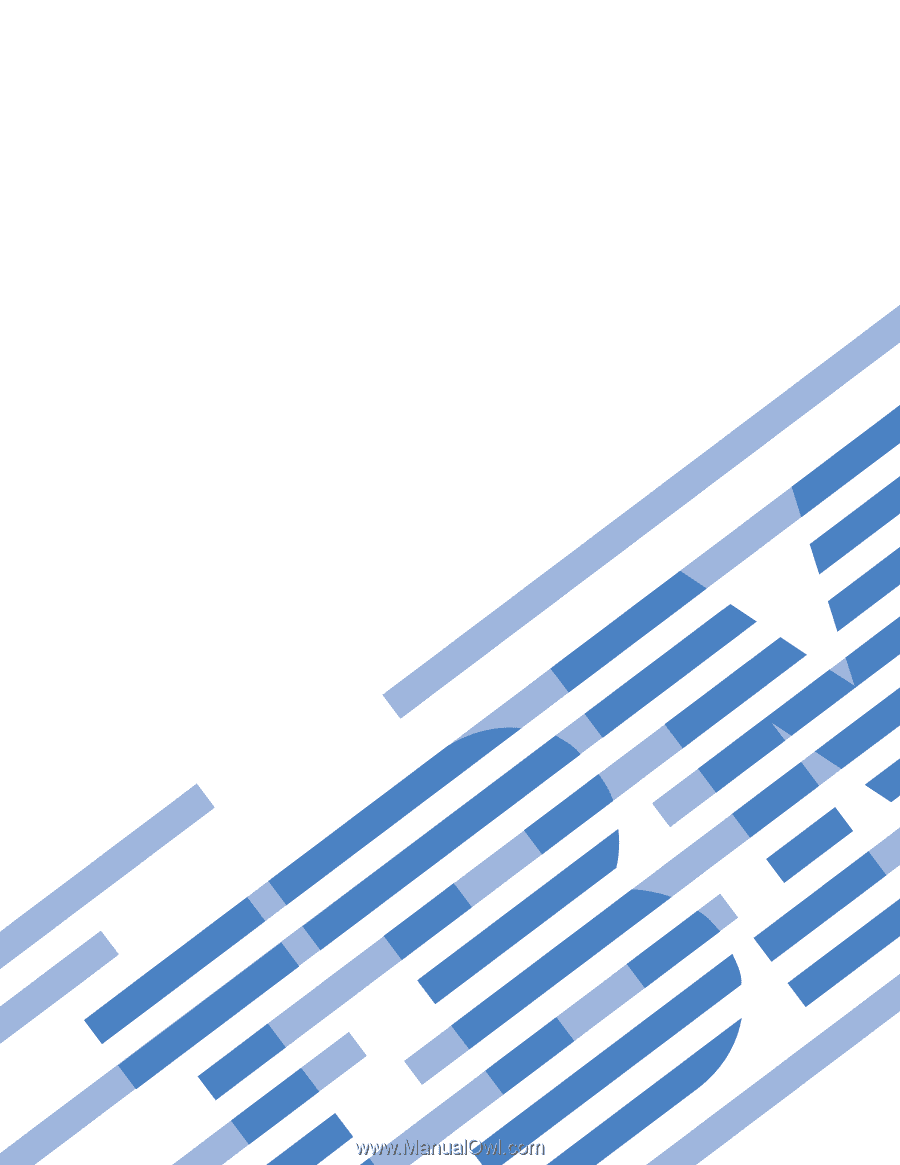
System
x3200
M2
Types
4367
and
4368
User’s
Guide
±²³