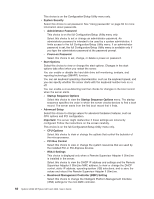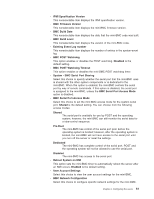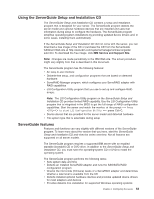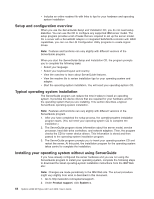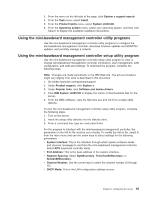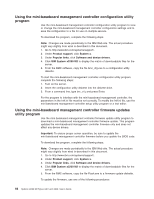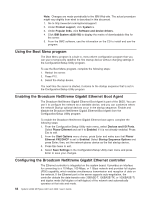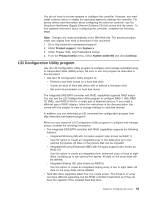IBM 436854u User Manual - Page 79
Using, mini-baseboard, management, controller, utility, programs, setup, program
 |
UPC - 883436026772
View all IBM 436854u manuals
Add to My Manuals
Save this manual to your list of manuals |
Page 79 highlights
3. From the menu on the left side of the page, click System x support search. 4. From the Task menu, select Install. 5. From the Product family menu, select System x3200 M2. 6. From the Operating system menu, select your operating system, and then click Search to display the available installation documents. Using the mini-baseboard management controller utility programs Use the mini-baseboard management controller utility programs to configure the mini-baseboard management controller, download firmware updates and SDR/FRU updates, and remotely manage a network. Using the mini-baseboard management controller setup utility program Use the mini-baseboard management controller setup utility program to view or change mini-baseboard management controller information, user management, LAN configuration, and LAN alert settings. To download the program, complete the following steps. Note: Changes are made periodically to the IBM Web site. The actual procedure might vary slightly from what is described in this document. 1. Go tohttp://www.ibm.com/systems/support/. 2. Under Product support, click System x. 3. Under Popular links, click Software and device drivers. 4. Click IBM System x3200 M2 to display the matrix of downloadable files for the server. 5. From the BMC software, copy the files bmc.exe and Init.ini to a setup utility diskette. To start the mini-baseboard management controller setup utility program, complete the following steps: 1. Turn on the server. 2. Insert the setup utility diskette into the diskette drive. 3. From a command line, type bmc and press Enter. For the program to interface with the mini-baseboard management controller, the parameters in the Intf.ini file must be set correctly. To modify the Intf.ini file, select 0 from the main menu and use the arrow keys to select settings for the following parameters: v System interface: This is the interface through which system software sends and receives messages to and from the mini-baseboard management controller. Select KCS (keyboard controller style). v Port Address: This is the base address of the system interface. v Register Spacing: Select ByteBoundary, ThirtyTwoBitBoundary, or SixteenBitBoundary. v Channel Number: Use the arrow keys to select the channel number (0 through 15). v DHCP Mode: This is the LAN configuration address source. Chapter 3. Configuring the server 65