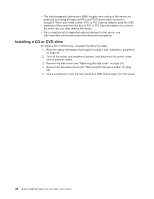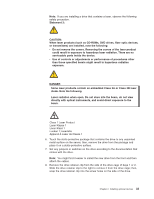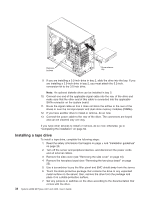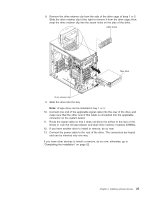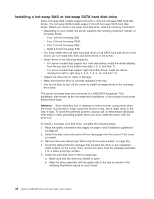IBM 436854u User Manual - Page 51
ServeRAID, Support
 |
UPC - 883436026772
View all IBM 436854u manuals
Add to My Manuals
Save this manual to your list of manuals |
Page 51 highlights
Table 7. Illustrations of the server models with four and eight drive bays Server model with four hot-swap drive bays Server model with eight hot-swap drive bays Drive-tray assembly Drive-tray assembly Drive tray handle (in open position) Drive tray handle (in open position) Bezel c. Gently slide the drive assembly into the drive bay until the drive stops. d. Rotate the drive tray handle to the closed (locked) position. e. Check the hard disk drive status indicator to make sure that the hard disk drive is operating correctly. (You might have to restart the server before the drive is recognized.) If the amber hard disk drive status LED for a drive is lit continuously, it indicates that the drive is faulty and must be replaced. If the green hard disk drive activity LED is flashing, it indicates that the drive is being accessed. Note: If the server is configured for RAID operation using an optional ServeRAID adapter, you might have to reconfigure your disk arrays after you install hard disk drives. See the ServeRAID documentation on the IBM ServeRAID Support CD for additional information about RAID operation and complete instructions for using ServeRAID Manager. 6. If you are installing additional hot-swap hard disk drives, do so now. If you have other devices to install or remove, do so now; otherwise, go to "Completing the installation" on page 52. Chapter 2. Installing optional devices 37