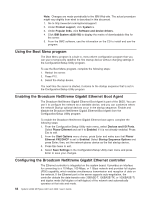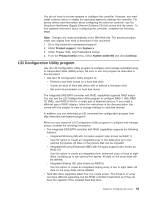IBM 436854u User Manual - Page 86
Installing, Remote, Supervisor, Adapter, SlimLine, firmware
 |
UPC - 883436026772
View all IBM 436854u manuals
Add to My Manuals
Save this manual to your list of manuals |
Page 86 highlights
Table 12. Cabling tasks to enable remote access to the Remote Supervisor Adapter II SlimLine User interface to Remote Supervisor Adapter II SlimLine Connection to Remote Supervisor Adapter II SlimLine ASM Web-based interface using HTTP LAN using the Ethernet connector Text-based interface using Telnet To connect the Ethernet cables, complete the following steps: 1. Connect one end of a Category 3 or Category 5 Ethernet cable to the dedicated Ethernet connector for the Remote Supervisor Adapter II SlimLine. Connect the other end of the cable to the network. The following illustration shows the locations of the Ethernet connectors. 2. To make sure that the network connection is working, check the Ethernet LEDs. The following illustration shows the locations of the LEDs. Power cord AC power LED DC power LED Serial 2 (Com2) Parallel Serial 1 (Com1) Video USB 3 and 4 Ethernet connector Ethernet transmit/ receive activity LED (amber) USB 1 and 2 Remote Supervisor Adapter II SlimLine (Ethernet) Ethernet link status LED (green) Installing the Remote Supervisor Adapter II SlimLine firmware The software and firmware files that you need are contained in one system service package installation kit. The kit contains the following files: v Software and firmware installation instructions v BIOS code update with support for the Remote Supervisor Adapter II SlimLine v Diagnostics code update v Remote Supervisor Adapter II SlimLine device drivers v Remote Supervisor Adapter II SlimLine firmware update v Integrated service processor firmware update v Video device driver v Firmware-update utility program To download and install the software and firmware, complete the following steps. 72 System x3200 M2 Types 4367 and 4368: User's Guide