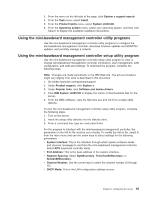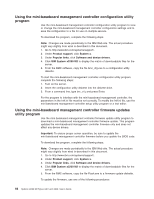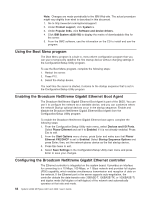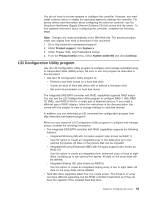IBM 436854u User Manual - Page 84
Starting, Configuration, Utility, program, Formatting, drive, Creating, array, drives
 |
UPC - 883436026772
View all IBM 436854u manuals
Add to My Manuals
Save this manual to your list of manuals |
Page 84 highlights
v If you use an integrated SAS/SATA controller with RAID capabilities to configure a RAID 1 (mirrored) array after you have installed the operating system, you will lose access to any data or applications that were previously stored on the secondary drive of the mirrored pair. v If you install a different type of RAID controller, see the documentation that comes with the controller for information about viewing and changing settings for attached devices. Starting the LSI Configuration Utility program To start the LSI Configuration Utility program, complete the following steps: 1. Turn on the server. 2. When the prompt > is displayed, press Ctrl+C. If you have set an administrator password, you are prompted to type the password. 3. To select a controller (channel) from the list of adapters, use the arrow keys and press Enter. 4. To change the settings of the selected items, follow the instructions on the screen. If you select Raid Properties, SAS Topology, or Advanced Adapter Properties additional screens are displayed. When you have finished changing settings, press Esc to exit from the program; select Save to save the settings that you have changed. Formatting a hard disk drive Low-level formatting removes all data from the hard disk. If there is data on the disk that you want to save, back up the hard disk before you perform this procedure. Note: Before you format a hard disk, make sure that the disk is not part of a mirrored pair. To format a drive, complete the following steps: 1. From the list of adapters, select the controller (channel) for the drive that you want to format and press Enter. 2. Select SAS Topology and press Enter. 3. Select Direct Attach Devices and press Enter. 4. To highlight the drive that you want to format, use the Up Arrow and Down Arrow keys. To scroll left and right, use the Left Arrow and Right Arrow keys or the End key. Press Alt+D. 5. To start the low-level formatting operation, select Format and press Enter. Creating a RAID array of hard disk drives To create a RAID array of hard disk drives, complete the following steps: 1. From the list of adapters, select the controller (channel) for the drives that you want to mirror. 2. Select RAID Properties. 3. Select the type of array that you want to create. 4. Use the arrow keys to highlight the first drive in the pair; then, press the Minus (-) or Plus (+) key to change the mirror value to Primary. 5. Continue to select the next drive using the Minus (-) or Plus (+) key until you have selected all the drives for your array. 70 System x3200 M2 Types 4367 and 4368: User's Guide