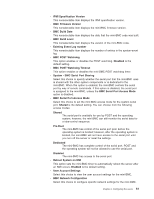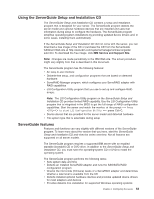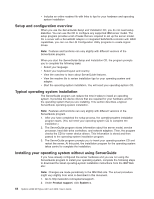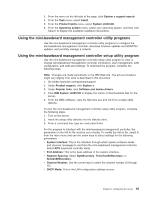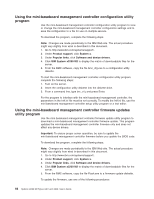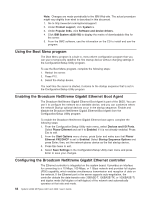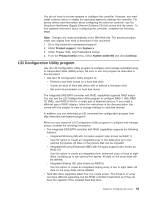IBM 436854u User Manual - Page 80
Using, mini-baseboard, management, controller, configuration, utility, program, firmware, updates
 |
UPC - 883436026772
View all IBM 436854u manuals
Add to My Manuals
Save this manual to your list of manuals |
Page 80 highlights
Using the mini-baseboard management controller configuration utility program Use the mini-baseboard management controller configuration utility program to view or change the mini-baseboard management controller configuration settings and to save the configuration to a file for use on multiple servers. To download the program, complete the following steps. Note: Changes are made periodically to the IBM Web site. The actual procedure might vary slightly from what is described in this document. 1. Go to http://www.ibm.com/systems/support/. 2. Under Product support, click System x. 3. Under Popular links, click Software and device drivers. 4. Click IBM System x3200 M2 to display the matrix of downloadable files for the server. 5. From the BMC software, copy the file bmc_cfg.exe to a configuration utility diskette. To start the mini-baseboard management controller configuration utility program, complete the following steps: 1. Turn on the server. 2. Insert the configuration utility diskette into the diskette drive. 3. From a command line, type bmc_cfg and press Enter. For the program to interface with the mini-baseboard management controller, the parameters in the Intf.ini file must be set correctly. To modify the Intf.ini file, use the mini-baseboard management controller setup utility program or a text editor. Using the mini-baseboard management controller firmware updates utility program Use the mini-baseboard management controller firmware update utility program to download a mini-baseboard management controller firmware update. This program updates the mini-baseboard management controller firmware only and does not affect any device drivers. Important: To ensure proper server operation, be sure to update the mini-baseboard management controller firmware before you update the BIOS code. To download the program, complete the following steps. Note: Changes are made periodically to the IBM Web site. The actual procedure might vary slightly from what is described in this document. 1. Go to http://www.ibm.com/systems/support/. 2. Under Product support, click System x. 3. Under Popular links, click Software and device drivers. 4. Click IBM System x3200 M2 to display the matrix of downloadable files for the server. 5. From the BMC software, copy the file Flash.exe to a firmware update diskette. To update the firmware, use one of the following procedures: 66 System x3200 M2 Types 4367 and 4368: User's Guide