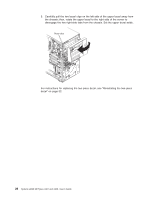IBM 436854u User Manual - Page 35
Product, support, System, Popular, links, Software, device, drivers
 |
UPC - 883436026772
View all IBM 436854u manuals
Add to My Manuals
Save this manual to your list of manuals |
Page 35 highlights
Note: Changes are made periodically to the IBM Web site. The actual procedure might vary slightly from what is described in this document. 1. Go to http://www.ibm.com/systems/support/. 2. Under Product support, click System x. 3. Under Popular links, click Software and device drivers. 4. Click IBM System x3200 M2 to display the matrix of downloadable files for the server. For additional information about tools for updating, managing , and deploying firmware, see the System x and xSeries Tools Center at http:// publib.boulder.ibm.com/infocenter/toolsctr/v1r0/index.jsp. v Observe good housekeeping in the area where you are working. Place removed covers and other parts in a safe place. v If you must start the server while the cover is removed, make sure that no one is near the server and that no tools or other objects have been left inside the server. v Do not attempt to lift an object that you think is too heavy for you. If you have to lift a heavy object, observe the following precautions: - Make sure that you can stand safely without slipping. - Distribute the weight of the object equally between your feet. - Use a slow lifting force. Never move suddenly or twist when you lift a heavy object. - To avoid straining the muscles in your back, lift by standing or by pushing up with your leg muscles. v Make sure that you have an adequate number of properly grounded electrical outlets for the server, monitor, and other devices. v Back up all important data before you make changes to disk drives. v Have a small flat-blade screwdriver available. v You do not have to turn off the server to install or replace hot-swap power supplies, or hot-plug Universal Serial Bus (USB) devices. However, you must turn off the server before you perform any steps that involve removing or installing adapter cables. v Blue on a component indicates touch points, where you can grip the component to remove it from or install it in the server, open or close a latch, and so on. v Orange on a component or an orange label on or near a component indicates that the component can be hot-swapped, which means that if the server and operating system support hot-swap capability, you can remove or install the component while the server is running. (Orange can also indicate touch points on hot-swap components.) See the instructions for removing and installing a specific hot-swap component for any additional procedures that you might have to perform before you remove or install the component. v When you have to access the inside of the server, you might find it easier to lay the server on its side. v When you are finished working on the server, reinstall all safety shields, guards, labels, and ground wires. v For a list of supported optional devices for the server, see http://www.ibm.com/ servers/eserver/serverproven/compat/us/. Chapter 2. Installing optional devices 21