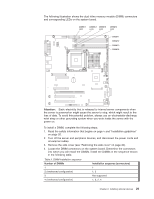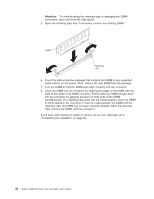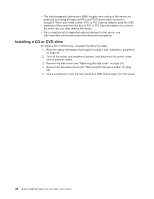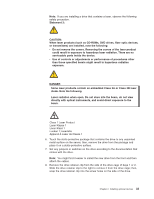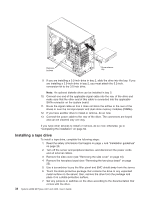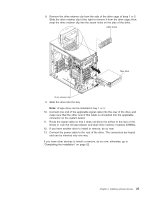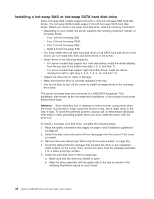IBM 436854u User Manual - Page 48
connectors
 |
UPC - 883436026772
View all IBM 436854u manuals
Add to My Manuals
Save this manual to your list of manuals |
Page 48 highlights
9. If you are installing a 5.2-inch drive in bay 2, slide the drive into the bay. If you are installing a 3.5-inch drive in bay 2, you must attach the 5.2-inch. conversion kit to the 3.5-inch drive. Note: An optional diskette drive can be installed in bay 3. 10. Connect one end of the applicable signal cable into the rear of the drive and make sure that the other end of this cable is connected into the applicable SATA connector on the system board. 11. Route the signal cable so that it does not block the airflow to the rear of the drives or over the microprocessor and dual inline memory modules (DIMMs). 12. If you have another drive to install or remove, do so now. 13. Connect the power cable to the rear of the drive. The connectors are keyed and can be inserted only one way. If you have other devices to install or remove, do so now; otherwise, go to "Completing the installation" on page 52. Installing a tape drive To install a tape drive, complete the following steps: 1. Read the safety information that begins on page v and "Installation guidelines" on page 20. 2. Turn off the server and peripheral devices, and disconnect the power cords and all external cables. 3. Remove the side cover (see "Removing the side cover" on page 24). 4. Remove the two-piece bezel (see "Removing the two-piece bezel" on page 25). 5. Use a screwdriver to pry the filler panel and EMC shield away from the server. 6. Touch the static-protective package that contains the drive to any unpainted metal surface on the server; then, remove the drive from the package and place it on a static-protective surface. 7. Set any jumpers or switches on the drive according to the documentation that comes with the drive. 34 System x3200 M2 Types 4367 and 4368: User's Guide