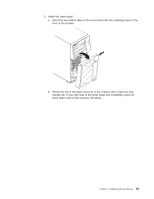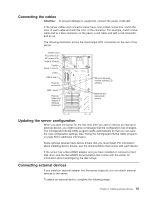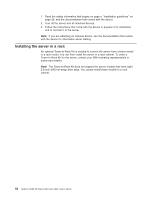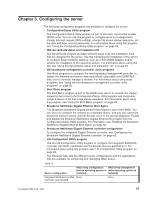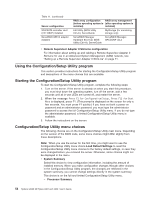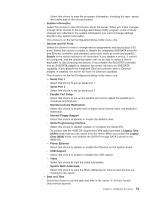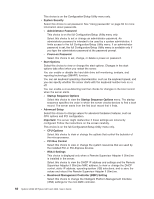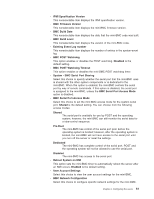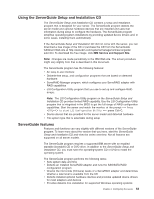IBM 436854u User Manual - Page 72
Using, Configuration/Setup, Utility, program, Starting, choices
 |
UPC - 883436026772
View all IBM 436854u manuals
Add to My Manuals
Save this manual to your list of manuals |
Page 72 highlights
Table 11. (continued) Server configuration SAS/SATA controller card (LSI 1064E) installed ServeRAID-MR10i adapter installed RAID array configuration RAID array management (before operating system is (after operating system is installed) installed) LSI Utility (BIOS Utility Ctrl+C), ServerGuide MyStorage (for monitoring storage only) ServeRAID Manager Hardware Boot CD, BIOS Utility (Ctrl+A), ServerGuide ServeRAID Manager, ARCCONF (CLI) v Remote Supervisor Adapter II SlimLine configuration For information about setting up and cabling a Remote Supervisor Adapter II SlimLine for use in an Advanced System Management (ASM) network, see "Setting up a Remote Supervisor Adapter II SlimLine" on page 71. Using the Configuration/Setup Utility program This section provides instructions for starting the Configuration/Setup Utility program and descriptions of the menu choices that are available. Starting the Configuration/Setup Utility program To start the Configuration/Setup Utility program, complete the following steps: 1. Turn on the server. If the server is already on when you start this procedure, you must shut down the operating system, turn off the server, wait a few seconds until all in-use LEDs are turned off, and restart the server. 2. When the message Press F1 for Configuration/Setup, Press F12 for Boot Menu is displayed, press F1. (This prompt is displayed on the screen for only a few seconds. You must press F1 quickly.) If you have set both a power-on password and an administrator password, you must type the administrator password to access the full Configuration/Setup Utility menu. If you do not type the administrator password, a limited Configuration/Setup Utility menu is available. 3. Follow the instructions on the screen. Configuration/Setup Utility menu choices The following choices are on the Configuration/Setup Utility main menu. Depending on the version of the BIOS code, some menu choices might differ slightly from these descriptions. Note: When you use the server for the first time, you might want to use the Configuration/Setup Utility menu choice Load Default Settings to reset the Configuration/Setup Utility menu choices to the factory default settings, in case they were changed before you received the server. Otherwise, some choices might not be displayed in the menu. v System Summary Select this choice to view configuration information, including the amount of installed memory. When you make configuration changes through other choices in the Configuration/Setup Utility program, the changes are reflected in the system summary; you cannot change settings directly in the system summary. This choice is on the full and limited Configuration/Setup Utility menu. - Processor Summary 58 System x3200 M2 Types 4367 and 4368: User's Guide