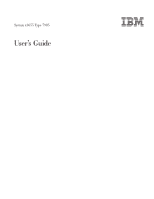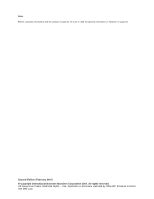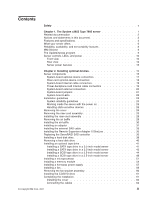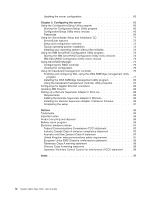IBM 79856au User Guide
IBM 79856au - Servers System X3655 Opteron 2.8ghz Manual
 |
UPC - 883436004374
View all IBM 79856au manuals
Add to My Manuals
Save this manual to your list of manuals |
IBM 79856au manual content summary:
- IBM 79856au | User Guide - Page 1
System x3655 Type 7985 User's Guide - IBM 79856au | User Guide - Page 2
- IBM 79856au | User Guide - Page 3
System x3655 Type 7985 User's Guide - IBM 79856au | User Guide - Page 4
Note: Before using this information and the product it supports, be sure to read the general information in "Notices" on page 93. Second Edition (February 2007) © reserved. US Government Users Restricted Rights - Use, duplication or disclosure restricted by GSA ADP Schedule Contract with IBM Corp. - IBM 79856au | User Guide - Page 5
documentation 2 Notices and statements in this document 3 Features and specifications 4 What your server offers 6 Reliability, availability, and serviceability features 8 IBM Director 9 The UpdateXpress program 9 Server controls, LEDs, and power 10 Front view 10 Rear view 12 Server power - IBM 79856au | User Guide - Page 6
baseboard management controller utility programs 87 Configuring the Gigabit Ethernet controllers 88 Updating IBM Director 89 Setting up a Remote Supervisor Adapter II SlimLine 89 Requirements 90 for Interference (VCCI) statement . . . 98 Index 99 iv System x3655 Type 7985: User's Guide - IBM 79856au | User Guide - Page 7
, leggere le Informazioni sulla Sicurezza. Les sikkerhetsinformasjonen (Safety Information) før du installerer dette produktet. Antes de instalar este produto, leia as Informações sobre Segurança. © Copyright IBM Corp. 2007 v - IBM 79856au | User Guide - Page 8
Antes de instalar este producto, lea la información de seguridad. Läs säkerhetsinformationen innan du installerar den här produkten. vi System x3655 Type 7985: User's Guide - IBM 79856au | User Guide - Page 9
with a number 1, translations for that caution statement appear in the IBM Safety Information book under statement 1. Be sure to read all caution and danger statements in this documentation before performing the instructions. Read any additional safety information that comes with the server or - IBM 79856au | User Guide - Page 10
Statement 2: CAUTION: When replacing the lithium battery, use only IBM Part Number 33F8354 or an equivalent type battery recommended by the manufacturer. If your system has a module Dispose of the battery as required by local ordinances or regulations. viii System x3655 Type 7985: User's Guide - IBM 79856au | User Guide - Page 11
: v Do not remove the covers. Removing the covers of the laser product could result in exposure to hazardous laser radiation. There are no serviceable parts inside the device. v Use of controls or adjustments or performance of procedures other than those specified herein might result in hazardous - IBM 79856au | User Guide - Page 12
cord. To remove all electrical current from the device, ensure that all power cords are disconnected from the power source. 2 1 x System x3655 Type 7985: User's Guide - IBM 79856au | User Guide - Page 13
, and energy levels are present inside any component that has this label attached. There are no serviceable parts inside these components. If you suspect a problem with one of these parts, contact a service technician. Statement 26: CAUTION: Do not place any object on top of rack-mounted devices - IBM 79856au | User Guide - Page 14
xii System x3655 Type 7985: User's Guide - IBM 79856au | User Guide - Page 15
with a limited warranty. For information about the terms of the warranty and getting service and assistance, see the Warranty and Support Information document. The server contains IBM Enterprise X-Architecture™ technologies, which help increase performance and reliability. For more information, see - IBM 79856au | User Guide - Page 16
Instructions This printed document contains instructions for installing the server in a rack. v Problem Determination and Service Guide This document is in PDF on the IBM described in this document. 1. Go to http://www.ibm.com/servers/eserver/support/xseries/index.html. 2. From the Hardware list, - IBM 79856au | User Guide - Page 17
in the multilingual Safety Information document, which is on the IBM System x Documentation CD. Each statement is numbered for reference problem situations. v Attention: These notices indicate potential damage to programs, devices, or data. An attention notice is placed just before the instruction - IBM 79856au | User Guide - Page 18
apply. Racks are marked in vertical increments of 4.45 cm (1.75 inches). Each increment is referred to as a unit, or "U." 4 System x3655 Type 7985: User's Guide - IBM 79856au | User Guide - Page 19
5% to 100% (on-board service processor) v Two Broadcom 10/100/1000 Ethernet Heat output: controllers with Wake on LAN® support and TCPIP Offload Engine (TOE) support v One serial port v One , below which a large number of computers will operate. Chapter 1. The System x3655 Type 7985 server 5 - IBM 79856au | User Guide - Page 20
memory controller supports up to 16 industry-standard, x4 or x8, Registered, DDR 2 PC2-5300 dual inline memory modules (DIMMs). v IBM ServerGuide™ help you diagnose problems. For more information, see the section about light path diagnostics in the Problem Determination and Service Guide. v Online- - IBM 79856au | User Guide - Page 21
Executive Power Executive is an IBM Director extension that measures and problem occurs with one of the power supplies, the other power supply can meet the power requirements. v ServeRAID support The server supports supports an optional Remote Supervisor Adapter II SlimLine which provides service - IBM 79856au | User Guide - Page 22
Three important computer design features are reliability, availability, and serviceability (RAS). The RAS features help to ensure the integrity of the data that is stored in the server, the availability of the server when you need it, and the ease with which you can diagnose and repair problems. The - IBM 79856au | User Guide - Page 23
.wss/document.do?lndocid=MIGR-61788. It is updated every 6 to 8 weeks. v Support for IBM and non-IBM servers, desktop computers, workstations, and mobile computers v Support for systems-management industry standards v Integration into leading workgroup and enterprise systems-management environments - IBM 79856au | User Guide - Page 24
button System locator LED System-error LED The following controls, LEDs, and connectors are on the operator information panel: 10 System x3655 Type 7985: User's Guide - IBM 79856au | User Guide - Page 25
Press this button to turn the server on and off manually. A power-control-button shield comes installed on the -locator LED: Use this LED to visually locate the server among other servers. You can use IBM Director to light this LED remotely. v Information LED: When this LED is lit, it indicates - IBM 79856au | User Guide - Page 26
the power cord. During typical operation, both the ac and dc power LEDs are lit. For any other combination of LEDs, see the Problem Determination and Service Guide on the IBM System x Documentation CD. DC power LED: Each hot-swap power supply has a dc power LED and an ac power LED. When the dc - IBM 79856au | User Guide - Page 27
server among other servers. You can use IBM Director to light this LED remotely. Power- automatically when power is restored. v If your operating system supports the Wake on LAN feature, the Wake on LAN the server can respond to requests from the service processor, such as a remote request to turn - IBM 79856au | User Guide - Page 28
from the operating system, if your operating system supports this feature. After an orderly shutdown of the off the server, if your operating system supports this feature. v If the operating system stops 4 seconds to turn off the server. v The service processor can turn off the server as an automatic - IBM 79856au | User Guide - Page 29
Chapter 2. Installing optional devices This chapter provides detailed instructions for installing optional hardware devices in the server. Server components The following illustration Power supply Power backplane 2.5-inch drive cage with hard disk drive backplane © Copyright IBM Corp. 2007 15 - IBM 79856au | User Guide - Page 30
assembly Full-height adapter DIMM air baffle DIMM ServeRAID SAS controller System board with shuttle assembly mounted Shuttle assembly 16 System x3655 Type 7985: User's Guide - IBM 79856au | User Guide - Page 31
System-board optional-device connectors The following illustration shows the connectors on the system board for user-installable optional devices. PCI Express slot 2 PCI Express slot 3 PCI Express slot 4 PCI riser card connector DIMM 16 connector DIMM 15 connector DIMM 14 connector DIMM 13 - IBM 79856au | User Guide - Page 32
following illustration, the riser card assembly is inverted. HTX adapter connector Riser card assembly Remote Slimline Adapter II connector 18 System x3655 Type 7985: User's Guide - IBM 79856au | User Guide - Page 33
System-board internal cable connectors The following illustration shows the internal connectors on the system board. SATA tape drive signal External SAS Internal SAS Power backplane Operator panel CD/DVD signal Internal USB Tape drive power Front USB Front video CD/DVD power Power-backplane- - IBM 79856au | User Guide - Page 34
system board. USB 1/USB 2 connectors Ethernet 2/USB 3 connectors Ethernet 1/USB 4 connectors Systems-management Ethernet connector Video connector Serial connector 20 System x3655 Type 7985: User's Guide - IBM 79856au | User Guide - Page 35
in the illustration are reserved. See the section about recovering the basic input/output system (BIOS) code in the Problem Determination and Service Guide on the IBM Documentation CD for information about using the BIOS recovery jumper. Table 2 describes the function of each jumper on the system - IBM 79856au | User Guide - Page 36
page 13.) 2. Any system-board jumper blocks that are not shown in the illustrations in this document are reserved. 22 System x3655 Type 7985: User's Guide - IBM 79856au | User Guide - Page 37
your server is ready to function at maximum levels of performance. To download firmware updates for your server, go to http://www.ibm.com/servers/eserver/support/xseries/indes.html, select System x3655 from the Hardware list, click Go, and click the Downloads tab. For additional information about - IBM 79856au | User Guide - Page 38
not working correctly, see "Solving problems" in the Installation Guide for diagnostic information. v Observe points on hot-swap components.) See the instructions for removing or installing a specific hot-swap a list of supported optional devices for the server, see http://www.ibm.com/ servers/ - IBM 79856au | User Guide - Page 39
might damage server components. v You have followed the cabling instructions that come with optional adapters. v You have replaced a failed problem, always use an electrostatic-discharge wrist strap or other grounding system when working inside the server with the power on. The server supports - IBM 79856au | User Guide - Page 40
HTX riser-card assembly with one that has a PCI-X 64-bit 133 MHz connector, or one that has a PCI-Express x16 connector. See http://www.ibm.com/servers/eserver/serverproven/compat/us/ for a list of riser-card assemblies that you can use with the server. 26 System x3655 Type 7985: User - IBM 79856au | User Guide - Page 41
Access holes Release tabs To remove the riser-card assembly, complete the following steps: 1. Read the safety information that begins on page v and "Installation guidelines" on page 23. 2. Make sure that the server and all peripheral devices are turned off, and that the power cords and all - IBM 79856au | User Guide - Page 42
might have removed in other procedures. 4. Carefully align the riser-card assembly with the release tab posts, the guides on the rear of the server, and the riser-card connector on the system board; then, press down "Completing the installation" on page 61. 28 System x3655 Type 7985: User's Guide - IBM 79856au | User Guide - Page 43
Removing the air baffle When you work with some optional devices, you must first remove the air baffle to access certain components or connectors on the system board. The following illustration shows how to remove the air baffle. Riser card assembly Release tab Air baffle Release tab Attention: - IBM 79856au | User Guide - Page 44
number one. 4. Slide the air baffle down into the server until the bottom edge rests on the system board. 30 System x3655 Type 7985: User's Guide - IBM 79856au | User Guide - Page 45
. v You can install a standard full-length HTX, PCI Express, or PCI-X adapter (25 W maximum) in slot 1 on the riser-card assembly. v Your server supports only 3.3 V and universal PCI adapters. v The PCI bus configuration is as follows: - Non-hot-plug, full-length PCI Express x16 (x16 lanes) or PCI - IBM 79856au | User Guide - Page 46
II SlimLine 7. If you removed the riser-card assembly to install the adapter, align the riser-card assembly with the release-tab posts, rear guides, and connector; then, press the riser-card assembly firmly into the connector (see "Installing the riser-card assembly" on page 28). 32 System x3655 - IBM 79856au | User Guide - Page 47
8. Connect any required cables to the adapter. Attention: v When you route cables, do not block any connectors or the ventilated space around any of the fans. v Make sure that cables are not routed on top of components under the riser-card assembly. v Make sure that the cables are not pinched by the - IBM 79856au | User Guide - Page 48
Riser card assembly Release tab Air baffle External SAS cable slot External SAS cable The following illustration shows the routing for the external SAS cable. 34 System x3655 Type 7985: User's Guide - IBM 79856au | User Guide - Page 49
server is active. Note: Earlier versions of the Remote Supervisor Adapter II SlimLine might not work in this server. See http://www.ibm.com./servers/eservers/serverproven/compat/us/ for information about the supported Remote Supervisor Adapter II SlimLine. Chapter 2. Installing optional devices 35 - IBM 79856au | User Guide - Page 50
page 61. Replacing the ServeRAID SAS controller The following illustration shows how to install the ServeRAID-8k SAS Controller. 36 System x3655 Type 7985: User's Guide - IBM 79856au | User Guide - Page 51
Note: The ServeRAID-8k-I SAS controller does not have a battery. Battery cable Battery RAID controller Battery mounting tabs Battery mounting clips Battery cable connector Attention: To avoid breaking the retaining clips or damaging the connectors, handle the clips gently. The ServeRAID SAS - IBM 79856au | User Guide - Page 52
instructions in addition to the instructions in this chapter. The following notes describe the type of hard disk drive that the server supports trays for 2.5-inch drives. For a list of supported 2.5-inch hard disk drives, see http://www.ibm.com/servers/eserver/ serverproven/compat/us/. v All 's Guide - IBM 79856au | User Guide - Page 53
(that is, perpendicular to the drive). b. Align the drive assembly with the guide rails in the bay. c. Gently push the drive assembly into the bay until hard disk drives. See the ServeRAID documentation on the IBM ServeRAID Support CD for information about ServeRAID controllers. If you have - IBM 79856au | User Guide - Page 54
the bay. Note: You might have to reconfigure the disk arrays after you remove a hard disk drive. See the ServeRAID documentation on the IBM ServeRAID Support CD for information about ServeRAID controllers. If you have other devices to install or remove, do so now. Otherwise go to "Completing the - IBM 79856au | User Guide - Page 55
Installing an optional tape drive Prepare the drive according to the instructions that come with the drive, setting any switches or jumpers; then, see "Installing a SATA tape drive in a 3.5-inch model server" or "Installing a SATA tape drive - IBM 79856au | User Guide - Page 56
fan connectors. SATA tape drive signal connector SATA tape cable 13. Install the fan-bracket assembly: a. Align the guides on the left and right sides of the assembly with the slots in the sides of the chassis. b. to "Completing the installation" on page 61. 42 System x3655 Type 7985: User's Guide - IBM 79856au | User Guide - Page 57
Installing a SATA tape drive in a 2.5-inch model server To install a SATA tape drive in a 2.5-inch model server, complete the following steps: 1. Read the safety information that begins on page v and "Installation guidelines" on page 23. 2. If you installed the space filler from the tape drive - IBM 79856au | User Guide - Page 58
cable 13. Install the fan-bracket assembly: a. Align the guides on the left and right sides of the assembly with the slot 1 of the riser-card assembly. See http://www.ibm.com/servers/ eserver/serverproven/compat/us/ for the list of supported SCSI tape drives and compatible PCI-X SCSI adapters. The - IBM 79856au | User Guide - Page 59
Hook-and-loop fastener SCSI terminator SCSI signal cable SCSI adapter connector Tape drive connector SCSI adapter connector Terminator Power cable Tape drive connector To install a SCSI tape drive in a 3.5-inch model server, complete the following steps: 1. Read the safety information that begins on - IBM 79856au | User Guide - Page 60
cable. Important: Make sure to route the cables so that you do not obstruct access to the fan connectors. 46 System x3655 Type 7985: User's Guide - IBM 79856au | User Guide - Page 61
tape drive power cable over the SCSI signal cable and attach it to the power connector (J22). 18. Install the fan-bracket assembly: a. Align the guides on the left and right sides of the assembly with the slots in the sides of the chassis. b. Lower the fan-bracket assembly into the - IBM 79856au | User Guide - Page 62
-X SCSI adapter in slot 1 of the riser-card assembly. See http://www.ibm.com/servers/ eserver/serverproven/compat/us/ for the list of supported SCSI tape drives and compatible PCI-X SCSI adapters. The cables for the tape "Removing the air baffle" on page 29). 48 System x3655 Type 7985: User's Guide - IBM 79856au | User Guide - Page 63
7. Remove the fan bracket assembly (see "Removing the fan-bracket assembly" on page 60). 8. Disconnect the backplane cables. 9. Press the large blue release tabs at the rear of the drive cage toward each other; then, push the drive cage assembly out through the front of the server. 10. Connect the - IBM 79856au | User Guide - Page 64
the tape drive power cable to the power connector (J22). 22. Install the fan-bracket assembly: a. Align the guides on the left and right sides of the assembly with the slots in the sides of the chassis. b. Lower the to "Completing the installation" on page 61. 50 System x3655 Type 7985: User's Guide - IBM 79856au | User Guide - Page 65
for the server. To download the latest level of BIOS code and many other code updates for your server go to http://www.ibm.com/servers/eserver/support/xseries/ index.html, select System x3655 from the Hardware list, and click the Download tab. v (Optional) Obtain an SMP-capable operating system. For - IBM 79856au | User Guide - Page 66
package containing the microprocessor to any unpainted metal surface on the server. Then, remove the microprocessor from the package. 52 System x3655 Type 7985: User's Guide - IBM 79856au | User Guide - Page 67
Microprocessor release lever Microprocessor socket dust cover b. Remove the protective dust cover, tape, or label from the surface of the microprocessor socket, if one is present. c. Rotate the microprocessor release lever on the socket from its closed and locked position until it stops or clicks in - IBM 79856au | User Guide - Page 68
modules (DIMMs) that the server supports and other information that you must consider when installing DIMMs: v The server supports up to 16 Registered DDR2 PC2- 5300, 512 MB, 1 GB, 2GB, and 4 GB DIMMs, for a maximum of 64 GB of system memory. See http://www.ibm - IBM 79856au | User Guide - Page 69
Note: Because some memory is reserved for system operation, the actual usable memory size reported by the operating system will be less than the total installed size. v The server comes with a minimum of two 512 MB DIMMs, installed in slots 1 and 2. When installing additional DIMMs, you must install - IBM 79856au | User Guide - Page 70
you must install two DIMMs in slots 1 and 2 and two DIMMs in slot 9 and 10. v The server supports online-spare memory. This feature disables a failed pair of DIMMS from the system configuration and activates an online-spare is firmly seated in the connector. 56 System x3655 Type 7985: User's Guide - IBM 79856au | User Guide - Page 71
power supplies. Important: Only the configurations shown in the following table are supported: Installed power supplies Power supply 1 Power supplies 1 and 2 Required are no serviceable parts inside these components. If you suspect a problem with one of these parts, contact a service technician. - IBM 79856au | User Guide - Page 72
Hot-swap power supply 2 Power supply filler release lever Power supply filler 58 System x3655 Type 7985: User's Guide - IBM 79856au | User Guide - Page 73
the set of five fans that come with the power-supply option. Important: Only the configurations shown in the following table are supported: Installed power supplies Power supply 1 Power supplies 1 and 2 Required fans Fans in locations 3, 4, 8, 9, and 10 All 10 fans Chapter 2. Installing optional - IBM 79856au | User Guide - Page 74
fan-bracket assembly To remove the fan-bracket assembly, complete the following steps: Fan bracket release latches Fan bracket 60 System x3655 Type 7985: User's Guide - IBM 79856au | User Guide - Page 75
all external cables are disconnected. Remove the server from the rack and remove the cover (see "Removing the cover" on page 26). 3. Follow the instructions that come with the drive to set any jumpers or switches. Drive retention clip Alignment pins 4. Attach the drive retention clip to the side of - IBM 79856au | User Guide - Page 76
following illustrations show the locations of the input and output connectors on the front and rear of the server. 62 System x3655 Type 7985: User's Guide - IBM 79856au | User Guide - Page 77
comes with any external devices for additional cabling instructions. It might be easier for you to a hard disk drive, see "Using the IBM ServeRAID Configuration Utility program" on page 73 and remotely, see the Remote Supervisor Adapter User's Guide, which comes with the adapter, for information - IBM 79856au | User Guide - Page 78
For information about configuring the integrated Gigabit Ethernet controller, see "Configuring the Gigabit Ethernet controllers" on page 88. 64 System x3655 Type 7985: User's Guide - IBM 79856au | User Guide - Page 79
) data, and to remotely manage a network. For information about using these programs, see "Using the baseboard management controller" on page 76. v IBM Director IBM Director is a workgroup-hardware-management tool that you can use to centrally manage System x and xSeries servers. If you plan to use - IBM 79856au | User Guide - Page 80
logs v Change interrupt request (IRQ) settings v Enable USB legacy keyboard and mouse support v Resolve configuration conflicts Starting the Configuration/Setup Utility program To start the Configuration/Setup for some server components. v Devices and I/O Ports 66 System x3655 Type 7985: User's Guide - IBM 79856au | User Guide - Page 81
Select this choice to view or change assignments for devices and input/output (I/O) ports. Select this choice to enable or disable integrated SAS and Ethernet controllers and all standard ports (such as serial). Enable is the default setting for all controllers. If you disable a device, it cannot be - IBM 79856au | User Guide - Page 82
might malfunction if these options are incorrectly configured. Follow the instructions on the screen carefully. This choice is on the full Configuration Select this choice to manually enable a pair of memory connectors, node interleaving, and Chipkill memory (if it is supported). If a memory error - IBM 79856au | User Guide - Page 83
system event/error log contains all event and error messages that have been generated during POST by the systems-management interface handler and the service processor. v Save Settings Select this choice to save the changes that you have made in the settings. v Restore Settings Select this choice to - IBM 79856au | User Guide - Page 84
and reset the power-on password. v Remove the battery from the server and then reinstall it. For instructions for removing the battery, see the Problem Determination and Service Guide on the IBM Documentation CD. v Change the position of the power-on password override jumper (J37) on the system - IBM 79856au | User Guide - Page 85
up to seven characters (A-Z, a-z, and 0-9) for the password. The Administrator Password choices on the Configuration/Setup Utility menu only if an optional IBM Remote Supervisor Adapter II SlimLine is installed. Attention: If you set an administrator password and then forget it, there is no way to - IBM 79856au | User Guide - Page 86
ServerGuide Setup and Installation CD, you do not need setup diskettes. You can use the CD to configure any supported IBM server model. The setup program provides a list of tasks that are required to set up your server model you to complete the following tasks: 72 System x3655 Type 7985: User's Guide - IBM 79856au | User Guide - Page 87
information about the server model, service processor, hard disk drive controllers ibm.com/servers/eserver/support/xseries/index.html. 2. From the Hardware list, select System x3655 and click Go. 3. Click the Install and use tab. 4. Click Product documentation. 5. Select the installation instructions - IBM 79856au | User Guide - Page 88
Support CD that comes with the ServeRAID option. v If you install a different type of RAID controller (adapter) in the server, use the method that is described in the instructions that come with the adapter to view or change SAS settings for attached devices. Starting the IBM Type 7985: User's Guide - IBM 79856au | User Guide - Page 89
in this section. For additional information about RAID technology and instructions for using ServeRAID Manager to configure the SAS and RAID controllers, see the ServeRAID documentation on the IBM ServeRAID Support CD. Additional information about ServeRAID Manager is also available from - IBM 79856au | User Guide - Page 90
the baseboard management controller The baseboard management controller provides basic service-processor environmental monitoring functions for the server. If an baseboard management controller lights LEDs to help you diagnose the problem and also records the error in the BMC system event log. - IBM 79856au | User Guide - Page 91
. 2. Update the BMC firmware: a. Download the latest version of the BMC firmware from http://www.ibm.com/ servers/eserver/support/xseries/index.html b. Update the BMC firmware, following the instructions that come with the update file that you downloaded. 3. Configure the BIOS settings: a. When you - IBM 79856au | User Guide - Page 92
to the serial console. See the documentation for your specific Linux operating-system type for information and instructions. Use one of the following procedures to enable SOL sessions for your Linux operating system. You must first default=linux line -Monitor 78 System x3655 Type 7985: User's Guide - IBM 79856au | User Guide - Page 93
b. Comment out the map=/boot/map line by adding a # at the beginning of this line. c. Comment out the message=/boot/message line by adding a # at the beginning of this line. d. Add the following line before the first image= line: # This will allow you to only Monitor the OS boot via SOL e. Add the - IBM 79856au | User Guide - Page 94
SOL title Red Hat Linux (2.4.9-e.12smp) SOL Interactive root (hd0,0) kernel /vmlinuz-2.4.9-e.12smp ro root=/dev/hda6 console=tty1 80 System x3655 Type 7985: User's Guide - IBM 79856au | User Guide - Page 95
console=ttyS0,19200 initrd /initrd-2.4.9-e.12smp.img Note: The entry that begins with kernel /vmlinuz is shown with a line break after console=tty1. In your file, the entire entry must all be on one line. The following examples show the original content of the /boot/grub/grub.conf file and the - IBM 79856au | User Guide - Page 96
the /etc/securetty file to enable a user to log in as the root user through the SOL console: ttyS0 82 System x3655 Type 7985: User's Guide - IBM 79856au | User Guide - Page 97
3. Modify the /boot/grub/menu.lst file: a. Comment out the gfxmenu line by adding a # in front of the word gfxmenu. b. Add the following line before the first title line: # This will allow you to only Monitor the OS boot via SOL c. Append the following text to the first title line: SOL Monitor d. - IBM 79856au | User Guide - Page 98
to the end of it. The following examples show the original bootcfg program output and the output after modification. 84 System x3655 Type 7985: User's Guide - IBM 79856au | User Guide - Page 99
Complete the following steps to install the OSA SMBridge management utility program on a server running a Windows operating system: 1. Go to http://www.ibm.com/support/ and download the utility program and create the OSA BMC Management Utility CD. 2. Insert the OSA BMC Management Utility CD into the - IBM 79856au | User Guide - Page 100
must be logged in as a root user to perform these procedures. 1. Go to http://www.ibm.com/servers/eserver/support/xseries/index.html. Download the utility program and create the OSA BMC Management Utility CD. 2. Insert /Liscense.txt /var/log/smbridge/Readme.txt 86 System x3655 Type 7985: User's Guide - IBM 79856au | User Guide - Page 101
Windows operating-system update package is available from the World Wide Web and you have obtained the applicable update package, follow the instructions that come with the update package. Using the OSA SMBridge management utility program Use the OSA SMBridge management utility program to remotely - IBM 79856au | User Guide - Page 102
is related to the server and the globally unique identifier (GUID). Configuring the Gigabit Ethernet controllers The Ethernet controllers are integrated of data on the network. If the Ethernet ports in the server support auto-negotiation, the controllers detect the data-transfer rate (10BASE-T, - IBM 79856au | User Guide - Page 103
instructions on the Web page to download the latest version. 2. Install IBM Director. 3. Download and install any applicable updates or interim fixes for the server: a. Go to http://www.ibm.com/servers/eserver/support , see the IBM Remote Supervisor Adapter II User's Guide for information about - IBM 79856au | User Guide - Page 104
service package installation kit. The kit contains the following files: v Software and firmware installation instructions v BIOS code update with support to the IBM Web site. The actual procedure might vary slightly from what is described in this document. 90 System x3655 Type 7985: User's Guide - IBM 79856au | User Guide - Page 105
ibm.com/servers/eserver/support/xseries/index.html. 2. From the Hardware list, select System x3655 and click Go. 3. Click the Download tab. 4. Select the system service setup See the IBM Remote Supervisor Adapter II User's Guide on the IBM System x Documentation CD for instructions for completing the - IBM 79856au | User Guide - Page 106
92 System x3655 Type 7985: User's Guide - IBM 79856au | User Guide - Page 107
right may be used instead. However, it is the user's responsibility to evaluate and verify the operation of any non-IBM product, program, or service. IBM may have patents or pending patent applications covering subject matter described in this document. The furnishing of this document does not - IBM 79856au | User Guide - Page 108
and other countries. Other company, product, or service names may be trademarks or service marks of others. Important notes Processor speeds indicate all hard disk drive bays with the largest currently supported drives available from IBM. Maximum memory may require replacement of the standard memory - IBM 79856au | User Guide - Page 109
no representations or warranties with respect to non-IBM products. Support (if any) for the non-IBM products is provided by the third party, not IBM. Some software may differ from its retail version (if available), and may not include user manuals or all program functionality. Product recycling and - IBM 79856au | User Guide - Page 110
proper collection and treatment, contact your local IBM representative. Battery return program This product may contain a sealed lead acid, nickel cadmium, nickel metal hydride, lithium, or lithium ion battery. Consult your user manual or service manual for specific battery information. The battery - IBM 79856au | User Guide - Page 111
energy and, if not installed and used in accordance with the instruction manual, may cause harmful interference to radio communications. Operation of this and connectors must be used in order to meet FCC emission limits. IBM is not responsible for any radio or television interference caused by using - IBM 79856au | User Guide - Page 112
protection requirements resulting from a nonrecommended modification of the product, including the fitting of non-IBM option cards. This product has been tested and found to comply with the limits for Voluntary Control Council for Interference (VCCI) statement 98 System x3655 Type 7985: User's Guide - IBM 79856au | User Guide - Page 113
72 connectors 12 adapter 17 battery 17 cable 19 external port 20 front 63 internal cable 19 memory 17 microprocessor 17 port 20 © Copyright IBM Corp. 2007 connectors (continued) rear 63 system board 17 VRM 17 controller Ethernet, configuring 88 cooling 5 cover installing 62 removing 26 D danger - IBM 79856au | User Guide - Page 114
swap drive installing 38 power supply installing 57 humidity 5 I IBM Director 6, 9, 89 IBM X-Architecture technology 6 important notices 3 information LED 11 installing CD 51 specifications 5 100 System x3655 Type 7985: User's Guide N NOS installation with ServerGuide 73 without ServerGuide 73 notes - IBM 79856au | User Guide - Page 115
sel get 88 sol 88 sysinfo 88 ServeRAID 7 ServeRAID Manager 75 ServerGuide features 72 NOS installation 73 setup 72 ServerGuide CD 6 service processor, defined 13 setting clear CMOS (password override) jumper 70 size 5 SMP 1 specifications 4 statements and notices 3 status LEDs 12 supervisor password - IBM 79856au | User Guide - Page 116
102 System x3655 Type 7985: User's Guide - IBM 79856au | User Guide - Page 117
- IBM 79856au | User Guide - Page 118
Part Number: 43V9242 Printed in USA (1P) P/N: 43V9242
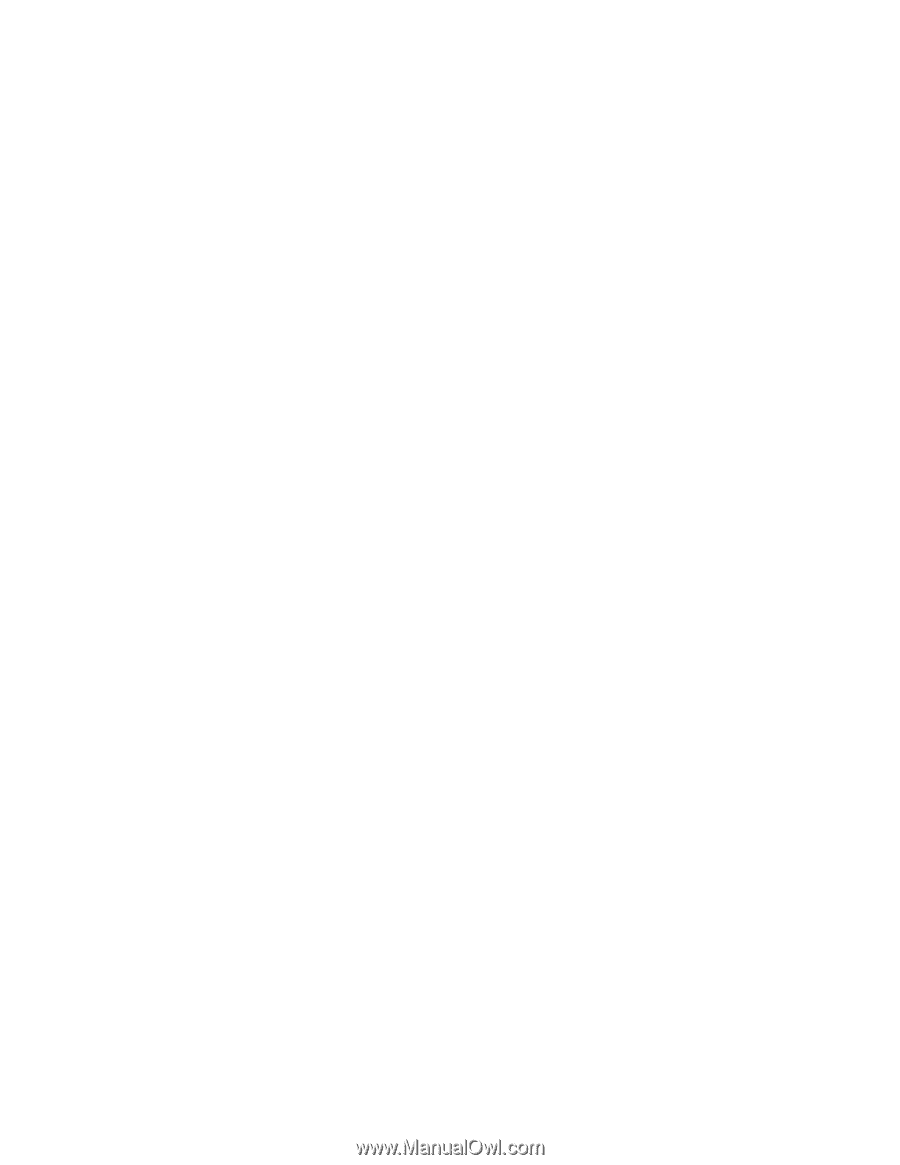
System
x3655
Type
7985
User’s
Guide
±²³