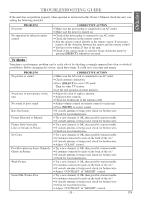Insignia IS-TV040921 User Manual (English) - Page 24
Changing The Settings
 |
View all Insignia IS-TV040921 manuals
Add to My Manuals
Save this manual to your list of manuals |
Page 24 highlights
CHANGING THE SETTINGS SUBTITLE LANGUAGE STEREO SOUND MODE DVD-V The unit allows you to select a language for subtitles during DVD disc (if available) playback. CD 1 Press [AUDIO] repeatedly during playback to select between "STEREO", "L-ch" or "R-ch". 1 Press [SUBTITLE] during playback. ¡The subtitle language will 1.ENG/ 6 appear on the display bar at the top of the TV screen. 2 Press [SUBTITLE] repeatedly to select your desired subtitle language. 3 To turn off subtitles, press [SUBTITLE] repeatedly until "OFF" appears. NOTES: ¡Pressing [SUBTITLE] may not work on some DVDs with multiple subtitle languages. In this case, set it on the disc menu. (Operation varies between discs. Refer to the manual of the disc.) ¡If the desired language is not shown after pressing [SUBTITLE] several times, the disc does not have subtitles in that language. ¡When "NOT AVAILABLE" appears on the TV screen, it NOT AVAILABLE means no subtitle is recorded on the scene. ¡If you choose a language that has a 3 letter lan- guage code, the code will be displayed every time you change the Subtitle language setting. If you choose any other languages, "---" will be displayed instead. (Refer to page 26.) AUDIO LANGUAGE DVD-V The unit allows you to select a language during DVD disc (if multi languages are available) playback. STEREO ¡STEREO - both right and left channels are active (stereo) L-ch - only left channel is active R-ch - only right channel is active CAMERA ANGLE DVD-V Some DVD discs contain scenes which have been shot simultaneously from various angles. You can change the camera angle when the " " icon appears on the screen. 1 Press [ANGLE] during playback. ¡The selected angle will be displayed on the display bar at the top of the screen. 1 / 8 ¡If the "ANGLE ICON" setting is "OFF" in the "OTHERS" menu, the " " icon will not appear. (Refer to page 28.) 2 Press [ANGLE] repeatedly to select your desired angle. BLACK LEVEL SETTING DVD-V Adjust the Black Level Settings to make the black parts of the picture brighter. 1 Press [MODE] during playback. OFF 1 Press [AUDIO] during playback. 1.ENG Dolby D 3/2.1ch 48k/3 2 Press [AUDIO] repeatedly to select your desired language. NOTE: ¡Pressing [AUDIO] may not work on some DVDs with multiple audio languages (e.g. DVDs which allow audio language setting on the disc menu). 2 Press [ENTER] to switch "ON/OFF". ON: Makes the dark parts brighter. OFF: Shows the original picture as recorded. (Initial setting) 3 Press [MODE] twice or [RETURN] to exit. NOTE: ¡The setting will be saved even if the unit is turned off. - 24 - EN