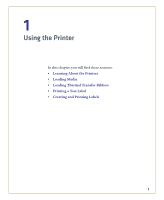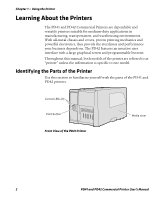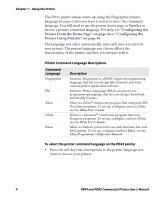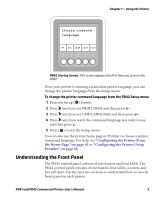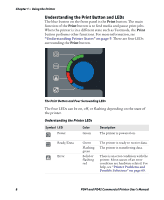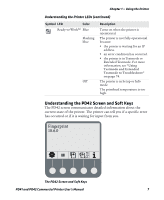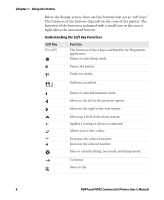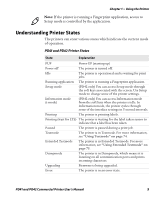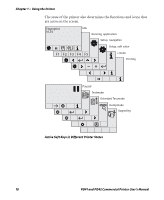Intermec PD41 PD41 and PD42 Commercial Printer User's Manual - Page 20
Understanding the Print Button and LEDs, Understanding Printer States
 |
View all Intermec PD41 manuals
Add to My Manuals
Save this manual to your list of manuals |
Page 20 highlights
Chapter 1 - Using the Printer Understanding the Print Button and LEDs The blue button on the front panel is the Print button. The main function of the Print button is to feed media and pause print jobs. When the printer is in a different state such as Testmode, the Print button performs other functions. For more information, see "Understanding Printer States" on page 9. There are four LEDs surrounding the Print button. The Print Button and Four Surrounding LEDs The four LEDs can be on, off, or flashing depending on the state of the printer. Understanding the Printer LEDs Symbol LED Power ' Ready/Data Error Color Green Description The printer is powered on. Green Flashing green Solid or flashing red The printer is ready to receive data. The printer is transferring data. There is an error condition with the printer. Most causes of an error condition are hardware related. For help, see "Printer Problems and Possible Solutions" on page 69. 6 PD41 and PD42 Commercial Printer User's Manual