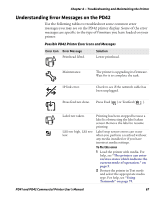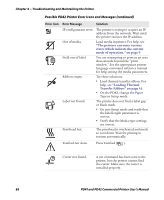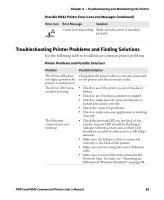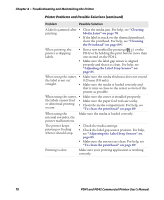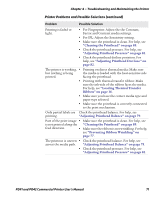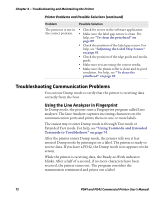Intermec PD41 PD41 and PD42 Commercial Printer User's Manual - Page 86
Troubleshooting Communication Problems, Using the Line Analyzer in Fingerprint
 |
View all Intermec PD41 manuals
Add to My Manuals
Save this manual to your list of manuals |
Page 86 highlights
Chapter 4 - Troubleshooting and Maintaining the Printer Printer Problems and Possible Solutions (continued) Problem The printout is not in the correct position. Possible Solution • Check for errors in the software application. • Make sure the label gap sensor is clean. For help, see "To clean the printhead" on page 89. • Check the position of the label gap sensor. For help, see "Adjusting the Label Stop Sensor" on page 85. • Check the position of the edge guide and media guide. • Make sure you are using the correct media. • Make sure the platen roller is clean and in good condition. For help, see "To clean the printhead" on page 89. Troubleshooting Communication Problems You can use Dump mode to verify that the printer is receiving data correctly from the host. Using the Line Analyzer in Fingerprint In Dump mode, the printer runs a Fingerprint program called Line analyzer. The Line Analyzer captures incoming characters on the communication ports and prints them on one or more labels. The easiest way to enter Dump mode is through Test mode or Extended Test mode. For help, see "Using Testmode and Extended Testmode to Troubleshoot" on page 74. After the printer enters Dump mode, the printer tells you it has entered Dump mode by printing it on a label. The printer is ready to receive data. If you have a PD42, the Dump mode icon appears on the screen. While the printer is receiving data, the Ready-to-Work indicator blinks. After a half of a second, if no more characters have been received, the printer times out. The program considers the transmission terminated and prints out a label. 72 PD41 and PD42 Commercial Printer User's Manual