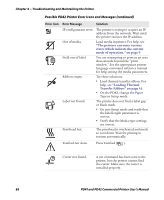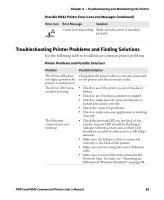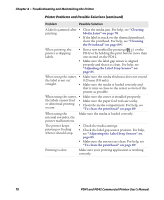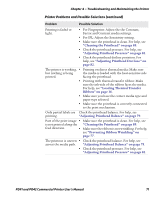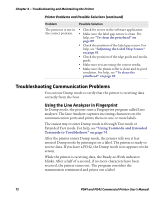Intermec PD41 PD41 and PD42 Commercial Printer User's Manual - Page 87
Using Dump Mode, Test/Service, Data Dump
 |
View all Intermec PD41 manuals
Add to My Manuals
Save this manual to your list of manuals |
Page 87 highlights
Chapter 4 - Troubleshooting and Maintaining the Printer Printable characters are printed in black-on-white. Control characters and space characters (ASCII 000 to 032 dec) are printed in white-onblack. As long as a continuous string of characters is being received, the program wraps the lines until the label is full and then starts to print another label. After each character transmission, the following information prints: • Page number • Number of characters printed on the label • Total number of characters received so far When you exit Dump mode, a final label prints to inform you that it exited Dump mode. Using Dump Mode When you enter Dump mode, the printer captures incoming characters on the communications ports and prints them on one or more labels. You can access Dump mode in two different ways with slightly different results: • You can access Dump mode through Test mode or Extended Test mode and you will receive printouts that look exactly like those produced with the Line Analyzer program in Fingerprint. For more information, see the previous procedure, "Using the Line Analyzer in Fingerprint" on page 72. • You can access Dump mode from the Setup menu on the PD42 and characters will print on a continuous line, along with corresponding hexadecimal numbers. To enter Dump from the Setup menu on the PD42 1 Press to enter Setup mode. 2 Navigate to Test/Service> Data Dump. 3 Toggle to Yes and then press . The printer is now in Dump mode. To exit Dump mode • Turn the printer off and then back on again. PD41 and PD42 Commercial Printer User's Manual 73