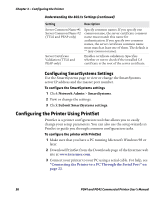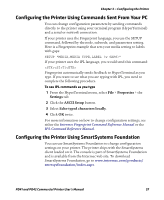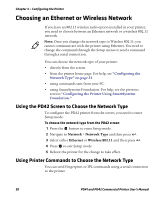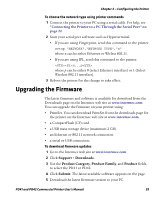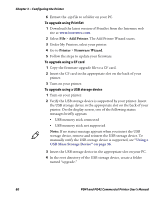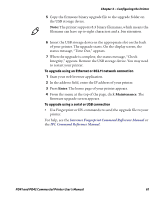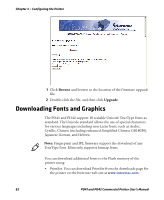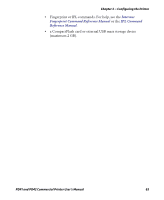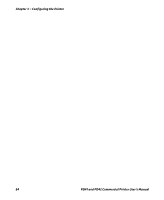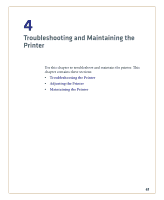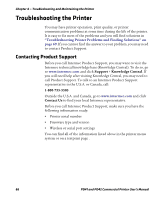Intermec PD41 PD41 and PD42 Commercial Printer User's Manual - Page 75
Intermec Fingerprint Command Reference Manual, IPL Command Reference Manual, Enter, Maintenance
 |
View all Intermec PD41 manuals
Add to My Manuals
Save this manual to your list of manuals |
Page 75 highlights
Chapter 3 - Configuring the Printer 5 Copy the firmware binary upgrade file to the upgrade folder on the USB storage device. Note: The printer supports 8.3 binary filenames, which means the filename can have up to eight characters and a .bin extension. 6 Insert the USB storage device in the appropriate slot on the back of your printer. The upgrade starts. On the display screen, the status message, "Time Out," appears. 7 When the upgrade is complete, the status message, "Check Integrity," appears. Remove the USB storage device. You may need to restart your printer. To upgrade using an Ethernet or 802.11 network connection 1 Start your web browser application. 2 In the address field, enter the IP address of your printer. 3 Press Enter. The home page of your printer appears. 4 From the menu at the top of the page, click Maintenance. The firmware upgrade screen appears. To upgrade using a serial or USB connection • Use Fingerprint or IPL commands to send the upgrade file to your printer. For help, see the Intermec Fingerprint Command Reference Manual or the IPL Command Reference Manual. PD41 and PD42 Commercial Printer User's Manual 61