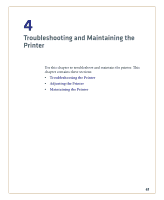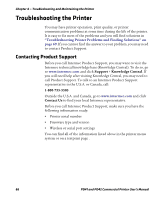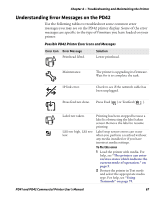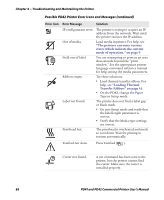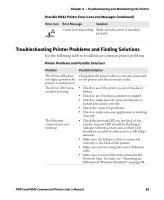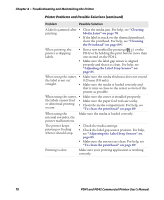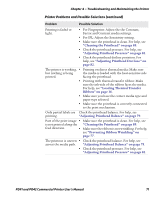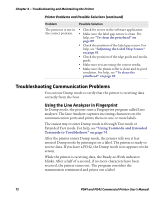Intermec PD41 PD41 and PD42 Commercial Printer User's Manual - Page 84
Printer Problems and Possible Solutions continued
 |
View all Intermec PD41 manuals
Add to My Manuals
Save this manual to your list of manuals |
Page 84 highlights
Chapter 4 - Troubleshooting and Maintaining the Printer Printer Problems and Possible Solutions (continued) Problem Possible Solution A label is jammed after • Clear the media jam. For help, see "Clearing printing. Media Jams" on page 78. • If the label is stuck on the thermal printhead, clean the printhead. For help, see "Cleaning the Printhead" on page 89.l When printing, the printer is skipping labels. • Run a new testfeed by pressing ( ) on the PD42 or by holding the print button more than one second on the PD41. Test • Make sure the label gap sensor is aligned properly and that it is clean. For help, see "Adjusting the Label Stop Sensor" on page 85. When using the cutter, • Make sure the media thickness does not exceed the label is not cut 0.25 mm (9.8 mils). straight. • Make sure the media is loaded correctly and that it runs as close to the center section of the printer as possible. When using the cutter, • Make sure the cutter is installed propoerly. the labels cannot feed • Make sure the paper feed rods are sticky. or abnormal printing • Clean the media compartment. For help, see occurs. "To clean the printhead" on page 89. When using the internal rewinder, the printer malfunctions. The printer keeps printing or feeding when it should stop. Make sure the media is loaded correctly. • Check the media settings. • Check the label gap sensor position. For help, see "Adjusting the Label Stop Sensor" on page 85. • Make sure the sensors are clean. For help, see "To clean the printhead" on page 89. Printing is slow. Make sure your printing application is working correctly. 70 PD41 and PD42 Commercial Printer User's Manual