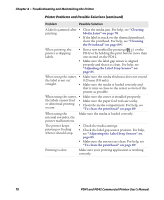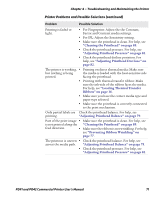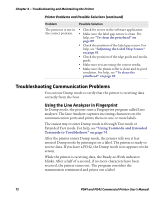Intermec PD41 PD41 and PD42 Commercial Printer User's Manual - Page 89
Using Extended Testmode, SELECT MEDIA - factory reset
 |
View all Intermec PD41 manuals
Add to My Manuals
Save this manual to your list of manuals |
Page 89 highlights
Chapter 4 - Troubleshooting and Maintaining the Printer 7 Press the Print button once or press the Cancel soft key ( ) to exit Dump mode. 8 You can also save the dump by pressing the Save ( ) soft key. Using Extended Testmode Use Extended Testmode to run additional tests such as: • printing test labels. • running a Testfeed in slow mode. • entering Dump mode. • resetting to factory defaults. To run Extended Testmode 1 Make sure the printer is turned off, loaded with media, and that the printhead is lifted. 2 Press and hold the Print button. 3 Continue to keep the Print button pressed down and turn on the Power switch. After approximately ten seconds, the printer enters Extended Testmode. All three LEDs flash rapidly four times to signal that Extended Testmode is active. 4 Release the Print button and lower the printhead. You are now in Extended Testmode and the following screen appears. SELECT MEDIA TEST PD41 and PD42 Commercial Printer User's Manual 75