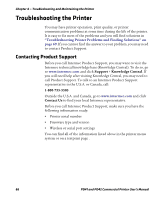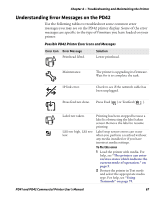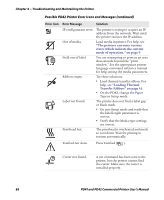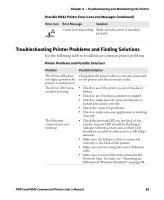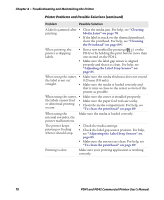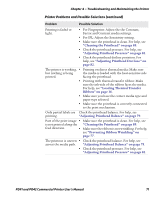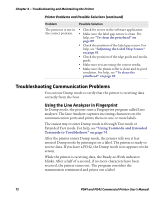Intermec PD41 PD41 and PD42 Commercial Printer User's Manual - Page 85
Troubleshooting and Maintaining the Printer, PD41 and PD42 Commercial Printer User's Manual
 |
View all Intermec PD41 manuals
Add to My Manuals
Save this manual to your list of manuals |
Page 85 highlights
Chapter 4 - Troubleshooting and Maintaining the Printer Printer Problems and Possible Solutions (continued) Problem Possible Solution Printing is faded or light. • For Fingerprint: Adjust the the Constant, Factor and Contrast media settings. • For IPL: Adjust the Sensitivity setting. • Make sure the printhead is clean. For help, see "Cleaning the Printhead" on page 89. • Check the printhead pressure. For help, see "Adjusting Printhead Pressure" on page 81. • Check the printhead dotline posistion. For help, see "Adjusting Printhead Dot Line" on page 82. The printer is working, • Printing on direct thermal media: Make sure but nothing is being the media is loaded with the heat-sensitive side printed. facing the printhead. • Printing with thermal transfer ribbon: Make sure the ink-side of the ribbon faces the media. For help, see "Loading Thermal Transfer Ribbon" on page 16. • Make sure you have the correct media type and paper type selected. • Make sure the printhead is correctly connected to the print mechanism. Only partial labels are Check the printhead balance. For help, see printing. "Adjusting Printhead Balance" on page 79. Part of the print image • Make sure the printhead is clean. For help, see is not printed along the "Cleaning the Printhead" on page 89. feed direction. • Make sure the ribbon is not wrinkling. For help, see "Preventing Ribbon Wrinkling" on page 77. The printout is uneven • Check the printhead balance. For help, see across the media path. "Adjusting Printhead Balance" on page 79. • Check the printhead pressure. For help, see "Adjusting Printhead Pressure" on page 81. PD41 and PD42 Commercial Printer User's Manual 71