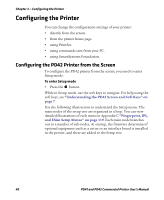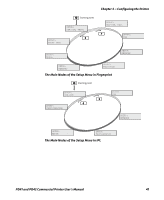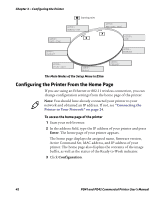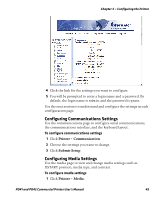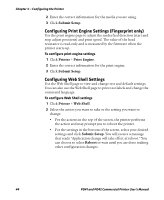Intermec PD41 PD41 and PD42 Commercial Printer User's Manual - Page 54
Configuring the Printer, Configuring the PD42 Printer from the Screen
 |
View all Intermec PD41 manuals
Add to My Manuals
Save this manual to your list of manuals |
Page 54 highlights
Chapter 3 - Configuring the Printer Configuring the Printer You can change the configuration settings of your printer: • directly from the screen. • from the printer home page. • using PrintSet. • using commands sent from your PC. • using SmartSystems Foundation. Configuring the PD42 Printer from the Screen To configure the PD42 printer from the screen, you need to enter Setup mode. To enter Setup mode • Press the button. While in Setup mode, use the soft keys to navigate. For help using the soft keys, see "Understanding the PD42 Screen and Soft Keys" on page 7. Use the following illustrations to understand the Setup menu. The main nodes of the setup tree are organized in a loop. You can view detailed illustrations of each menu in Appendix C "Fingerprint, IPL, and ESim Setup Menus" on page 119. Each main node branches out to a number of sub-nodes. At startup, the firmware determines if optional equipment such as a cutter or an interface board is installed in the printer, and these are added to the Setup tree. 40 PD41 and PD42 Commercial Printer User's Manual