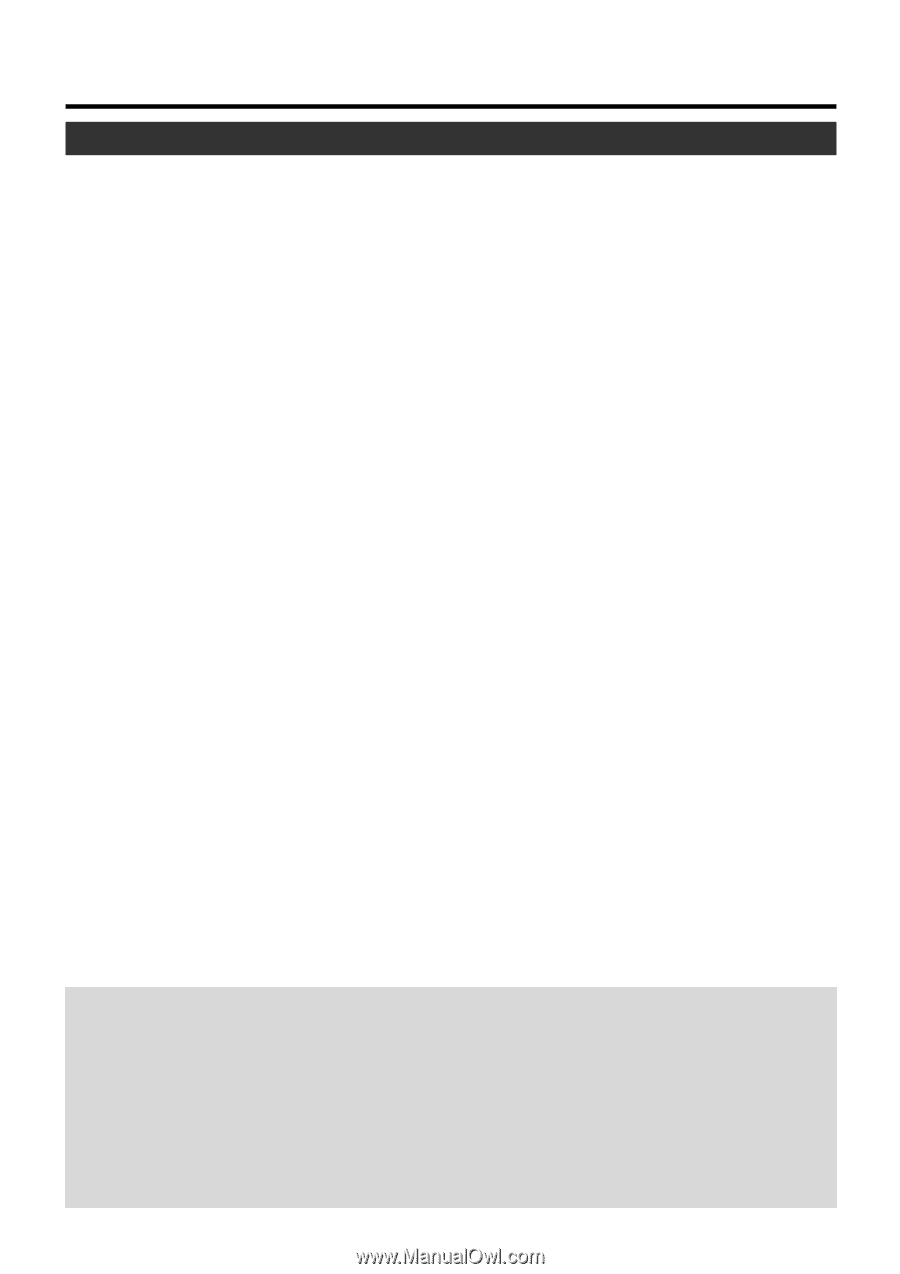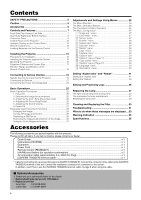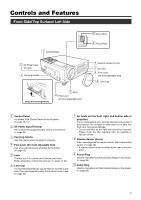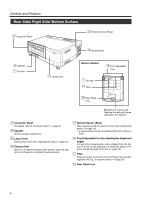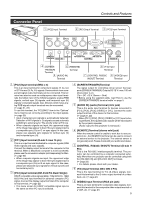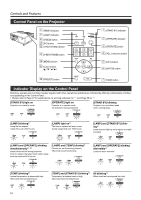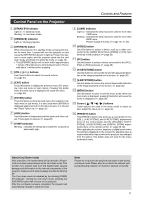JVC DLA-HX1U Instruction Manual - Page 11
Control Panel on the Projector, About Cool Down mode
 |
View all JVC DLA-HX1U manuals
Add to My Manuals
Save this manual to your list of manuals |
Page 11 highlights
Controls and Features Control Panel on the Projector 1 [STAND BY] Indicator Light on : In stand by mode. Blinking : In cool down mode. 2 [OPERATE] Indicator Light on : During projection. 3 [OPERATE] button When this projector is in standby mode, pressing this button for more than 1 second will turn the projector on and cause the [OPERATE] indicator to light up. Press it one second or more again, and the projector goes into the cool down mode and finally into stand by mode. (☞ page 25) • The [OPERATE] button will not work within approximately 1 minute of the light-source lamp being turned on. Hence wait about 1 minute before pressing. 4 [VOL.] ª / · buttons Use these buttons to adjust the sound volume. (☞ page 27) 5 [EXIT] button Press this button to display the previous menu (For example, from sub menu to main menu). Pressing this button when the main menu is displayed will erase the menu. (☞ page 35) 6 [ENTER] button Press this button to show the next menu (For example, from main menu to sub-menu). It is also used when [ENTER] is displayed against an item on the menu screen, or to choose the "Reset" option etc. (☞ page 35) 7 [HIDE] button Use this button to temporarily halt the audio and video output. Press again to resume. (☞ page 29) 8 [TEMP] Indicator Blinking : Indicates the temperature inside the projector is abnormally high. 9 [LAMP] Indicator Light on : Indicates the lamp has been used for more than 1900 hours. Blinking : Indicates the lamp has been used for more than 2000 hours. Please change the lamp. (☞ page 10, 47, 55) p [VIDEO] button Use this button to select a device such as a video connected to the [VIDEO IN] terminal ([VIDEO] or [Y/C] Input terminal) of the projector. (☞ page 25) q [PC] button Use this button to select a device connected to the [PC1], [PC2] or [PC3] terminals. (☞ page 26) w [H-KEYSTONE] button Use this button to remove the horizontal trapezoidal distortion of the image projected on the screen. (☞ page 30) e [V-KEYSTONE] button Use this button to remove the vertical trapezoidal distortion of the image projected on the screen. (☞ page 30) r [MENU] button Use this button to enter or exit the menu mode. When the main menu is displayed, pressing this button will cause the menu to disappear. (☞ page 35) t Cursor buttons These buttons are used in the menu mode to select an item, adjust the value etc. (☞ page 35) y [PRESET] button This [PRESET] button only works as a reset button for the [VOL.], [V-KEYSTONE] and [H-KEYSTONE] adjustments done on the control panel and the [VOLUME], [V-KEYSTONE], [H-KEYSTONE] and [DIGITAL ZOOM] adjustments done on the remote control. (☞ page 28, 30) When adjusting the volume, keystone or digital zoom (when the setting is displayed on the screen) the adjusted value is reset to that which was set when the projector was shipped from the factory. This button does not work for the menu (submenu) items. About Cool Down mode After projection, the heated lamp will go through a 90 seconds cool-down period known as the cool down mode. This function is to prevent heat from the heated lamp causing damage and deformation to the internal components of the projector. It also prevents lamp breakage and shortened lamp life. The Cool down mode is indicated by the blinking [STAND BY] indicator. During the cool down mode, pressing the [OPERATE] button will not turn on the projector. After the cool down process is completed, the projector will automatically change to stand by mode. Note Please do not pull out the plug from the power outlet during cool down mode. Please also do not block the exhaust vent by standing the projector on its end or laying it on its side. 11