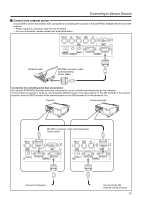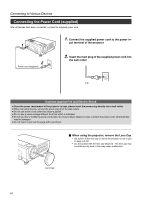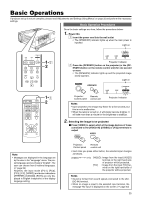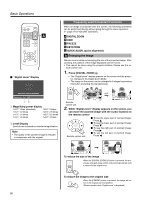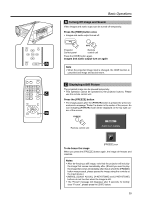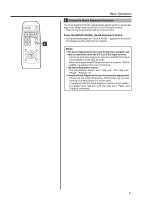JVC DLA-HX1U Instruction Manual - Page 28
Frequently used Convenient Functions, Enlarging the Image
 |
View all JVC DLA-HX1U manuals
Add to My Manuals
Save this manual to your list of manuals |
Page 28 highlights
Basic Operations PC VIDEO OPERATE W V-KEYSTONE H-KEYSTONE SCREEN DIGITAL ZOOM S FREEZE VOLUME FOCUS QUICK ALIGN. MENU EXIT ENTER PRESET HIDE Ⅵ "Digital zoom" Display Frequently used Convenient Functions When an image is projected onto the screen, the following operations can be performed directly without going through the menu operation. (☞ page 27 for VOLUME operation.) DIGITAL ZOOM HIDE FREEZE KEYSTONE QUICK ALIGN. (quick alignment) Enlarging the Image We can zoom in while not changing the size of the projected image. After zooming, the position of the image displayed can be moved. • This cannot be done using the projector buttons. Please use the re- mote control unit. 1. Press [DIGITAL ZOOM] ª • The "Digital zoom" display appears on the screen and the projector changes to the Digital Zoom Mode. • The image on the screen can be enlarged in 8 stages by pressing this button (including the standard size). Direction buttons available Digital zoom X1.2 1 Magnifying power display "x1.0": 1 time (standard) "x2.0": 2 times "x1.2": 1.2 times "x2.5": 2.5 times "x1.4": 1.4 times "x3.2": 3.2 times "x1.6": 1.6 times "x4.0": 4 times 2 Level Display Level shown is based on selected magnification. Note • The quality of the zoomed image is reduced in comparison with the original. DIGITAL ZOOM Direction buttons available Digital zoom X1.2 "x2.0" Direction buttons available Digital zoom X2.0 Remote control unit 2. While "Digital zoom" display appears on the screen, you can move the zoomed image with the cursor buttons on the remote control ENTER Remote control unit Ⅵ To see the upper part of zoomed image: Press ᮡ Ⅵ To see the lower part of zoomed image: Press ᮢ Ⅵ To see the right part of zoomed image: Press ᮣ Ⅵ To see the left part of zoomed image: Press ᮤ Direction buttons available Digital zoom X2.0 Direction buttons available Digital zoom X2.0 To reduce the size of the image DIGITAL ZOOM When the [DIGITAL ZOOM] · button is pressed, the previously enlarged image will be reduced progressively until it returns to the original size. To reduce the image to the original size PRESET When the [PRESET] button is pressed, the image will return to its original size and position. (Please operate while "Digital zoom" is displayed.) 28