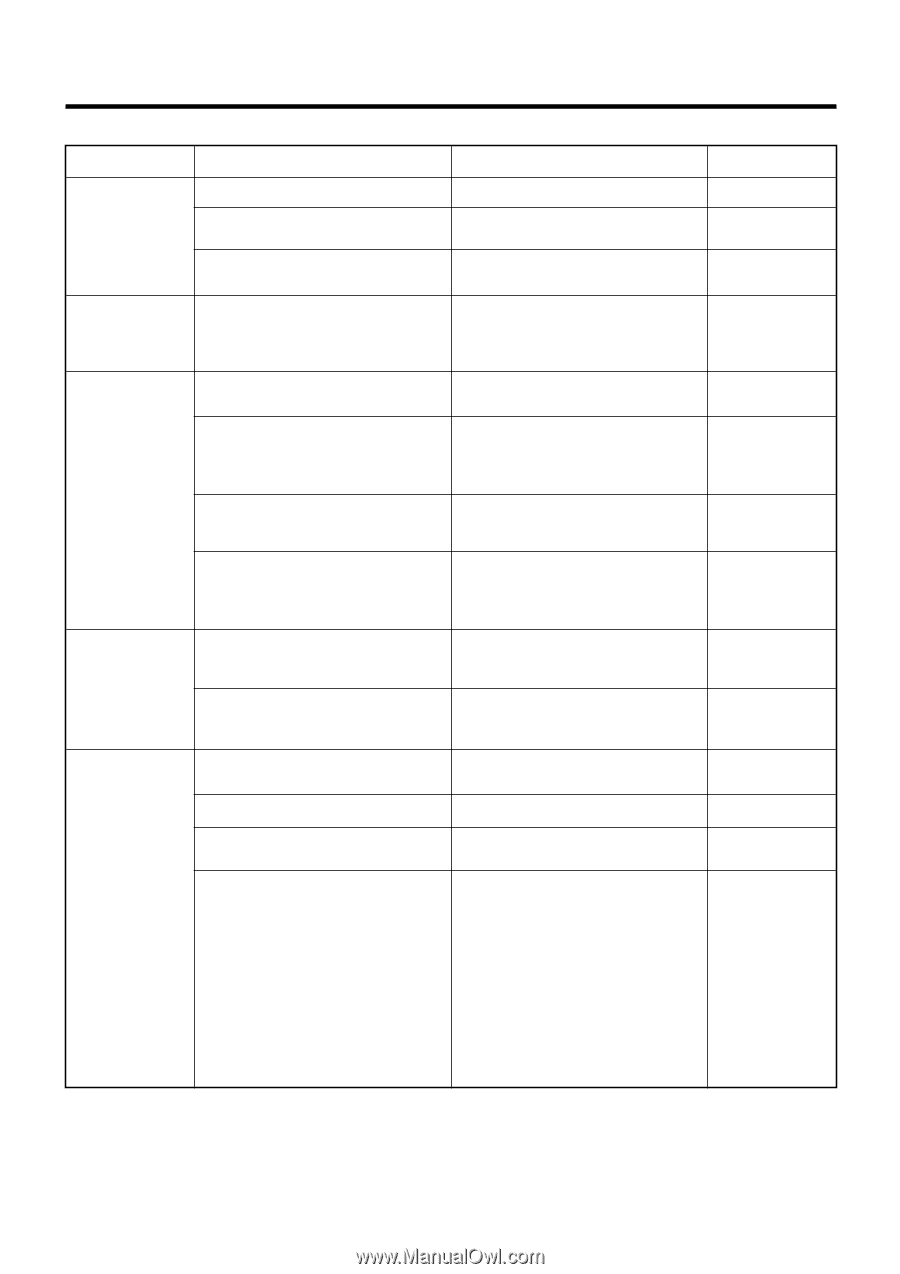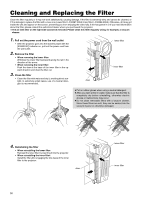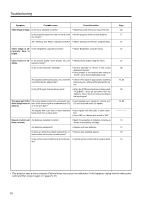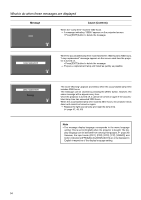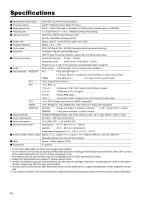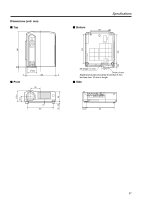JVC DLA-HX1U Instruction Manual - Page 52
This projector uses a micro computer. External noise may cause it to malfunction. If this happens
 |
View all JVC DLA-HX1U manuals
Add to My Manuals
Save this manual to your list of manuals |
Page 52 highlights
Troubleshooting Symptom Probable cause Corrective action Video image is fuzzy. Is the focus adjusted correctly? • Adjust focus with the focus ring of the lens. Is the projector placed too near or too far from • Set the projector at the correct distance. the screen? Are "Tracking" and "Phase" adjusted correctly? • Adjust "Tracking" and "Phase" using the menu. Page 26 17 37 Video image is ab- Is the "Brightness" adjusted correctly? • Adjust "Brightness" using the menu. 37 normally dark or bright. Color is poor or un- Is the picture quality (color density, etc.) ad- • Adjust picture quality using the menu. stable. justed correctly? Is the correct "Decoder" selected? • Set the "Decoder" to "AUTO" or the correct dedicated decoder. • If the problem is not rectified after setting to "AUTO", set to forced dedicated mode. Are signals (scanning frequency, etc.) from the • Check if the signal is appropriate (scanning connected device appropriate? frequency, etc.), and input the appropriate sig- nal. Is the [PC2] input terminal being used? • When the [PC2] input terminal is being used, "PC2(BNC)" must be selected from the "Options" menu. Set it correctly according to the input signal. The upper part of the If the input signal comes from a computer sys- • Input separate sync signals for vertical sync video image bows or tem, is this a sync signal of composite sync (Cs) (V) and horizontal sync (H) signals. distorts. or G on sync type? Are signals with much jitter or skew distortion • Input signals with little jitter or skew distor- being input from a video deck? tion. • Use a TBC or a device with a built-in TBC. Remote control unit Are batteries installed correctly? does not work. • Match the polarities of batteries correctly, as shown on the battery cartridge. Are batteries exhausted? • Replace with new batteries. Is there an obstructive object between the re- • Remove any shielding objects. mote control unit and the remote sensor? Is the remote control held too far from the sen- • Use the remote control unit at a nearer point. sor? 37 38 19, 20 39 19, 20 ----- 14 14 18 18 • This projector uses a micro computer. External noise may cause it to malfunction. If this happens, unplug from the main power outlet and then plug on again. (☞ page 25, 27) 52