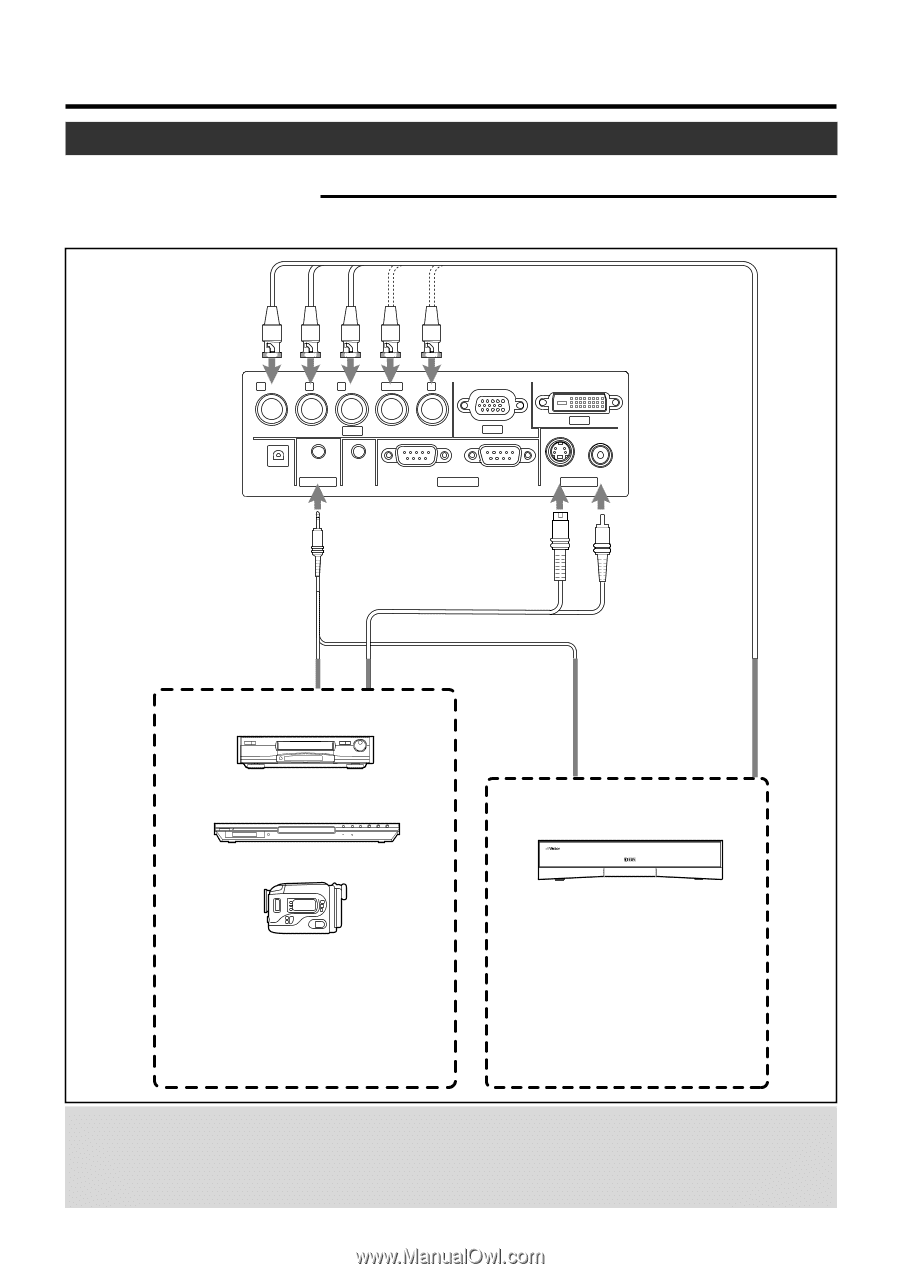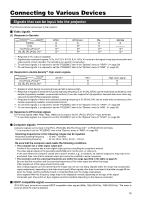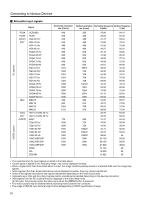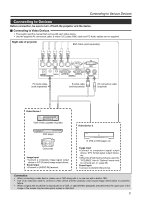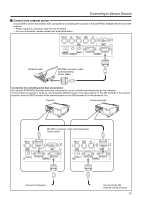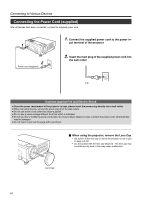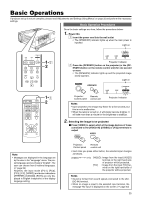JVC DLA-HX1U Instruction Manual - Page 21
Connecting to Devices
 |
View all JVC DLA-HX1U manuals
Add to My Manuals
Save this manual to your list of manuals |
Page 21 highlights
Connecting to Various Devices Connecting to Devices Before connection, be sure to turn off both the projector and the device. Ⅵ Connecting to Video Devices • Thoroughly read the manual that comes with each video device. • Use the supplied AV connection cable. S-video (Y/C) cable, BNC cable and PC Audio cables are not supplied. Right side of projector BNC Cable (sold separately) R PR/CR GY B PB/CB H/CS V PC2 PC1 DVI PC3 SCREEN REMOTE TRIGGER AUDIO IN RS-232C OUT RS-232C IN CONTROL Y/C VIDEO VIDEO IN PC Audio cable (sold separately) S-video cable (sold separately) AV connection cable (supplied) Video Device 1 VCR (Video cassette recorder) Video Device 2 DVD player Camcorder Image input • Connect a composite image signal output device or Y/C (S-video) image output device. Sound input • Connect to [AUDIO IN] terminal. D-VHS or DVD player etc. Image input • Connect to component signal output device, DTV format signal output device, etc. • When the [PC2] input terminal is used, the "PC2(BNC)" item in "Options" menu must be correctly set. (☞ page 39) Sound input • Connect to [AUDIO IN] terminal. Connection • When connecting a video device, please use a TBC along with it, or use one with a built-in TBC. • Use of an extension cable to connect a video device and the projector could cause image deterioration or projection failure. • When a signal with much jitter is reproduced on a VCR, or special-effect playbacks are performed, the upper part of the image or the screen may be interrupted, erased or distorted. 21